Denying access or blocking websites means you can’t open the site or use its services. We frequently encounter websites that are restricted or refuse to offer services and they can’t be reached in Chrome. Numerous factors contribute to this, but we always strive to access blocked websites.
If you are also having trouble accessing a website on chrome because it’s blocked on Android and PC? Well, we will provide you with the quickest, and alternate solutions to quickly and completely address the problem.
How to Access Blocked Websites in Chrome Browser (PC & Android)?
Here we have provided you with some reliable ways through which you can access blocked websites in Chrome Browser on PC and Android devices.
How to Access Blocked Websites in Chrome Browser on PC?
You can access blocked websites on a PC by using the following methods:
1. Use a VPN
If the website won’t load or is blocked on Google Chrome, it could be due to your region. There are many VPNs available online, some are free while others are paid. However, paid VPNs also offer free trials which you can use. Using a VPN you can hide your IP address, this way you bypass the blocked websites.
We suggest Atlas VPN, otherwise, you can choose anyone that works for you.
- Download Atlas VPN and install it on your PC.
- After signing in, select a region from the server list by clicking on it. You will be linked to a server in the selected region by doing this.
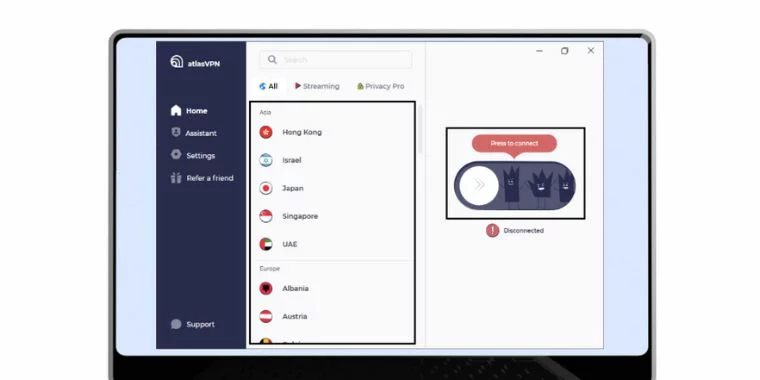
- Now you can access that blocked website.
However, some people are unable to pay the price once the trial period has ended; in this situation, you can try the next solution.
2. Use Google Chrome Extensions
Websites that Chrome has blocked can be accessed by installing the extensions. Choose from among the many hundreds of VPN extensions available to pick the one that works best for you. But we suggest you Browsec VPN to use.
- Launch Google Chrome, select More tools from the drop-down menu in the top right corner, and then select Extensions.
- Click Open Chrome Web Store under the Extensions option on the left.
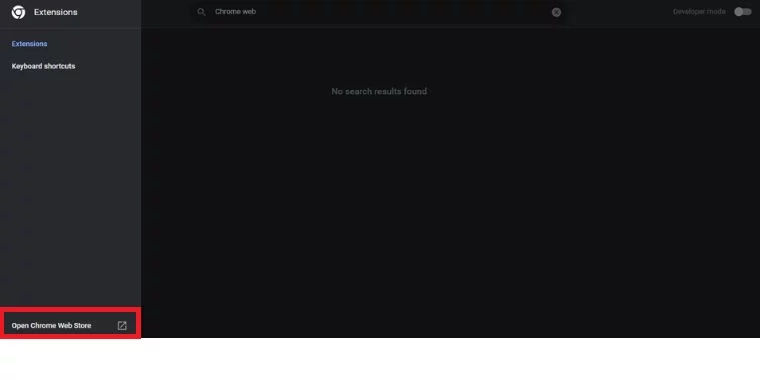
- Click Add to Chrome after searching Browsec VPN.
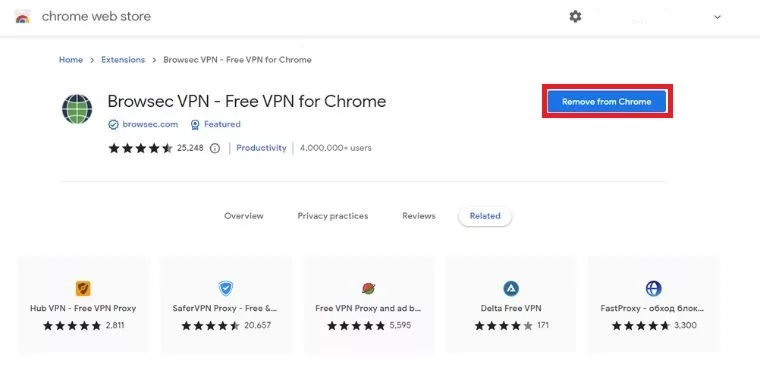
- After that, click the puzzle icon at the end of the address bar and pin the Browsec VPN. Click on it and the Start VPN button to add the extension.
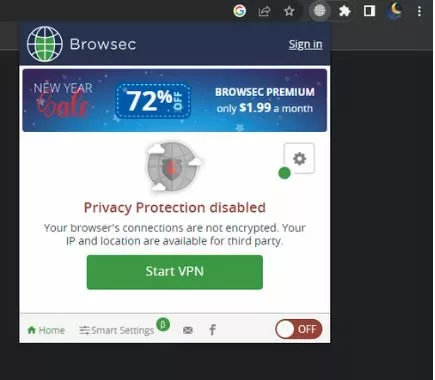
- Now, access that website that was blocked on Chrome.
3. Use a Free Proxy Website
The web address of the blocked website is hidden by a proxy server used by free proxy websites, which route your internet traffic through it. The proxy websites vary from VPNs in that they don’t need registration and subscription plan.
The websites are simple and straightforward. If a site is blocked on your computer, there are other free proxy websites you can use. Use Google to search “Proxy servers” or try one of the other options given below.
- Firstly open the Steganos.
- You will see an address bar.
- Type in the address of the website that you want to access and press the button.
- You can also change the server if the site will not load and click the server options on the side.
- After clicking the Go button, this will lead you to that blocked website.
You should be able to access the website normally after it has loaded. But be aware that your website’s load speeds will probably be slower than usual.
4. Use an Unblocked Web Browser
You can also use a browser to open a website that is restricted on Chrome browser. There are several browsers that can easily access blocked websites such as Tor. Another such browser is Epic Browser which is highly recommended. With this browser your location is masked, and you can access blocked websites from anywhere in the world.
- Download and install Epic Browser on your PC and open it.
- To activate the built-in encrypted proxy of Epic, click the red open socket button and it will become closed and green.
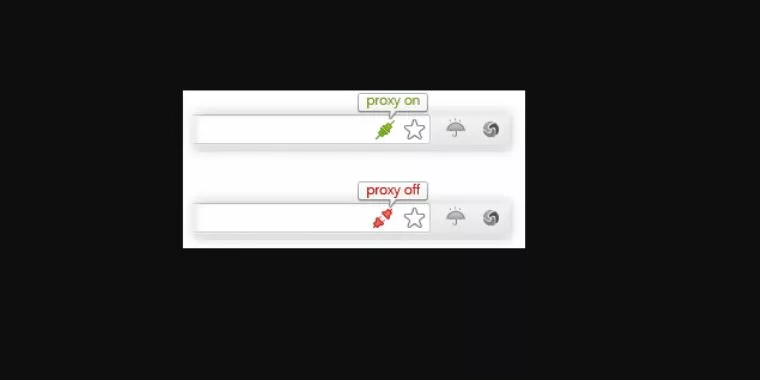
- Now, in the search bar, the type that blocked the website that you want to access and click on the search icon. this will lead you to that website.
How to Access Blocked Websites in Chrome Browser on Android?
You can access blocked websites in Chrome on Android by using the following methods:
1. Use a VPN
Here are a few quick instructions for using a VPN app to unblock websites on Google Chrome on android.
- Download Turbo VPN from the Google Play Store (free for Android).
- When finished, start the app on your smartphone.
- A power button is visible in the center of your phone’s display.
- To grant permission, press it and then hit Ok.
- Click on Tap to Connect and You could be connected to a random server after a little delay.
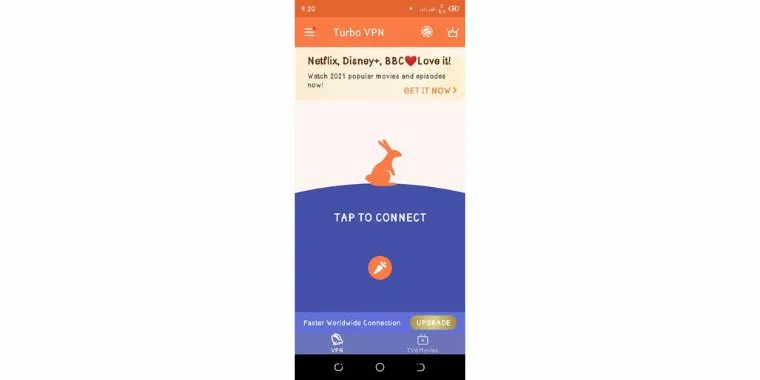
- If you wish to connect to a certain server, you can choose the region.
- Once connected, you are free to access any website on Chrome, even those that your region has blacklisted.
As it is also a paid VPN with 7 days free trial, it is a temporary solution for users who can’t afford to pay.
2. Use Proxy Server App
Proxy servers are a useful tool for accessing and using blocked websites. These serve as a channel between the user and the website, maintaining the privacy of all the information.
We suggest using the 1.1.1.1 App from Cloudflare as a proxy server so you can access any blocked website in the Chrome browser.
- You must first install the 1.1.1.1 app by visiting the Google Play Store.
- Now launch it. You must set up the app before using it for the first time.
- You simply need to hit a toggle button once you’ve Set up to enable or stop the private DNS service.
- To proceed, tap the Get started button.
- To proceed, tap the Done button.
- Read and agree to their terms of service and privacy statement.
- Tap on the menu button in the top right corner of your phone’s screen. The menu button consists of three horizontal lines.
- Their VPN service, WARP, is not required. Only their own DNS service is required.
- To return to the home screen, tap on the arrow next to Settings in the upper left corner of the phone’s display.
Toggle the 1.1.1.1 DNS service for private use by using the toggle button. - Install a VPN profile if the application prompts you to.
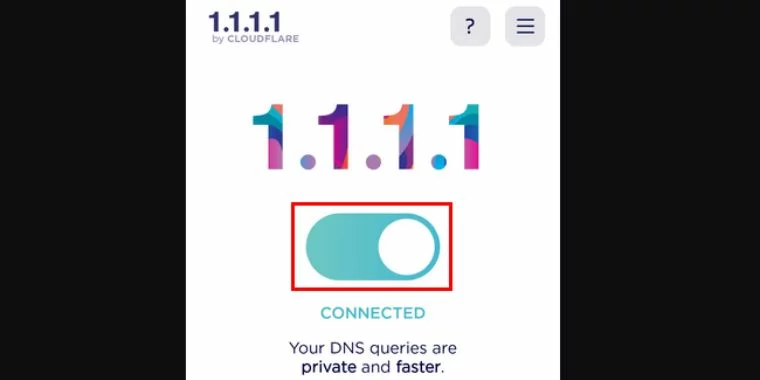
- After everything is set up, you may shut off the program. But keep the 1.1.1.1 private DNS active.
- Visit the website that was blocked by opening (or restarting) your web browser.
3. Use Web Archive
This is a fantastic method for accessing banned websites. The web archive is used to preserve and retain older versions of websites so that they may be accessed whenever necessary.
- Open Web Archive in your browser.
- You can access the calendar by typing the URL of the restricted website.
- On the most recent visit, click (blue circle).
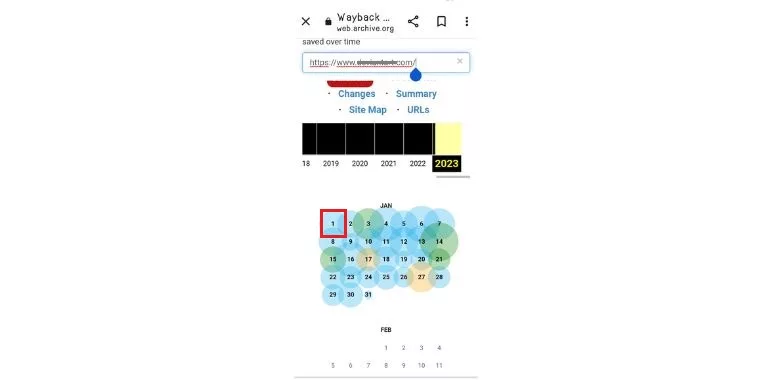
- Now simply hit the time to gain access to your website without any problems.
- Now you reach on blocked website.






