Ever found yourself on the verge of a thrilling Apex Legends game, only to be rudely interrupted by a bothersome message that kicks you out of the action? If you’re nodding along, you’re not alone. Plenty of us, armed with powerful gaming rigs and decent Wi-Fi, have faced the dreaded “Out of Sync With Server” hiccup, especially when things are heating up with just a handful of squads left.
Picture this: you’re in Platinum ranked, three kills under your belt, five squads remaining – the game starts acting up, lags like crazy, and boom, you’re hit with a de-sync from the server error. Reload the game, expecting a comeback, and what do you get? A -36 RP and a 10-minute abandon match penalty. Frustrating, right?
So, let’s figure this out together. Is it the servers, a glitch, or is your internet misbehaving? Let’s dive into fixing this out-of-sync with Server issue in Apex Legends so we can all enjoy uninterrupted gaming sessions.
What causes Apex Legends out of Sync with Server Error?
Here are some common elements that could contribute to this issue Code Shoe or Truck error coupled with “Out of Sync with server error”:
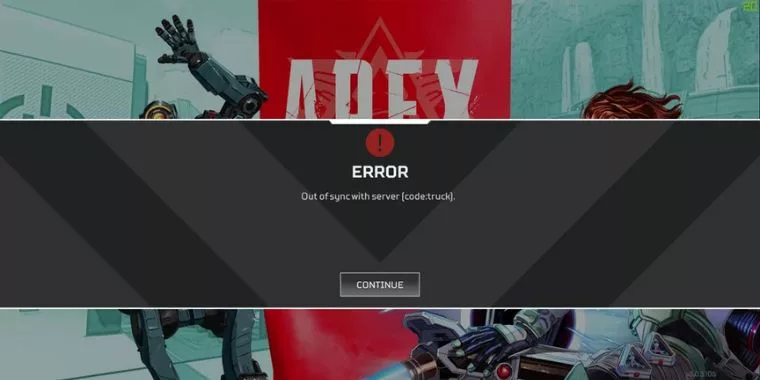
- Server-related issues.
- Intense lag just before the out-of-sync error.
- The issue could be related to a recent update.
- Bad router configuration that is limiting bandwidth.
Recommended Solution To Fix Apex Out of Sync With Server on PC/PS4
A potential solution to the “Out of Sync With Server” error in Apex Legends involves avoiding the quick press on “Continue” after launching the game. Instead, follow these steps:
- After launching the game, don’t press “Continue” immediately on the main screen.
- Navigate to the Accessibility Options and wait until the “Data Centre” information appears in the lower-left corner of the screen.
- The appearance of the Data Centre indicates that Apex Legends is now connected with the server.
- Try changing the server to one with the lowest ping. Avoid servers with high stress levels, as selecting these may increase the likelihood of experiencing “Out of Sync With Server” issues.
How To Fix Apex Legends Out of Sync with Server on PC
1. Verify Apex Legends Server Status
Upon encountering the “Apex Legends out of sync with a server on PC” problem, your initial step should be to inspect the current status of the game server.
If there are ongoing reported issues, patience is key, and you’ll need to await the developers’ resolution.
However, if the server status appears normal and the problem persists, it’s time to explore alternative solutions.
2. Check Your Internet Connection
The “out of sync with server Apex Legends” problem may be attributed to a slow or unreliable internet connection. It is advisable to investigate your internet connection if you encounter this issue.
Should your internet be the culprit, consider rebooting your router and modem to enhance network stability. Furthermore, experimenting with a wired network connection is another option to explore potential improvements.
3. Update Game and System Software
To troubleshoot the “out of sync with server Apex Legends” issue, it’s crucial to maintain up-to-date software for both Apex Legends and your gaming platform (whether it’s a PC, PS4, etc.).
Check for the latest updates regularly and install them promptly. This practice ensures that you have the most recent patches and improvements, reducing the likelihood of encountering synchronization problems with the server.
Regular updates often include bug fixes and optimizations that can address connectivity issues, providing a smoother gaming experience.
4. Set Correct the Date and Time
Incorrect date and time settings on your PC can trigger errors like the code truck or code shoe in Apex Legends. To avoid such issues, make sure to set the date and time on your system accurately.
This simple adjustment can prevent synchronization problems and contribute to a smoother gaming experience in Apex Legends.
5. Delete the Netparams File
If you’re encountering the “Apex Legends out of sync with server PC” issue, one potential solution is to delete the netparams file, which stores many of the network parameters used by the game.
Follow these steps:
- Close Apex Legends and any associated services.
- Press Windows + E to open File Explorer and navigate to the following directory:
C:\Users\[USERNAME]\Saved Games\Respawn\Apex\assets\temp - Locate the netparams file inside the temp folder, right-click it, and choose Delete to remove it from your PC.
Restart your computer and relaunch Apex Legends to check if the “code shoe” or “code truck” Apex Legends issue is resolved.
6. Log in Again Game Launcher
To address the “out of sync with server Apex Legends” problem, try logging out and then logging back into your game launcher.
This simple step can often resolve temporary glitches and bugs in the game. After logging back into platforms like Steam or Origin, if the error persists, proceed to the next troubleshooting method.
7. Verify Integrity of Game Files
If you’re encountering the “Apex Legends out of sync with server” issue on PC, consider verifying your game files through the respective game launcher or platform, such as Origin or Steam. This process helps identify and fix any potential corrupted files that might be causing the problem.
8. Disable Download/Upload QoS Settings
Follow these steps to resolve the “Apex Legends out of sync with server” problem:
- Open Google Chrome and enter your IP Address in the search bar. If you’re unsure of your IP address, press Windows + R, type cmd, and hit Enter. In the black window, type ipconfig /all and press Enter. Note down your IP address from the list and enter it in the URL.
- Enter your login credentials to access the main page of your router.
- Once on the router’s page, ensure to disable the QoS settings and NAT Boost on your router.
- Save the updated settings.
- Check if the out-of-sync issue while playing Apex Legends is resolved.
9. Restart PC and Console
For PC and PS4/PS5 users, follow these steps to address the “Apex Legends out of sync with server” issue:
- Press the power button to turn off your gaming console or PC. Wait for a minute.
- Power on your console or PC again.
- Check if the problem is resolved. If not, repeat the process: power off the console or PC, unplug the power cable, wait until the power drains off, plug in the power cable, and turn on your console or PC.
- Verify if the out-of-sync problem persists while playing Apex Legends.
10. Turn Off Texture Streaming Budget
When turning the character or loading into a new era you will see low-resolution texture at first. In a short moment, the texture will update. The texture streaming budget affects the texture.
Turn this feature off. Follow these steps:
- Launch the Apex Legends game.
- Open Settings and then go into the Video section.
- Scroll down to find the Texture Streaming Budget setting and turn it off.
Turning off the texture steaming setting does fix the Apex Legends out of sync with the server error. At the same time when you again try to play the game, it will result in a lower resolution.
11. Disable Cloud Saves in the Origin App
If you are using the Origin app then try to disable cloud saves. Many users confirmed that it helped them fix the out-of-sync with a server problem.
Follow these steps:
- Launch the Origin app.
- Go to the My Games tab.
- Right-click on Apex Legends and choose Show Game Detailed Once.
- From the top click on the Cloud Storage Tab
- Uncheck the box Enable Cloud Storage For All Games
Now try to run the game.






![[Fixed] Resident Evil Village Lag Issues on PC](https://www.cputemper.com/wp-content/uploads/2022/04/Fixed-Resident-Evil-Village-Lag-Issues-on-PC-300x168.jpg)