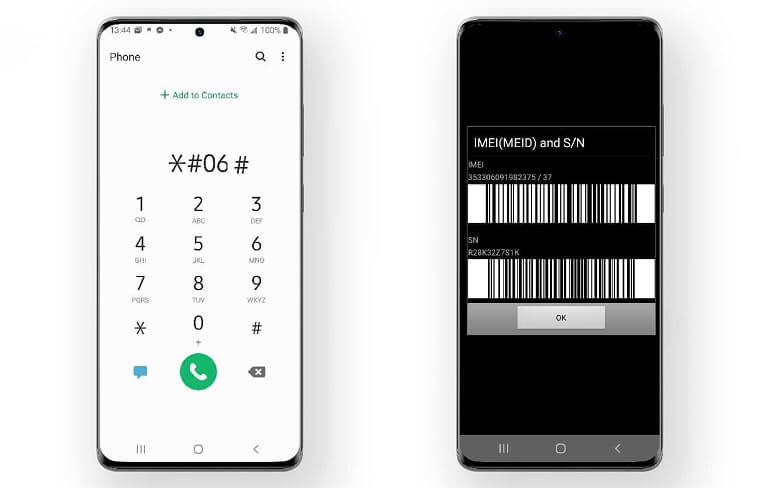A Sim Card or Network lock is preventing you from making calls or messages because your Samsung phone is network locked.
It’s frustrating and sad as well if you buy a new phone spend your hard-earned money and it is not functioning properly and you are not even able to call and text. This can be because your phone is network locked.
Before getting on how you can unlock it and use your new Samsung phone you better need to know what is locked or unlocked network is, why it happens and how and why you need to unlock a phone.
Why is Samsung Mobiles Network Locked?
Samsung builds mobile devices for carriers that buy them hence they are custom-made for its services like Verizon and AT&T. They are network locked and have carrier-specified network configuration as these carriers install the software in the mobile phones that restricts them to their network.
Samsung does not lock any of its devices to any particular network. It’s the Network providers that lock phones just to retain their customers. You will need to contact the original service provider or retailer to request an unlock code. They might charge some extra fee to unlock the network in Samsung phones.
Advantages of Network unlocked Samsung Phone
Having a network unlocked phone means a great amount of relief to the user as you are not restricted to any one carrier or network.
- If your phone network is unlocked then you have full advantage of switching network service providers at any time.
- You can use any SIM card as well as save your money on International roaming. Using an Unlocked Network phone you can text, and call from any other country without extra charges.
- Your phone is also easy to sell as people do not prefer network-locked phone
How to Check if Samsung Phone is Network Locked?
Now it is important to make sure if your phone is network locked or not, especially if you are going to buy a new Samsung phone so that you don’t need to face any inconvenience afterward and you can enjoy the advantages of a network unlocked phone.
Here is how you can check if your phone is network locked or not.
Method 1. Insert a Different SIM from a Different Carrier
The easiest and simplest way to check if your Samsung phone is network locked is to insert SIM from a different carrier and note down the message. If your phone is network locked then you will see these below messages pops up on your screen
- SIM Network Unlock PIN
- Enter Network Lock Control Key
- Network Locked
Sometimes “Emergency Calls Only” also appears on the screen indicating that your phone is network locked. You can also try calling front this different SIM card and note down the error and find what it indicates.
Method 2. Use the Phone Dialer
For some selective Samsung mobile devices, dialing *#7465625# code will tell if your Samsung phone is network locked or not. Dialing this code will display these three messages on your mobile screen
- [ ] Network lock
- [ ] Subset lock
- [ ] SP lock
This is what these locks indicate;
- If all three locks are OFF, then your Samsung is network unlocked.
- If only the Network lock is indicated to be ON, then your Samsung phone is network locked.
- If the Subset lock is ON, then your Samsung device is locked and requires a provider carrier unlock code.
- SP lock means Service Provider lock. If it is ON, then your mobile phone is network unlocked and requires a code from the service provider. Some third-party retail shops can provide you with this code.
However, this method is only compatible with a few android versions of Samsung. Otherwise, if you dial this code, your Samsung phone will display “Connection problem or invalid MMI code”. In this case, you can try #7465625*638*# to check for Network Lock.
How To Unlock your Samsung SIM Network through Network Carrier
To unlock Samsung network-locked phones first make sure that the contract time period is completed. Then contact your relative network carrier and provide the information. Now, will send you a four-digit code to successfully unlock your Samung network-locked phone.
You need to follow the below instruction to successfully unlock network locked Samsung phone.
- First, turn off your Samsung phone by pressing the power button for a few seconds and then tap on the “Power” button.
- Replace your SIM card with the new SIM card.
- Now turn on your phone by pressing the “Power” button again for a few seconds.
- Your phone will require a “SIM Network Unlock PIN” enter the PIN that you get from the network provider operator.
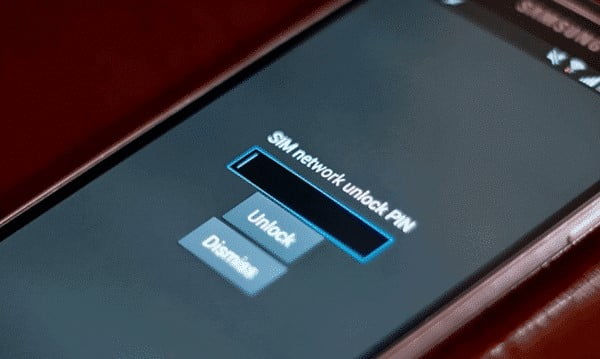
Note: If you mistakenly enter the wrong PIN, your SIM and mobile will be blocked.
All of these will let you use different networks without any restrictions on contracts.
How To Unlock Samsung Phones Using The Online SIM Unlock Service
You can also find online IMEI unlocker services that use the mobile’s IMEI number to unlock any Samsung network-locked phone. There are many incredible sources to unlock any kind of Android and iPhone mobile. They also charge a fee but you will be able to unlock your phone in a couple of hours.
We suggest you visit this website. Select the service provider and IMEI number. Pay the fees and they will send you to unlock code via email enter it on your Samsung mobile.
How to Find the IMEI Number of your Samsung smartphone?
You can find the IMEI Number of your Samsung phone just by dialing *#06# or by navigating to the Settings -> About section.