One of the common problems with the COD Warzone that the players are encountering is “Searching for a match” and “Can’t join a match”. The errors prevent the user to play the game and keep appearing in the lobby while searching for the game. Players across all the platforms like Xbox One, PC, and PS4 are facing this issue.
These kinds of issues normally appear due to server issues that are not really in the control of the user. However, we have a troubleshooting guide for you to resolve the issue to the maximum capacity and to avoid all controllable instances that can possibly cause COD Warzone Searching for a match or Can’t join a match issue.
How To Fix COD Warzone Can’t Join A Match Or Stuck Searching For Match
Apply the below-mentioned fixes to resolve your issue.
Fix 1. Verify the Call Of Duty Warzone Game Server Status
As mentioned earlier, many times the core issue behind the “Searching for the match” and “Can’t join a match” errors is a server issue. To confirm the presence of any such issue you can go to official Twitter, websites, and support pages.
When the server status is verified and if there is some server problem then play the game after a while to check if the problem is resolved. If there is not an official statement then there can be a problem with your system. Read our troubleshooting guide to resolve your issue.
Fix 2. Install Latest Game Patch
Developer often releases new Game patches to fix the bugs. So installing the latest game patches can resolve your Call of Duty Warzone Searching for match issue.
- Launch the Battle.net client on your PC.
- Click on Call of Duty: MW.
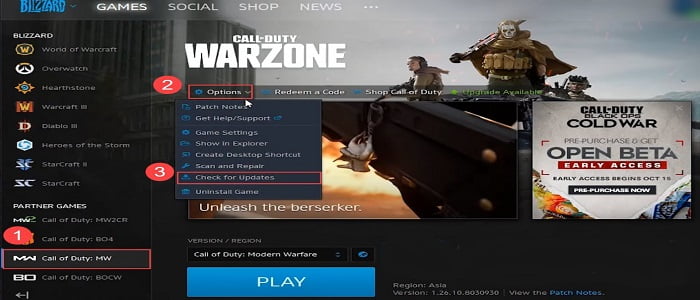
Battle.net Call of Duty Warzone
- Click on Settings and then on Check for Updates.
- If there is an update available at that moment, it’ll automatically start installing the update. Once the updates are installed restart the game.
Fix 3. Update the Networking Driver
An unreliable network connection not just destroys your gaming experience but the high ping caused by it might cause a “Searching for the match” or “Can’t join match” error on your COD. Hence, to fix any potential network issue it is important to make sure that your network driver is updated.
- Press the Windows + X keys to go to the Quick Access Menu.
- Click on Device Manager and then tap on Network adapters
- A list will appear to find and click on the active networking device
- Select Update driver and click on Search automatically for drivers.
- If there is an update available, it’ll automatically download and install the update.
Fix 4. Close Background Running Tasks
Closing all the background running tasks from the task manager can eliminate this Call of Warzone “searching for the match” issue. Here is a guide to doing this
- Press Ctrl + Shift + Esc keys to open Task Manager
- Select the Processes tab and check which task is consuming higher CPU or Memory usage.
- Click on the task and select End Task one by one.
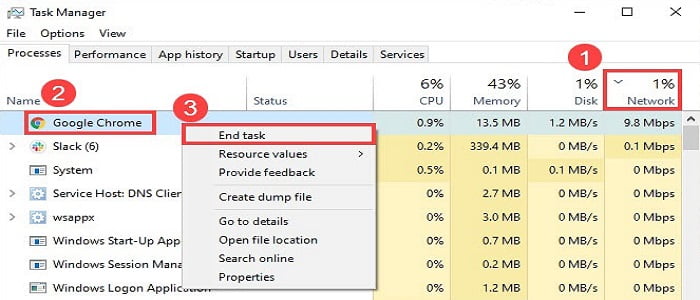
Fix 5. Enable Crossplay
“Searching for the match” often appears due to high traffic. Enabling Crossplay increases your chances of finding enough players for a match through matchmaking with other gaming platforms.
- Open the Battle.net client and Launch Call of Duty: Warzone.
- Go to Settings.
- Head over to the Account tab.
- Enable Crossplay.
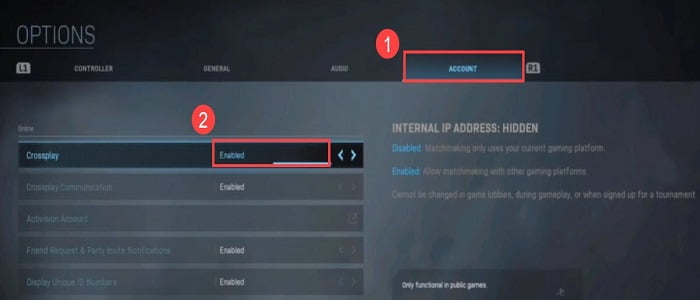
Fix 6. Repair Game Files
If game files go missing or corrupted multiple issues related to game launching, connectivity, and crashing occur. Hence, it is necessary to scan and repair game files.
- Launch the Battle.net client and click Call of Duty: MW.
- Go to the Options and select Scan and Repair.

- If prompted, click on Begin Scan.
- Once it is finished, open the Warzone game and check for the issue.
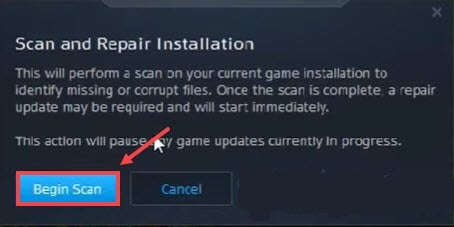
Fix 7. Restart Your Router and Modem
One of the simplest ways to overcome this problem occurring due to a network issue is to restart your router and modem. Simply unplug your modem and router for one minute and plug it back. Doing this your internet may speed up to the normal and your Warzone may start without any error.
Fix 8. Change Your Region
It is observed that switching the region has worked in favor of fixing this COD “Can’t join match” and “Searching for match” issue. Here are the steps to do so.
- Open the Battle.net client.
- From the Call of Duty: Warzone game page, click on the Globe icon.
- Select the region from the list of servers
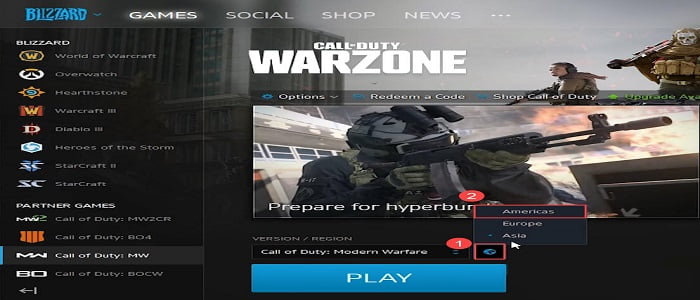





![[Fixed] Resident Evil Village Lag Issues on PC](https://www.cputemper.com/wp-content/uploads/2022/04/Fixed-Resident-Evil-Village-Lag-Issues-on-PC-300x168.jpg)
