Are you a dedicated Black Ops Cold War enthusiast, eagerly diving into thrilling zombie battles or engaging multiplayer matches, only to be thwarted by the frustrating “Connection Interrupted” error? You’re not alone.
The gaming community has been buzzing with reports of players encountering this vexing issue on various platforms, including PC, PS5, and Xbox. From mysterious disconnects in private matches to the dreaded “failed to host a game” error, navigating the world of the Cold War can feel like tiptoeing through a minefield of connectivity problems.
Worry not, as we’ve compiled a comprehensive guide to help you troubleshoot and resolve these persistent “Connection Interrupted” errors in Cod War, ensuring that your gaming sessions remain uninterrupted and truly immersive.
What is Causing the Connection Interrupted Error in COD Black Ops Cold War?
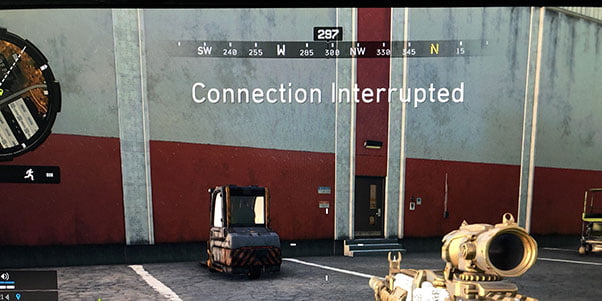
Common causes of Black Ops Cold War “Connection Interrupted” issues are:
- Host going down in public match round-based games can trigger “Connection Interrupted” errors.
- Users experiencing Double NAT issues have reported connectivity problems.
- Ensure a stable internet connection for smoother gameplay.
- Periodic server maintenance and game updates can contribute to connection issues.
- Cross-play functionality may introduce compatibility challenges.
- Overly strict firewall or security software settings might impede connectivity.
How To Fix Connection Interrupted in Cod War Error
If you are playing COD War Zombies, Outbreak Easter Egg, or Forsaken using PC, PS4, PS5, or XBOX, then apply these fixes.
1. Repair game Files (PC)
Follow these steps:
- Ensure the game is completely closed to start fresh.
- Launch the Battle.net launcher on your PC.
- In the Battle.net launcher, navigate to the “Options” menu.
- Select “Scan and Repair” from the dropdown.
- Initiate the scanning process by clicking “Begin Scan.”
- Allow the system to scan and repair any potential issues.
Read Also:
2. Open Open LAN Party (PS5/PS5)
If you are dealing with connection interrupted cod on PlayStation 4 or 5 then follow these steps:
- Start the game and head to the Multiplayer section.
- Press the Triangle button to access the Social menu.
- Navigate to “Management.”
- Within the Management menu, scroll down to find and select “Open LAN Party.”
- To join a friend, visit their profile and identify the game they’re playing.
- Join their lobby from their profile.
3. Check Activision Server Status
Sometimes Activision server is down due to maintenance or upgrades. So first you should check if it’s up and running.
You can visit their Official Site or Twitter account to check the server status. You can also
In case the COD server is down then there’s not much that you can do except wait until the developer activates the server.
4. Avoid Public Match Round-Based
In public match round-based games, the occurrence of a “Connection Interrupted” error is often linked to the host’s status within the game.
When the host, or the player designated as the host, encounters issues such as going down (losing all their lives) or leaving the game prematurely, it can lead to connection-interrupted cod problems.
5. Use Wired Connection
If you are playing the COD War using WiFi then there are chances that the game is unable to get the required bandwidth.
To fix this problem switch to a cabled connection while making sure that the internet connection speed is more than 4 Mbps.
You should also close all the tabs streaming and downloading when playing COS War to prevent connection interruption errors.
6. Install Pending COD Updates
You will have to deal with connection interrupt Cold War errors if your game is not fully updated.
The developer releases regular COD updates you need to check them and install them on your console.
To update COD War on the console, first, close the game and re-open it again. It will ask you to install the update. Once you install the COD updates restart your PC.
7. Restart Router and Update Firmware
To fix the connection interrupt Cold War error on the PC and PS4 console, restart the router while power cycling it. Here’s how to do it:
- Press the power button and unplug the power cable.
- Wait for 1 to 2 minutes then again plug in the power cable to turn it on.
Enter your IP address in the Google Chrome browser to open the router settings page. Log in to the page using username and password and check for Firmware Updates.
8. Update the Graphics Driver
Another possible reason for the connection interrupted Cod War error is the outdated graphics card driver. Make sure that you have an updated graphics card on a Windows 10 PC.
The easiest way to update GPU drivers is to download the software updater tool and let it automatically scan old drivers. With a single click, you can update all of your device drivers.
For that, we recommend you to Download Driver Easy on your PC.
9. Reinstall the Game
If non of the above fixes work for you and you are still dealing with a Black Ops connection interrupted COD error.
Try to uninstall the game from your Windows PC and reinstall it. Now try to play the game.






![[Fixed] Resident Evil Village Lag Issues on PC](https://www.cputemper.com/wp-content/uploads/2022/04/Fixed-Resident-Evil-Village-Lag-Issues-on-PC-300x168.jpg)