Users of Crunchyroll may occasionally have a black screen while anime streaming in the Chrome browser because it stops functioning properly. As many users have reported through Reddit that whenever they open Crunchyroll in chrome they see the website for a second and then the screen goes black and when they click the link to reload the website it goes black again.
If you are one of them then this post is a treasure for you because we are going to show you some techniques to fix this issue.
How To Fix Crunchyroll Black Screen When Streaming on Chrome?
Here you can go through some of the fixes that will help you to learn how to fix Crunchyroll black screen when streaming on chrome so you can continue watching your favorite anime.
1. Internet Connectivity
Before moving forward make sure your internet connection is stable and you can also use online website speed test tools such as Pingdom to check your website load speed according to your internet.
Usually, rebooting a router or modem can solve the problem as well: unplug the router after turning it off, and after 4-5 minutes plug it in again. If the problem is still there then move toward the next solution.
2. Clear the Browser Cache
An internet browser’s cache has to be cleaned frequently to operate at its best. If you stick to these simple instructions, clearing the cache on your Chrome web browser will be simple:
- Launch Chrome and click on the three dots in the upper right corner.
- Choose More Tools.
- Click the option Clear Browser Data.
- Choose each box that needs its data to be cleared.
Reload the Crunchyroll website after you have deleted the Chrome history and cache to check whether the problem is gone or not.
3. Turn Off the Acceleration of The Hardware
This allows the algorithm to load the large amount of data included in the program and provide you with an immersive experience, by using CPU, GPU, and RAM.
Your default browser offers you the option to disable Hardware Acceleration, making it possible for you to run web-based tools like movies, TV episodes, and music files without any trouble.
- Launch Chrome.
- Select Settings by clicking the top-right horizontal three dots.
- Select System.
- Turn off the toggle for Use hardware acceleration when available under the System section.
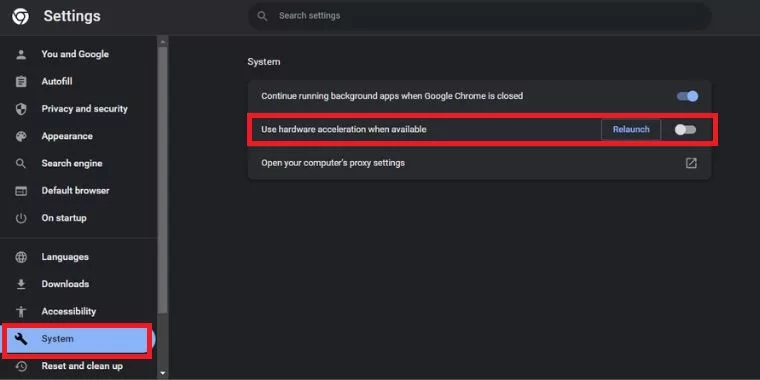
- Select Relaunch from the menu.
- The activity’s success may be determined by opening a new tab in your browser and checking.
4. Adjust Extension Inconsistencies
There are several Chrome extensions that are incompatible with Crunchyroll. Sometimes, this is not noticeable until a Crunchyroll streaming black screen displays. To resolve this problem, it’s critical to modify your extension settings inside the Chrome browser.
- Launch Chrome and click on the three dots in the upper right corner.
- Choose More Tools.
- Next click Extensions.
- Disable each extension and reload the page.
- If Crunchyroll starts functioning once again, the issue was caused by an incompatible extension.
5. Allow Pop-up Blocker Redirects
When streaming video to viewers on its beta pages, Crunchyroll occasionally uses pop-up windows. This is particularly obvious when a new anime or series is posted on the website. Crunchyroll streaming with Chrome may result in a black screen due to the pop-up blocker that is incorporated into the browser.
Users may modify the pop-up blocker settings to allow pop-ups from Crunchyroll with some tweaking.
- Launch Chrome and click on the three dots in the upper right corner.
- Choose Settings.
- Select Site Settings, then Privacy and Security.
- Choose Pop-ups and Redirects.
- Allow pop-ups for Crunchyroll.
Refresh the page after allowing pop-ups on the Crunchyroll website. The black screen should be gone.
Note: To fix the problem, turn off any ad-blocking software you may be using to prohibit pop-up windows and website-level advertisements from appearing in Crunchyroll.
6. Internal Website Bugs
There are times when Crunchyroll’s black screens are not entirely Chrome’s fault. Due to a technical flaw or problem, Crunchyroll occasionally stops working. In many cases, these disruptions cause the page to not load and to display a blank screen. An internal website problem unfortunately leaves little room for action. The website won’t be accessible until Crunchyroll patiently resolves the problem.






![[Fixed] Resident Evil Village Lag Issues on PC](https://www.cputemper.com/wp-content/uploads/2022/04/Fixed-Resident-Evil-Village-Lag-Issues-on-PC-300x168.jpg)