Days Gone is an interesting and innovative game released by Windows that has been entertaining gamers. However, the complaints about Days gone crashing on PC are increasing. While playing an error message appears telling us “something went wrong with this game.”
There are several bugs and glitches which are floating around the source code preventing the smooth functioning of the game. This can also happen due to several reasons like an un-updated graphic driver, corrupted game data, etc.
How To fix Days Gone crashing on Steam
We have tried several troubleshooting ideas to resolve the issue and we have come up with solutions you can try to resolve the Days gone crashing on Steam issue and enjoy the game.
Before trying these fixes, reboot your device for once it often eliminates the problem. However, if it doesn’t get solved try these below-mentioned troubleshooting guides one by one.
Check system requirements to play Days Gone on PC
Before applying any one of the below-mentioned fixes you should check the system requirements to play the Days Gone game on your PC. Most of the time it is the insufficient hardware that triggers the crashing issues while playing the game or at startup while launching.
The fastest way to check your PC specs we recommend our users to download Speccy which is the No.1 PC System information tool. It’s totally free and safe to use.
Related: Speccy Download Review: A Portable System Information Tool
Minimum System Requirements:
- CPU: Intel Core i5-2500K@3.3GHz or similar
- RAM: 8 GB
- Operating System: Windows 10
- Video Card: Nvidia GeForce GTX 780 or similar
- FREE Storage: 70 GB
- VRAM: 3 GB
Recommended System Requirements:
- CPU: Intel Core i7-4770K@3.5GHz or similar
- RAM: 16 GB
- Operating System: Windows 10
- Video Card: Nvidia GeForce GTX 1060 or similar
- FREE Storage: 70 GB
- VRAM: 6 GB
Fix 1. Install the latest game patch
Developers time to time, release new patches and updates to fix the bugs and glitches. So, if your Days Gone is constantly crashing or not launching on your PC then check for the available update and if there is any update available, then install it.
Fix 2. Update graphic card drivers
If you can’t launch the game, get a black screen, or if Days Gone simply crashes in the middle of gameplay then it could be due to corrupted or outdated graphic card drivers. Updating GPU drivers usually resolve the crashing, launching, and performance-related issue. You can go to the official website of developers and manually install recommended drivers.
Also, you can automatically update and install the graphic card drivers using a third-party application. However, here is the guide to manually updating your GPU drivers to resolve the days gone crashing issue.
- Press the Windows button and search for Device Manager.
- Now click on the Display tab to expand the option
- Right-click on the GPU name and select the Update option.
Fix 3. Rename the movies folder
There is this strange but effective way to resolve the day gone not launching or crashing issue.
- Locate the Movies folder in your game’s directory and rename it to Movies_2.
- Now start the game until you reach the menu and then close the game
- Now, rename the file name back to Movies.
- Then restart the Days Gone to check if the issue is resolved.
Fix 4. Install Microsoft Visual C++
Corrupted Microsoft Visual C++ is a possible reason behind Days Gone not launching and constantly crashing. If “vcruntime140_1.dll missing” or “MSVCP140.dll was not found” appears on the screen when the game crashes then you need to reinstall Microsoft Visual C++ on your PC.
Fix 5. Verify the integrity of game files
If you download the game and some of the files are not downloaded correctly or corrupted then it may cause many problems and prevents the game from proper launching. For this have to check or verify the integrity of the Days Gone game files to identify the corrupted file and fix it automatically. On Steam, you can follow the following steps
- Launch the Steam app and go to the Library.
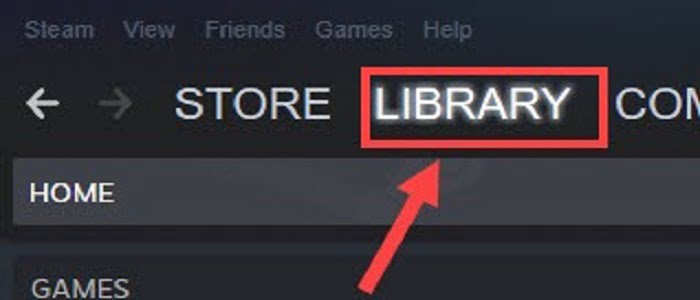
- Right-click on Days Gone and select the Properties option.
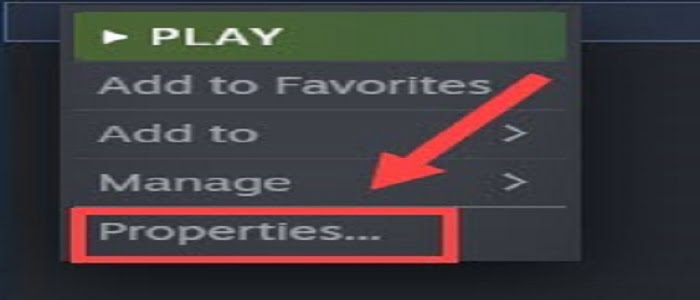
- Then go to the Local Files tab on the left pane.
- Click on the Verify integrity of game files. Wait for a few minutes for the completion of the process and then check if the problem is solved.
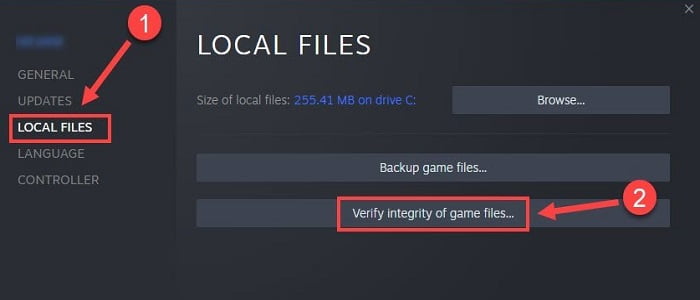
Fix 6. Launch the game in windowed mode
When you run Days Gone in fullscreen it consumes a lot of processing resources which sometimes results in the game being unresponsive. Try launching Days Gone in windowed mode to help your computer process everything.
- Open Steam and head over to the Library.
- Right-click on Days Gone and select Properties.
- Now, click on the empty bar below Launch Options.
- Type -windowed and -noborder and press OK.
Fix 7. Turn off overlays
Overlays that are running in the background can also be a possible cause of the Days Gone crash. Hence, to resolve days gone not launching or crashing issues on Steam turn off the overlays.
- Start the Steam and go to the Library tab.
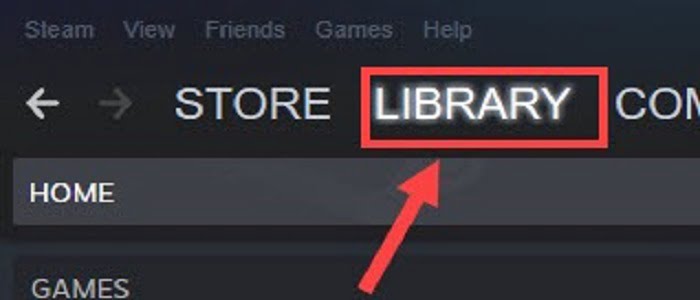
- Right-click Days Gone and click Properties.
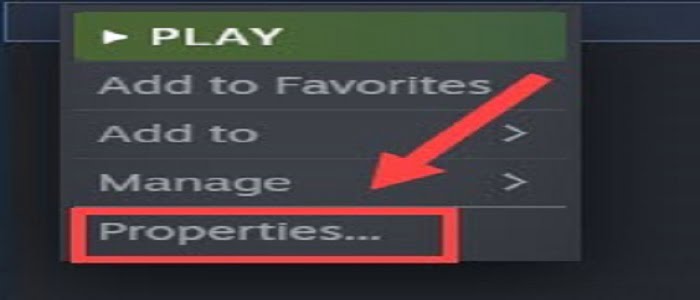
- On the General tab, untick Enable Steam overlay while in-game
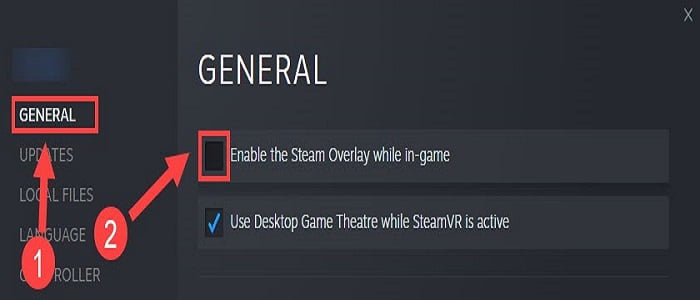
Fix 8. Close unnecessary background applications
Unnecessary background running applications can cause hindrance in Days Gone by consuming many system resources, which may be the reason behind the days gone crashing issue. To resolve this issue close all the unnecessary background apps following these steps.
- Right-click on the taskbar’s empty place.
- Select the Task Manager from the drop-down menu.
- Right-clicking on each app that you think consumes many resources and clicking End task.
Fix 9. Increase virtual memory
Increasing the virtual memory also can fix the crashing or not launch issue of Days Gone.
- Go to the Start menu and search for Advanced system settings.
- Once, open click on View advanced system settings.
- Go to the Performance section and then to Settings.
- Move to the Advanced tab and click on Change.
- Untick the Automatically manage paging file size for all drives
- Now select the C drive and the box found next to Custom size settings.
- Set the initial size and maximum size depending on RAM’s amount and hit the enter key.
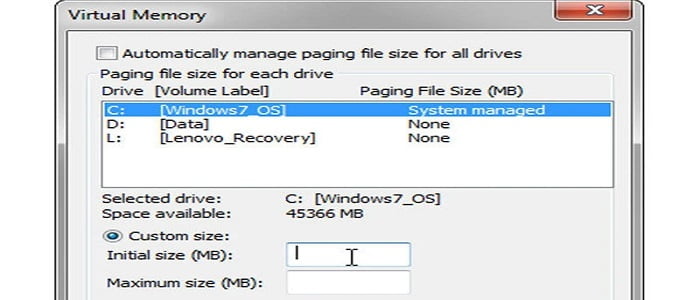
Fix 10. Temporarily disable windows defender
Windows Defender protects the system from threats or viruses, but it can possibly block Days Gone causing the Days Gone constant crashing or not launching problem. Hence, you can try disabling the Window Defender temporarily on your Windows PC:
Related: How to Stop Avast from Running in the Background?
- Press and hold the Windows key + I altogether that will take you to the Windows settings.
- Click on the Update & Security option.
- Now select the Windows Security option on the left side of the screen.
- Then select the Virus & threat protection.
- Click on the Manage settings.
- Then disable the Windows Defender by toggling the button located in front of the Real-time protection.
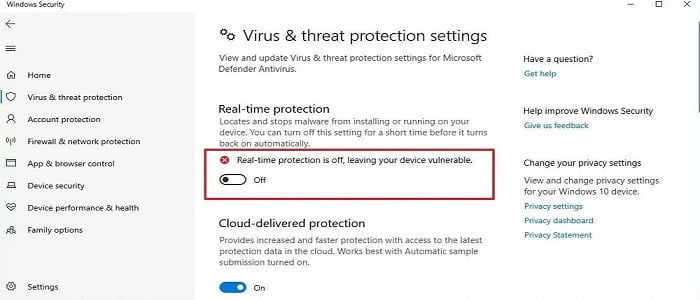
Fix 11. Use DirectX 11
If your system is running an updated Windows 10 OS, it may be using DirectX 12 version instead of the recommended DirectX 11 for this game. Hence for resolving days gone crashing on startup PC (steam) try selecting DirectX 11.
- Open Steam.
- Go to your Games Library.
- Right-click on Days Gone and select Properties.
- Go to the General Tab.
- Then click Set Launch Options, and a dialog box will appear.
- Type -force-d3d11 in the dialog box at the end of the target string and click OK.



![[Fixed] Resident Evil Village Lag Issues on PC](https://www.cputemper.com/wp-content/uploads/2022/04/Fixed-Resident-Evil-Village-Lag-Issues-on-PC-300x168.jpg)


