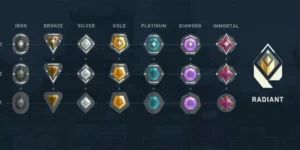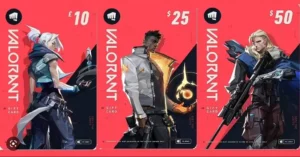VALORANT gamers are unable to enjoy the game due to the annoying error code VAL 51. This unexpected error might appear as more players begin to log in which might be unpleasant. There is a good probability that other players are also seeing this error, so you won’t be alone.
If the error code VAL 51 in Valorant shows up it means the in-game party system is not operating correctly. Players won’t be able to join parties or invite other players to their parties when this issue happens.
There are some reasons why the party system might fail including servers may be overloaded by a large number of gamers, or you may be experiencing connectivity issues with your home network. When the Riot client has issues of its own, all Riot titles may become unresponsive, including the party system.
Fixing VALORANT Error Code VAL 51
First, try rebooting your router and computer. Also, determine whether your PC is experiencing sluggish internet or whether your network isn’t functioning properly, you may test the internet speed on other devices.
If you still have this issue even when the internet seems to be working properly. Then here is the guide of fixes that you can try to solve the error code VAL 51.
1. Restart The Riot Client
Restarting the Riot Client is one of the most often used fixes for VALORANT error codes, including VALORANT Error Code 51. Additionally, Riot Games suggests that you first attempt this remedy for the VALORANT Error Code 51.
- To completely restart the Riot Client, open the Task Manager by pressing Ctrl + Shift + Esc at the same time.
- Find the Riot Client by choosing the Processes bar at the top.
- To end the Riot Client process, click on it and choose the End task option from the bottom of the Window.
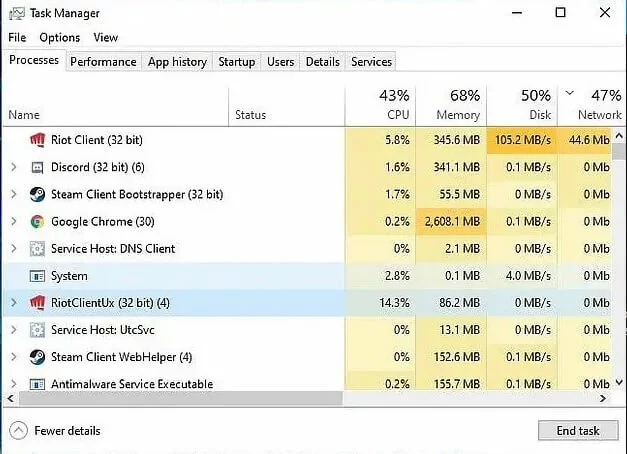
- Stop all programs linked to Riot Games and VALORANT to improve your chances of repairing the VALORANT Error Code 51.
- Now, you should be able to play VALORANT once again after restarting it and launching the game client once more.
2. Check the Riot Servers
The VALORANT Error Code 51 could show if the Riot servers are having problems because the party procedure uses the VALORANT game’s server side to link the game players in a party. You should verify the Riot Servers in this state.
- First of all, visit the official Riot Games support site banner and select the Service Status link at the top to check the status of the Riot servers.
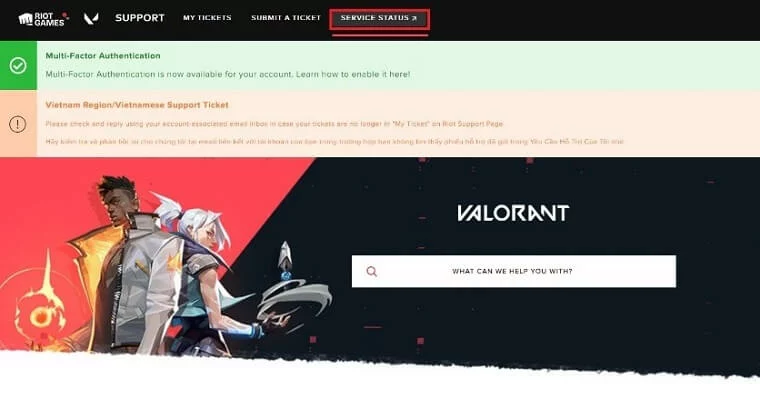
- Decide the region in which your Riot ID is registered and also choose the language.
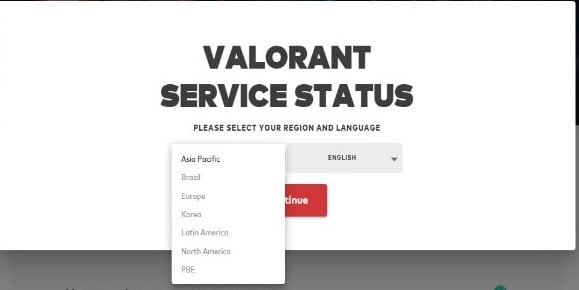
- Check if there are server problems or server maintenance for your location.
You may also see whether any server problems have been announced on the official Twitter account of VALORANT. If there are not any server issues and if restarting the Riot Client did not fix VALORANT Error Code 51 then you should consider reinstalling the Riot Vanguard.
3. Open a Support Ticket
The last resort is to open a support ticket in VALORANT if both the Riot client and the servers are active but you’re still getting the error code VAL 51.
- Visit the official support page for VALORANT.
- Open an account and log in.
- Pick a subject for your ticket.
- With the appropriate information, complete the.
- Verify the information, then submit the ticket.
- You should receive a reply from the support staff in one or two days, depending on the time of year.
4. Update VALORANT
It is most likely a problem with the current version of the game. So updating the VALORANT to the current version can resolve the issue Then, if it isn’t already accessible, wait for the newest version of the game or upgrade it.
- Enter Riot Client in the text area at the top of the Search menu by pressing Windows + S, then select the relevant search result that displays. If you’ve established a shortcut on your desktop, you may also use it to start Riot Client.
- The Update option should be selected if it appears under VALORANT.
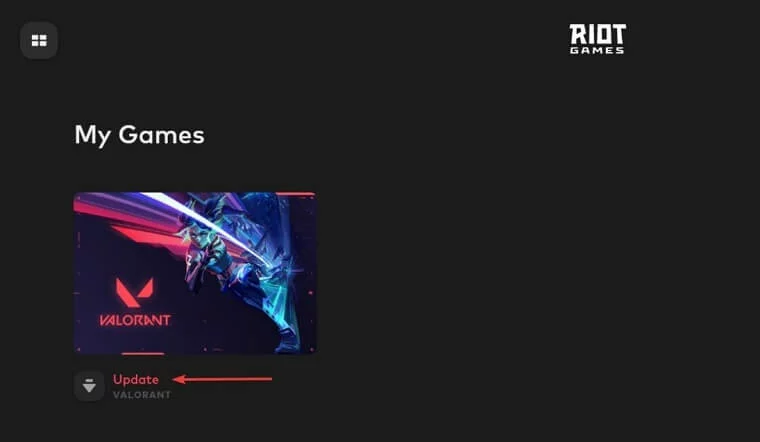
- For the game’s most recent version to be installed, click the Update button at the bottom.
5. Reinstall Riot Vanguard
Reinstalling the Riot Vanguard is a very specific cure for the extremely uncommon VALORANT Error Code 51. One example is being in a party with a cheater who can use the Riot Vanguard to fool the party system and trigger the VALORANT Error Code 51. Here is a step-by-step guide on how to reinstall the Riot Vanguard to resolve VALORANT Error Code 51.
Here’s how to uninstall Valorant:
- Right-click the Windows Start menu’s icon
- Then choose the Apps and Features option from the menu.
- Type “Riot Vanguard” into the “Search this list” box.
- To uninstall Vanguard, click the “Uninstall” button now.
Here’s how to Install Valorant
- Launch one of the Riot games, like VALORANT, to load the Riot Client.
- Riot Vanguard will then start to download and install on your PC.
- To finish the installation of Riot Vanguard, you must restart Windows after Riot Vanguard has been installed.
- Make sure Vanguard has access via your firewall if you are experiencing issues.
6. Contact Riot Support
The Riot Support team is made up of experts whose purpose is to assist the player base in resolving their error codes so that they may resume playing VALORANT calmly. You can ask the support staff a question regarding your VALORANT Error Code 51 by visiting support-valorant. riot games.
You May Also Like
- How to Fix the “Queue is Disabled” Error in VALORANT? How To Fix VAN 1067 Error Code In VALORANT?
- How To Fix High Ping In VALORANT Even Though Internet Is Fine?
- How To Fix Valorant Error Code VAL 19? “There Was An Error Connecting To The Platform.”
- How To Fix Valorant Error Code 7 on PC – Successfully Log in Again