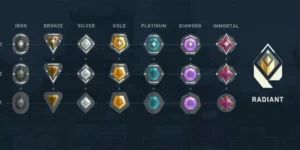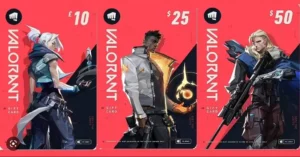After updating Windows OS from version 10 to version 11, several players of VALORANT have noticed a very new error code VAN 1067. Windows has unexpectedly disabled Secure Boot and TPM 2.0 from the BIOS settings, which VALORANT needs to run. Both of the features must function properly for VALORANT to operate on your system. Otherwise, the VAN 1067 Error Code will be shown.
However, there is no need to panic, here are a few quick remedies you may use to solve the problem.
How To Fix VAN 1067 Error Code in VALORANT
Here is a guide on how to resolve the VALORANT’s VAN 1067 error.
1. Enable TPM and Secure Boot
In order to access BIOS, you must first fully shut down your system. Depending on the brand of your PC, hit a certain key on your keyboard to open the BIOS settings.
- Dell: F2 or F12
- HP: F10
- Asus: Del, F9or F10
- Lenovo: F2, Fn + F2, F1, or Enter followed by F1
- Acer: F2 or Del
- Surface: Press the volume up button and hold
- Samsung/ Intel/ASRock Toshiba /Origin PC: F2
- MSI /Zotac/ Gigabyte/EVGA / BIOStar: Del
After that:
- You need to switch to Advanced Mode from here.
- Find the Miscellaneous or Security option.
- Once inside, seek the AMD, CPU, fTPM, or Intel Platform Trust Technology (IPTT) options. Depending on the CPU you’re using, you need to enable one of these.
- After this setting has been turned on, select Secure Boot under Advanced Options. If you have trouble locating it straight away, follow these steps: Advanced Options > Boot Options > Secure Boot.
- Choose the Windows UEFI Mode option under Secure Boot. Choose the UEFI option from the list of choices if this option isn’t accessible.
After completing the aforementioned steps, you must be able to play the game without an error.
2. Enable VGC Service
Restarting the “vgs” Service in your Task Manager is another option you might try to solve this VAN 1067 error.
- Firstly, go to Task Manager.
- Choose the Service tab.
- Then select the vgs Service from the context menu
- Lastly, choose Restart.
Keep in mind that this Service will only be displayed if you have Valorant installed or running.
3. Other Way Around
You have the option to go back to Windows 10 if the issue still exists. By choosing the Recovery Options from the System Settings menu and choosing “go back to prior build” when requested, you may return to Windows 10. Secondly, you can get in touch with Riot Support.