Playing video games on your PS4 is loads of fun, but sometimes, bugs and improvements come up that need fixing. Learning how to update your games on your PS4 is essential for a smooth gaming experience.
In this easy-to-follow guide, we’ll show you simple ways to update your games—whether you like them to update automatically in the background or if you prefer to do it manually by choosing and installing updates yourself.
Stay in the know, enhance your gaming journey, and make sure your PS4 games are always ready with the latest improvements and bug fixes.
How to Update Games on PS4 Automatically
To install the PS4 game updates the easiest way is to enable automatic updates. This way you don’t need to worry about pending updates, because you will take a set-it-and-forget-it approach.
Related: Why PS4 Controller Works In Big Picture But Not In-Game
Follow these steps:
- From the main PS4 Dashboard navigate to the Settings menu and select Power Saveing Settings.
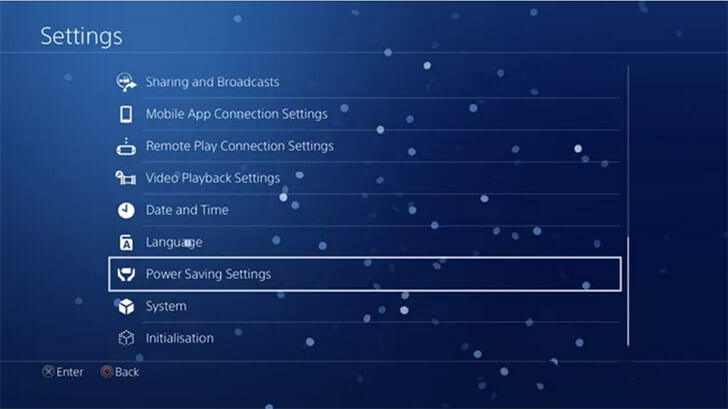
- Select Set Features Available in Rest Mode.
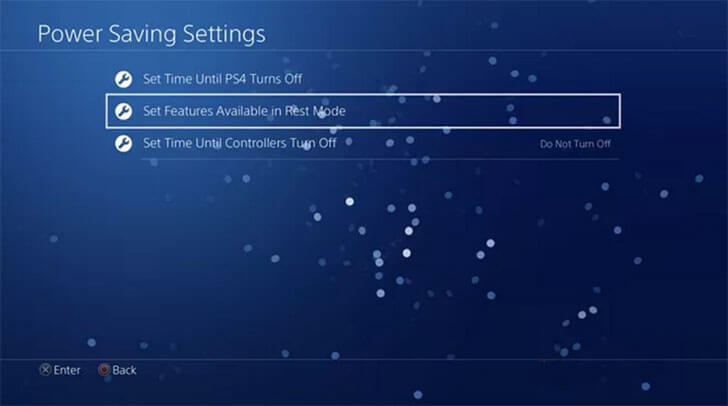
- Check the boxes Stay Connected to the Internet and Enable Turning On of PS4 from Network. It will also help you fix PS4 auto-update games not working. It will help you stay connected to the internet even if PS4 goes to reset mode.
Related: Fix: PS4 Controller Won’t Turn On Or Charge on Playstation
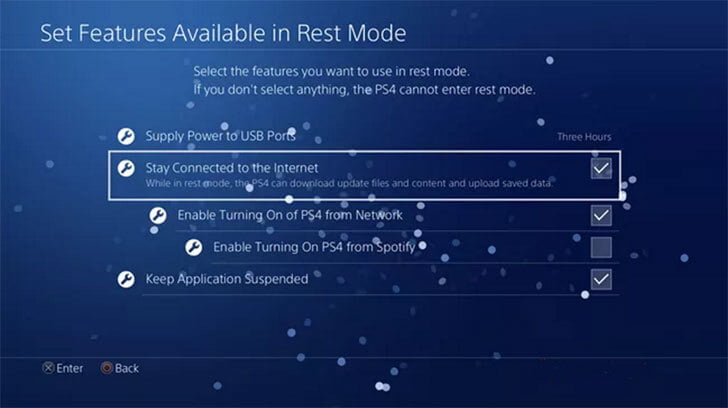
- After that again navigate to Settings on the PS4 dashboard.
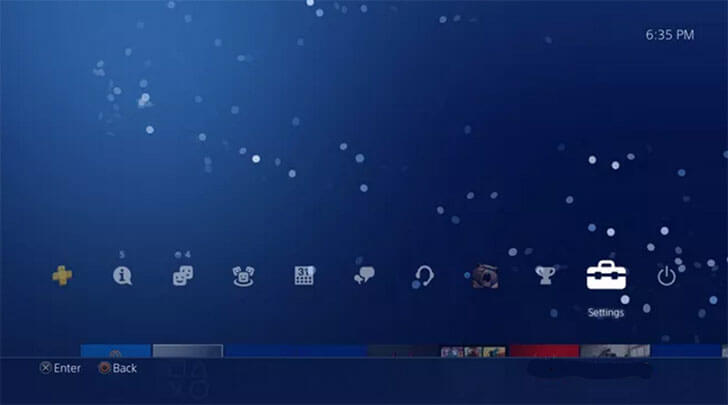
- Scroll down to select System.
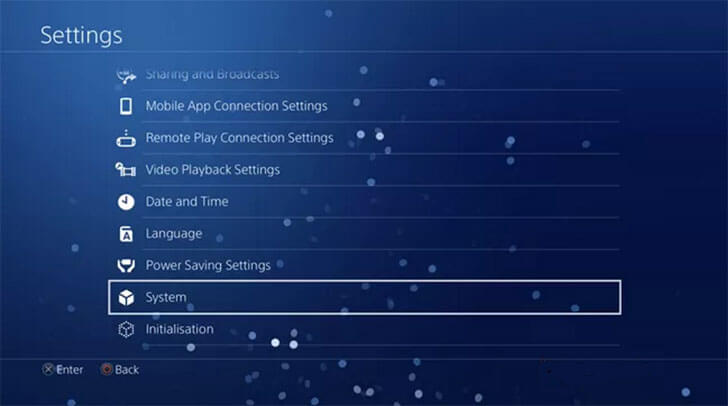
- Select Automatic Downloads.
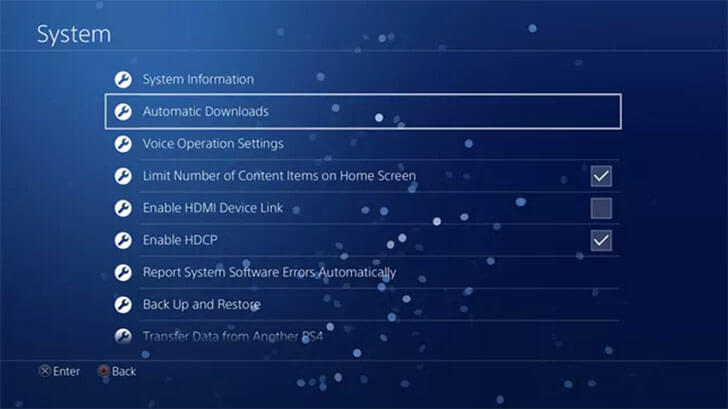
- Check the box next to the Application Update Files option.
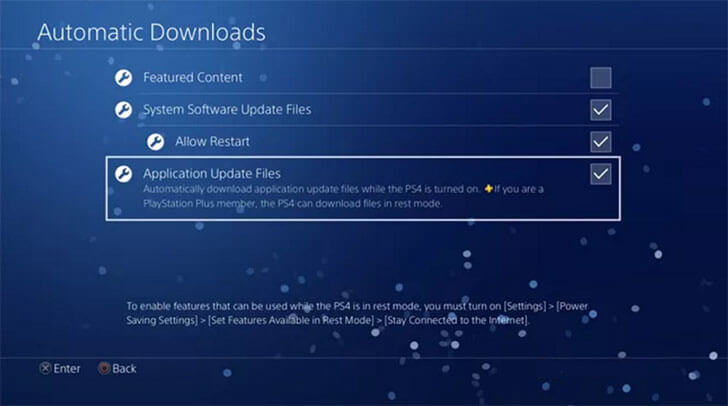
How to Update Games on PS4 Manually
In case the PS4 game update fails to download you don’t prefer PS4 to leave in a reset mode or you want to save energy.
You can manually update games on PS4 by following these steps.
- From the Game Library, hover over the game or app you want to update.
- Press the Options button from your DS4 controller. It should open the side menu.
- From the side, menu select Check for Update.
- If the game is already updated you will see a message that The Installed application is the latest version.
- In case you find an update select Go to {Downloads] to start downloading the update file.
- Click the Notifications on the PS4 dashboard and then click Downloads to see the installed update status.
Related: PS4 Won’t Connect to WiFi? 5 Fix For Playstation Internet connection Issues
How To Update A Game on PS4 Faster
Sometimes the PS4 games won’t download faster if that’s the case then try downloading the game updates in the:
- Rest Mode
- Switching the DNS.
- Use a proxy server
However, there are simple tips that can help you increase your PS4 download speed:
- Download one thing at a time, don’t just start downloading multiple items at the same time.
- Don’t play online games during downloads because it will cause an interruption in the internet speed.
- If the download keeps stuck on a certain percentage then try to Pause and Resume the download.
- Make sure you have the latest version of PS4 System Software.
How Long Does It Take To Update A Game On PS4
The time that a game update takes while downloading depends upon the game file size. If the game file size is near 500 MB it will take a few minutes.
Your internet connection speed and router settings also determine the time that a game might take while updating.
How To Update PS4 Games With USB
NO. You can’t download game updates to USB but the PlayStation itself. There is no offline way to install game updates.
The only file that Sony allows you to install from a USB device is the PS4 System Update files.






