On Windows and Mac computers, a Keyboard Lock function allows you to turn the keyboard input on and off, which operates similarly to function keys.
The keyboard lock is available for wired and wireless keyboards, which could look like a keyboard or a locket icon. Once you find it, press the button to toggle inputs.
However, there are occasions when you forget that the keyboard is locked and cannot remember how to do it. You may check out and try the methods written down below.
Related: How To Change Asus TUF Laptop Keyboard Backlight Color
Ways To Lock Your Keyboard (Easy Way)
A key on your keyboard may be specifically designed to lock your input.
The Windows key, the right shift key, the alt key, the num lock, or the caps lock may be necessary.
Since this differs from keyboard to keyboard, connect them and run the Settings application on your computer to find out what kind it is.
Look up the keyboard name in the keyboard category there. When you’ve done that, try tapping the keys to see whether you can turn on the keyboard locking.
Or, instead of doing this, open keyboardtester.io and, with the help of their virtual keyboard tester, test whether your keys are locked or not.
If the keyboard tester will able to detect the key press, then your keyboard is unlocked. If it is unable, then your keyboard is locked.
How To Lock the keyboard on Windows 10/11?
- Start by downloading the keyboard locker program on your PC.
- Extract the “KeyboardLocker.zip” file from your downloads. Then double-click on it to run the software.

- In your notifications, navigate the keyboard icon once the launch is completed.
- Press the keys Ctrl, Alt, and L to lock your keyboard. As soon as the board is secured, the icon changes.
Ways to Unlock your Keyboard Properly
1. Turn off Filter Keys
The filter keys symbol will display, and your keyboard will be locked if you accidentally or actively hold down the right Shift key for 8 seconds.
The filter keys must be turned off by holding the right Shift key for 8 seconds. Or you may turn off the function from the control panel.

2. Deactivate the NumLock key:
The right-side number keys on a keyboard get locked when the NumLock key is pressed, making them inoperable.
Pressing the NumLock Key again will disable and allow you to access the keyboard’s special characters.
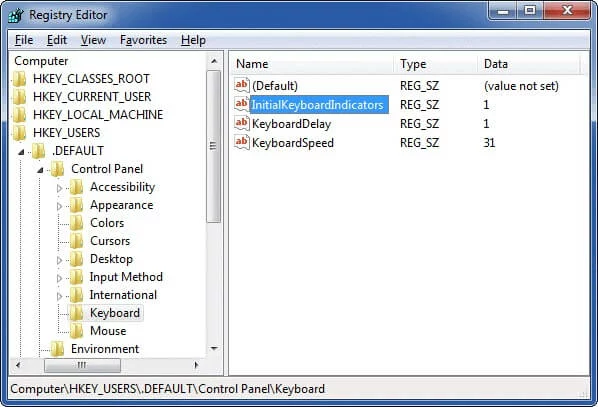
3. Reinstall Or Update Keyboard Drivers

UPDATE YOUR DRIVERS
in Windows 11, 10 and 7
Use Driver Easy to update all the missing & outdated device drivers on PC for free.
Extend the Keyboards category in Device Manager. To update a driver or uninstall a device, right-click on the keyboard of your computer.
Restart your computer after selecting “Uninstall device.” The standard keyboard driver is set up by Windows automatically.

4. Try Keyboard Shortcuts
On a laptop, the lock keyboard shortcut is usually located on one of the F-keys.
Once you have located the appropriate F-button, press it while holding down the Fn key. Although this typically locks your computer.
Frequently Ask Questions (FAQs)
Q1. Is there a key lock on the keyboard?
Ans: The keyboard’s lock keys are dispersed all across it. So the keyboard locks might vary from one to another.
Q2. How do I enable the keyboard?
Ans: Select Use the On-Screen Keyboard from the list of options under Settings > Ease of Access > Keyboard by clicking the toggle.
Q3. Why is my laptop keyboard not typing?
Ans: Your keyboard may not work because of an outdated or damaged driver.
Q4. Why is my laptop keyboard not working with Windows 10?
Ans: On Windows 10, you can utilize the keyboard troubleshooter. Choose Settings by clicking the Windows symbol on your taskbar.
Using the Settings app’s built-in search, look for “Solve keyboard” and choose “Find and fix keyboard issues.” To launch the troubleshooter, click the “Next” button.
Q5. What function key unlocks the keyboard?
Ans: You can press the FN key and the Caps Lock simultaneously to lock the keyboard if it’s unlocked.
Alternatively, Press the FN key and the Caps Lock key simultaneously one more to remove FN Lock.
Conclusion
Check out the above-mentioned methods for locking or unlocking your keyboard.
But before you unlock or try to fix it, make sure to troubleshoot, which might also help you. If none of the methods work for you, then contact professional help.






