Ea App formerly known as Origin Client from Electronic Art is a reliable game launcher and downloader. However, many users are now complaining EA App’s slow download speed issue. According to reports a 23 GB game tool ages to download.
Note: EA is replacing the Origin app with their new EA Desktop App for Windows PC.
The Origin/EA app download speed slow issue is causing players to decrease the speed to 0 or fluctuate. If you are also dealing with Origin/ EA App slow download speed issue then apply the below fixes.
Why is EA Launcher Downloading So Slow
If you’re experiencing slower download speeds in Origin or the EA App, there could be various reasons behind it. It might be due to an issue on EA’s end or a problem with your internet connection. One possibility is that EA’s servers are overloaded, as they have limited server availability worldwide.
Before attempting any further fixes, it’s advisable to check a few things. Firstly, try restarting your router and, if applicable, the ONT device. This simple step can often resolve reduced download speeds on Origin/EA App.
Additionally, if you’re using a PC, it’s recommended to connect via a LAN (Ethernet) cable instead of relying on WiFi. However, if you are unable to switch to a LAN connection, consider switching to the 5GHz mode on your router, if supported. This adjustment can lead to better connectivity, increased stability, and improved download speeds.
If the aforementioned basic solutions haven’t resolved the slow download speeds, you can proceed to the advanced fixes mentioned below.
How to Fix Origin/EA App Slow Download Speed Issue?
You can apply the following methods to solve the issue of slow download speeds in Origin:
1. Download EA Desktop App Instead
To address the issue of slow download speeds in Origin, EA has introduced the EA Desktop App as a replacement for Origin. It is suggested to download and try this new application as an alternative.
While it’s worth noting that some users have reported experiencing similar slow download speeds in the EA App, it is still recommended to give it a try as it might provide a solution to the problem.
2. Start Origin/EA App in R&D Mode
If the Origin/EA App download speed drops to 0 or remains low then try the R&D mod. Many users have confirmed that they are getting full throttle using this mod.
How to Enable R&D Mode on Origin to Download Game Faster?
For Origin Users:
- Exit all instances of Origin from Task Manager.
- Right-click on Desktop and create a new Text Document.
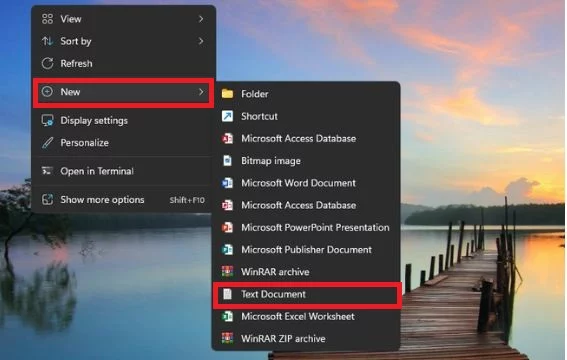
- Open it and add the following lines.
[connection]
EnvironmentName=production
[Feature]
CdnOverride=akamai
- Click on File then on Save As and name it EACore.ini. Then press Save.
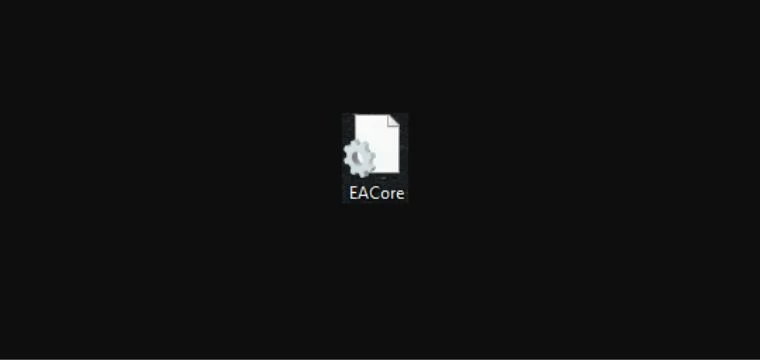
- Start Origin now, and when a message popup that reads USE CONFIGURATION FILE ON DESKTOP appears, choose Yes.
- This will replace your old configuration file.
- Once the EACore.ini file is imported it will be deleted from your desktop.
If you ever want to delete R&D Mode you need to go to the location where Origin is installed and delete the EACore.ini file found there.
You must give it a try, a user reported that he went from 2.3mb/s to 34mb/s.
For EA App Users:
- Follow the path “Local Disk (C:) > Program Files > Electronic Arts > EA Desktop > EA Desktop > legacyPM”
- Open the file “EACore_App.ini”.
- Add the command lines as shown below.
- EnvironmentName=production
- CdnOverride=akamai
3. Change Dupex Settings
Another tip that can help you get full speed while downloading games on EA Origin is to enable Dupex settings in the network connection.
- Type Network Connections in the Windows search box and click on it
- Right-click on your Network Adapter > Properties
- Click on Configure > Advanced Tab
- Scroll down and select Speed & Duplex and from the adjacent drop-down menu select 100 Mbps Full duplex
- Click OK and Try again
4. Avoid Utilizing Third-Party DNS Services
The potential file will always be downloaded from the nearest Akamai server network to your area whenever you request a game download. Utilizing third-party DNS services like OpenDNS or Google DNS can reduce the speed of your downloads.
As a result, it would be best if you avoid utilizing third-party DNS; the Akamai server will link the potential file you want to download by locating its DNS server close to where you are.
A user have reported through Reddit that: I switched my DNS records back to the default Comcast ones for where I live, and got MUCH better speeds. I was getting ~20-100 Kbps under google DNS. Once I switched over to local comcast DNS, I consistently get around 50 Mbps.
5. Update your Network Adapter Driver
The Origin slow download speed issue can be associated with outdated network adapters drivers. Make sure you have updated them before running the launcher. You can update drivers by visiting their official website.
However, if you don’t want to do that or you don’t have time or skills then we suggest you download Driver Easy.
The Driver Easy is a professional system driver updater that automatically scans a PC’s old driver and updates them instantly.
The Driver Easy is an N0.1 software updater tool in its field and for 12 years users are using it to fix their PC errors.
So download Driver Easy and let it deal with all the system drivers.
6. Update Origin Client
To avoid conflicts between your Origin server and an outdated client, make sure you are running the most recent version of the Origin program.
- Open Origin and go to its Settings.
- Under the General tab, tick the automatically keep Origin updated checkbox, and then click Done.
- After restarting the Origin client, any updates you might have been missing will be downloaded and installed automatically.
7. Run Origin as administrator
To unlock permissions, launch Origin as administrator. Sometimes giving Origin administrator permissions is quite beneficial for it to work correctly. Each time you use Origin open it with Administrator access.
8. Run Origin in Clean Boot State
Background programs may be interfering with the Origin client’s slow download performance. In this situation, a clean boot will solve the issue.
- Press Windows logo + R and type MSConfig then hit Enter.
- Switch to the Services tab, check the box next to Hide all Microsoft services, and then click the Disable All button.
- After that, select Open Task Manager from the Startup tab of the window.
- Then, disable all startup applications in Task Manager.
- To save changes, return to the System Configurations window and click the OK button.
9. Delete the Origin cache file
You may be experiencing a slow download speed due to a corrupted cache connected to the Origin client. Deleting the Origin cache file will thus solve the issue.
- Close the Origin completely on your PC.
- Press Window Logo +R and type %AppData%
- Remove the Origin folder from the Roaming folder and Local Folder.
- Restart your computer and then run Origin to see whether the problem has been fixed.
10. Set Origin.exe as High Priority from Task Manager
You can also set the Origin process to high priority which will reserve more resources for the program to utilize.
Read this guide: How To Set CPU Process Priority for Applications in Windows 10.






![[Fixed] Resident Evil Village Lag Issues on PC](https://www.cputemper.com/wp-content/uploads/2022/04/Fixed-Resident-Evil-Village-Lag-Issues-on-PC-300x168.jpg)