Do you also experience Redmi Note 8 reboot and got stuck on the Fastboot screen? Even users complained that they try to turn their device off but it didn’t turn off. This happens when you handle multiple apps in the background or sometimes after the update, Redmi Note 8 is stuck on the fastboot screen.
This may also happen when the phone got stuck on that screen and even starts draining its battery if you won’t do anything. This issue occurred because either by hardware or the power key itself is damaged. If you also experienced the same problem then this article is for you.
We have shared the simplest fixes that you can apply to get rid of this problem.
How to fix the Redmi note 8 stuck on fastboot screen?
Below are the simplest fixes that you can apply to mitigate this issue.
Fix 1. Press and hold the power key
When the Redmi Note 8 is stuck on the fastboot screen, then you need to power it down by pressing the power key for about 12 seconds. As you can see, it takes about 12-15 seconds before the screen turns off, and around 14 seconds before the Redmi text shows. This shows that the phone will now boot up normally.
If this fix goes in vain, and won’t help you to get rid of this issue then give it a try to the next fix below.
Fix 2. Force restart Redmi Note 8
You need to do the force restart to fix Redmi Note 8 stuck on the fastboot screen.
- Press the volume up, volume down, and power keys at the same time, and hold them together for 12 seconds. This will trigger the phone to power down and turn back up.
- When the Redmi text shows, release the keys and wait for your phone to finish the reboot.
Fix 3. Use a Software
If the above two fixes do not work your way then you need to use software to One-Click to Exit Fastboot Mode. It is called Reiboot for Android by Tenoshare. It is safe and quick to fix a stuck Redme fast boot.
After launching the program on your computer, and connecting your Redmi phone to the computer, you just need to click one time on the feature: One-Click to Exit Fastboot Mode, it will automatically help you Exit Fastboot Mode.
Fix 4. Wipe Cache Data Partition
Applying this fix will also help to mitigate Redmi Note 8 stuck-on fast boot screen issue.
Stock Recovery method
If you didn’t use Rooted mobiles, you have Stock Recovery, provided by your official mobile manufacturer.
- If you have stock recovery, you have the direct option of “Wipe & Reset.” Navigate to this option and confirm it using the power key button.
- Initially, try with “Wipe Cache.”
- It will ask you to confirm the process. Select “Yes.”
- When a cache doesn’t work, Go for “Wipe User Data.”
Most of the time, it will boot into OS after the wipe. When it returns to recovery, Select the Reboot system now.
TWRP Recovery Method
If your mobile phone is rooted another method you can use is the TWRP recovery method, If your phone has installed TWRP, these are the steps you can follow to wipe the cache partitions.
- When the option to Restart the device appears, go to the Recovery mode.
- On the Home screen, select the Wipe option.
- Select Cache and now choose the options of your choice and swipe to erase the data. Don’t select the System as it will wipe your OS.
- Once the process is completed, return to home and boot into OS.
Fix 5. Disable Recently Installed Apps using ADB
Another way to disable all the bloatware apps. If you are using Custom Skin OS. In this case, you can disable the apps using ADB without root.
- Download and Install ADB on your PC.
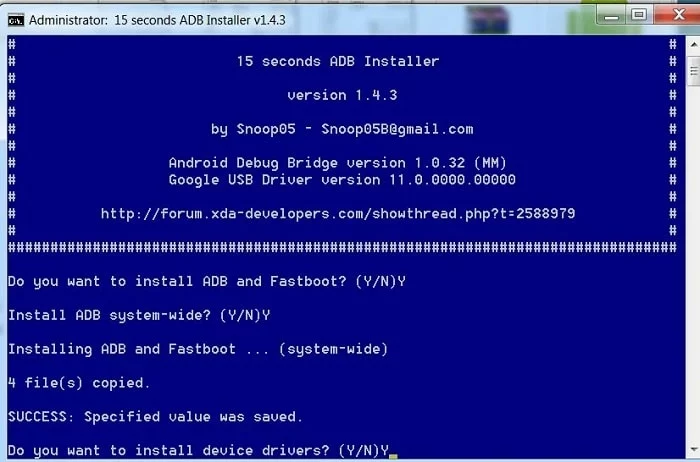
- Go to Settings and then head over to the Developer options. If you don’t see the developer options, click on Builder numbers ten times in a row to activate develop options.
- Here enable USB Debugging Mode and OEM Unlock.
- Now connect your mobile to your PC and unlock the lock screen.
- Open a command prompt as Administrator and type adb devices to check the ADB status.
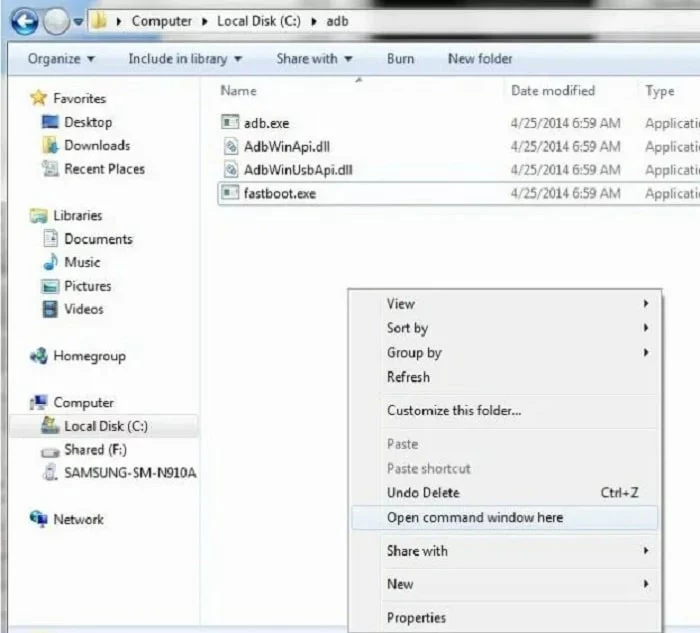
- Now you will see some code for device detection. If you didn’t receive any codes try with the USB cable
- Type adbshellpmlistpackages in a command prompt to find the ADB package names using which you can disable the apps.
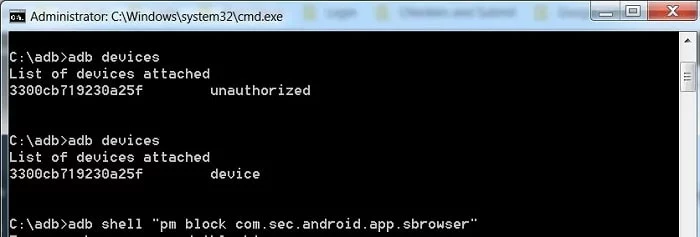
- Exclude all unwanted apps.
- Now use the amforce-stop, and pmdisables commands all together or one by one and hit Enter. You will get the application package name in Play Store URL. It will start with com.instagram.android, etc.
- Restart your mobile.
Fix 6: Flash Boot.img file in Xiaomi Redmi Note 8
The problem of getting stuck in the boot logo is also due to the boot image file. If you flash the particular boot image file, then you can restore your mobile without losing data. However, for this, you must know the software version on your mobile else you can go with the latest boot image file. Unfortunately, this method may not work with EU carrier-locked mobiles.
Flash boot.img file using ADB
- Download the ADB drivers and Install them on your PC.
- Download Xiaomi Redmi Note 8 firmware and save it on your PC.
Note: Your Current OS version and Downloaded Version AP and CSC should be the same.
- Now download and install 7ZP-ZS in your PC and extract the boot.img file in downloaded firmware using 7Zip-ZS.
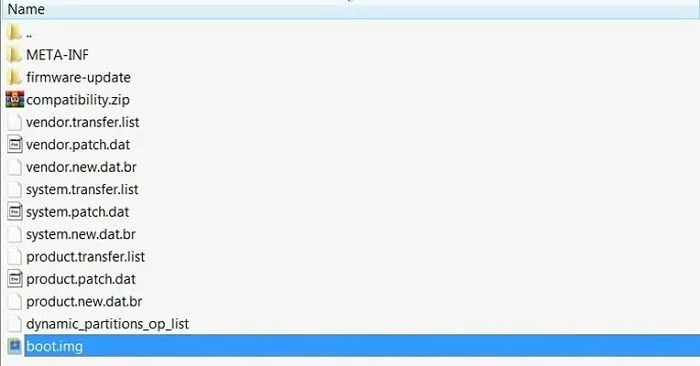
- Copy the installed image into ADB installed folder.
Flash boot.tar using ODIN
- Connect your USB cable to your PC and switch off your device.
- Press and hold the Volume down and power buttons to go to the Fastboot mode.
- Now connect your Redmi note8 to your PC via USB cable and release all the keys as the Mi logo appears on the screen.
- Open a Command prompt on your PC and type fastbootdevices to launch the fast boot.
- Connected devices will be displayed if not then restart the command prompt and disconnect and reconnect your Xiaomi Note 8.
- Once you are connected type fastboot flash boot boot.img command and hit Enter.
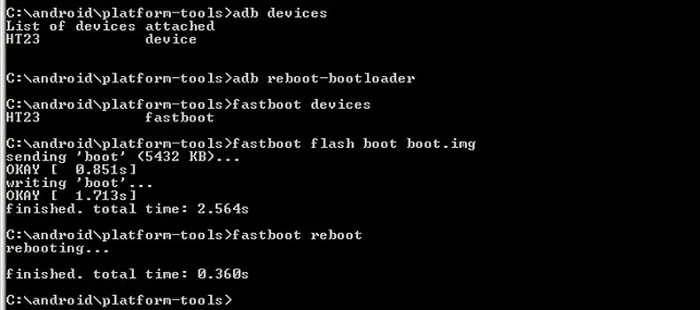
- Once the process is completed press the Volume Down+ Power button to exit Fastboot mode.
- When the screen goes off, instantly Press Volume Up + Power buttons to boot into Recovery mode.
- After entering into Stock recovery mode, Go to Wipe Data/Factory Reset.
- Select Yes to wipe data. It will erase the saved data on your device. Don’t Boot into OS.
Fix 7: Flash Complete ROM using Xiaomi Flash Tool
If you are constantly facing the Xiaomi Redmi note 8 stuck on fastboot boot logo screen and nothing works you can flash the complete ROM. Consider it as a last option as you lose the data in this process.
- Download the Xiaomi Flash tool and extract the files from the Zip.
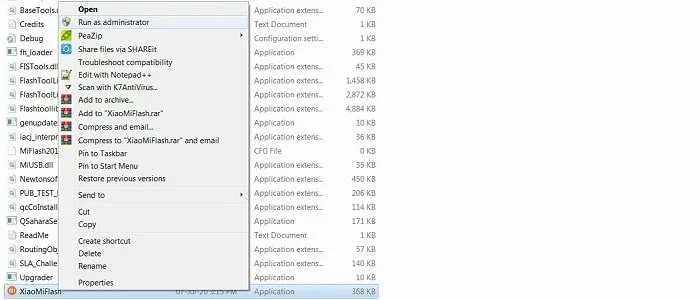
- To run it as an administrator, right-click on the XiaoMiFlash software on your PC and select Run as Administrator.
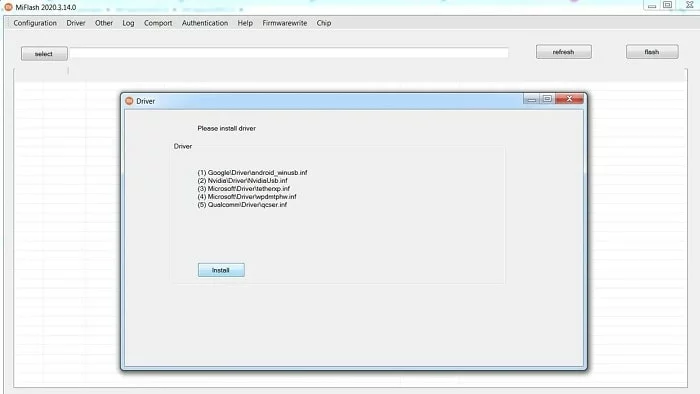
- Now, navigate to Driver and Install all the necessary driver files.
- Also, download the necessary firmware for your Redmi device and copy it to your PC.
- Switch off your mobile and enter into the fast boot by pressing and holding down the Volume Down + Power buttons.
- Connect the Redmi Note 8 mobile to the USB cable computer.
- Select Refresh in the app; you will get the device ID in the list if not repeat the above steps.
- Once you get your mobile ID, select Firmware from the Select tab.
- Choose to save user data in the bottom dot options and select Flash. The software will flash the firmware to your mobile.
- You will get the Success message once the flash firmware is done.
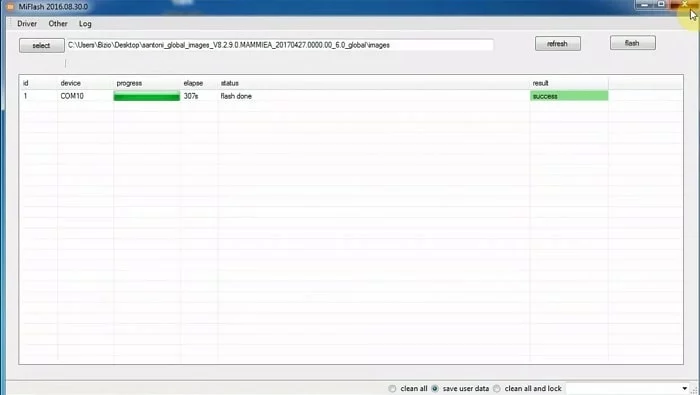
- Once you are done press the Volume Up+ Power button to Exit Fastboot mode.






![[Fixed] Resident Evil Village Lag Issues on PC](https://www.cputemper.com/wp-content/uploads/2022/04/Fixed-Resident-Evil-Village-Lag-Issues-on-PC-300x168.jpg)