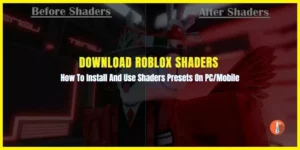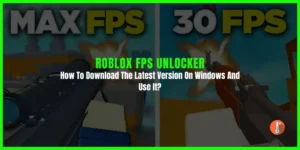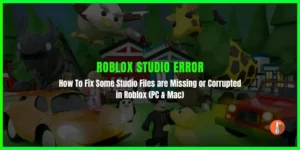Roblox gives me an error message which says:
“Disconnected: you were kicked from this game: Unspecified reason (Error code: 267)“?
Error Code 267 is the most frustrating one because it restricts you from joining the Roblox game server and banned you for hours. This is usually caused when players start using cheating codes or if the server is down.
If you are also on the same bout then don’t worry, we have researched on different forums and listed the most effective fixes below
Causes of Roblox Error Code 267
After skimming multiple forum threads, we can conclude that the following are the leading causes.
- Suspicious Activity: If you are trying to hack using third-party cheating software, or modifying the main code of Roblox to cheat, then a message pops up on your screen which says
“Disconnected: you were kicked from this game: You have been banned for: cheating suspicion (unbanned in 10h) (Error Code: 267)“
Ultimately you will unable to join again.
- Temporary Banned Player: You might get a temporary ban that lasts a few hours to a few days.
- Kicked Off: Due to this error, the admins can kick you from a Roblox experience, thus preventing you from playing the game.
- Antivirus and Firewall: Sometimes third-party antivirus software interference create a barrier between Roblox and you.
- Poor Wireless connection: Low bandwidth rate and high latency can disconnect you from the server and you will get Roblox error code 267.
Here To Fix Roblox Error Code 267 Kicked By Server?
Apply the following fixes to resolve this issue.
1. Remove Illegal Scripts
If you are using additional cheat scrips then you need to remove them. Players use a third-party hack like cheat scripts, which kicked out the player and banned you for a few minutes to an hour, and even for days. In this situation, you need to remove all the third-party hacks and wait for the ban to get over.
2. Disable Antivirus and Malware Blockers
You need to temporarily block antivirus software by going into setting and turning “off real-time protection“.
Disable Firewall: The operating system firewall also restricts Roblox from connecting to the server, ultimately leading to Error code 267. It would help if you disabled the firewall.
3- Disable Ad-Blockers
Disable any Ad-blocker before launching the game because this might stop a game from loading. Here’s how you can perform this fix:
Go to Google Chrome Settings and press the Extensions icon > Disable the Ad Blocker and relaunch the game.
4. Make Chrome your Default Browser
Usually, players open Roblox with an outdated version of chrome. Which creates faulty errors while launching Roblox. Chrome is the most trusted browser. You need to update your browser.
Open Chrome > Help > About Google Chrome > Chrome will automatically check for updates and install the latest version.
Other than this you need to clear the browser cache, before logging into Roblox for the first time.
5. Update Network Drivers
You need to update the network drivers because you get errors due to poor internet connections. Here’s how you can update network drivers:
- Right-click on the Windows icons and select Device Manager.
- Expand the Network Adapters section.
- Right-click on your computer’s network adapter & hit Update Driver Software.
- Select Search automatically for updated driver software.
- Now relaunch the Roblox client
6. Create a New Roblox Account
If your Roblox account has been banned and you kicked off the game, you can make another account and enjoy the game. Make sure you don’t use any third-party hacks.
6. Uninstall Roblox
If the above fixes don’t resolve Roblox error code 267 then uninstalling and reinstalling the game will help you to mitigate this issue because it removes all the cache files from your PC and also fixes the corrupted and missing game files. Here’s how you can apply this fix:
- Go to Control Panel by searching in the Windows navigation search bar.
- Select Uninstall a Program.
- Navigate to Roblox and left-click on it
- Hit Uninstall.