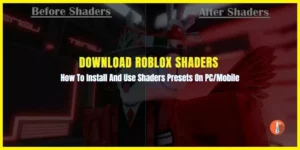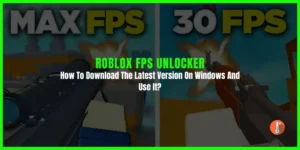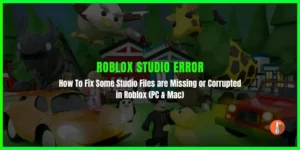When you try to play Roblox the error code 277 might pop up. Well, it’s not new several players have reported that they can’t play roblox due to error codes.
Typically, Roblox error code 277 occurs when there is a problem with the player’s internet connection or disruption between the player’s device and Roblox’s servers. A weak or unstable internet connection can also lead to issues while connecting to Roblox servers, triggering Error Code 277.
Sometimes, overzealous firewall settings or antivirus software can interfere with Roblox’s connection and cause an error. The game cache contains temporary files that are essential for smooth gameplay. If these files are outdated or corrupted, it can result in Error Code 277. Sometimes, the error may not be on the player’s end, but rather due to server problems on Roblox’s side. This situation is rare, but it can happen.
In either case, here we have mentioned the proven methods that you can follow to fix Roblox error code 277 on PC, mobile, iPad, and Mac.
How To Fix Roblox Error Code 277
Ensure that you have a stable and reliable internet connection. Restart your router or modem if necessary and try connecting again. Follow these steps to troubleshoot and fix Roblox Error Code 277:
1. Fix Roblox Error Code 277 With Utility Tool
A utility tool known as CCleaner is a software program designed to optimize and maintain your computer’s performance. It offers a range of features to diagnose and fix various issues, including network connectivity problems like Roblox Error Code 277.
- Start by researching utility tools known for their effectiveness in resolving network connectivity issues.
- Download and install the utility tool: Visit the official website of the utility tool you have chosen and download the appropriate version for your operating system.
- Once the installation is complete, launch the utility tool on your computer.
- Look for the network diagnostic feature within the utility tool.
- Activate it to analyze the status of your internet connection and identify any potential issues affecting Roblox.
- After performing the necessary operations within the utility tool, restart your computer to apply the changes effectively.
2. Check the Roblox Server Status
Checking the server status is helpful in fixing the Roblox error code 277. By verifying the server status, you can determine if the issue is widespread or limited to your connection. Here’s how you can check the server status:
- Go to the official Roblox website (www.roblox.com).
- Check the status page: Look for a dedicated server status page on the website. Roblox often provides real-time information about the status of its servers. Look for any reported issues or maintenance activities that could be causing Error 277.
3. Allow Roblox Through Window Firewall
Allowing Roblox through the Windows Firewall ensures that it can establish the necessary network connections without interference. This can help resolve connectivity issues, including Roblox Error 277.
- Press the Windows key on your keyboard and type “Windows Security” or “Windows Defender Firewall” in the search bar. Open the corresponding app from the search results.
- In the Windows Security or Windows Defender Firewall window, click on “Allow an app or feature through Windows Defender Firewall” or “Allow an app or feature through Windows Firewall“.
- Click on the “Change settings” button.
- Click on the “Allow another app” or “Allow another program” button.
- Click on the “Browse” button and navigate to the directory where Roblox is installed. By default, it is typically found in the following directory:
C:\Users\[YourUsername]\AppData\Local\Roblox\Versions\version-x-xxxxx-xxxxxxx
- Select the Roblox executable file and click “Open.”
- Ensure that both the “Public” and “Private” checkboxes are selected next to Roblox in the list of allowed apps.
- Click “OK” to save the changes and exit the Windows Firewall settings.
4. Flush DNS
By flushing the DNS cache, you clear any outdated or corrupted DNS information stored on your computer. This can sometimes help in resolving network-related issues, including Roblox Error 277.
- Press the Windows key on your keyboard and type “Command Prompt” in the search bar.
- Right-click on “Command Prompt” in the search results and select “Run as administrator.” This will open the Command Prompt window with administrative privileges.
- In the Command Prompt window, type the following command and press Enter:
ipconfig /flushdns
- This command clears the DNS resolver cache on your computer.
- Once completed, you will see a message saying “Successfully flushed the DNS Resolver Cache.”
5. Change DNS
Changing DNS settings can indeed be another useful step in resolving Roblox Error 277. Here’s how you can change your DNS settings:
- Press the Windows key on your keyboard and type “Control Panel” in the search bar. Open the Control Panel from the search results.
- In the Control Panel, select “Network and Internet” or “Network and Sharing Center“.
- Click on “Change adapter settings” in the left-hand menu.
- Right-click on the network adapter you are currently using (e.g., Ethernet or Wi-Fi) and select “Properties.”
- In the Properties window, scroll down and locate “Internet Protocol Version 4 (TCP/IPv4)” or “Internet Protocol Version 6 (TCP/IPv6)”.
- Select the respective option (IPv4 or IPv6) and click on the “Properties” button below.
- In the new window, select the “Use the following DNS server addresses” option.
- Enter the desired DNS server address. You can use public DNS servers like Google DNS (8.8.8.8 and 8.8.4.4) or Cloudflare DNS (1.1.1.1 and 1.0.0.1).
- Click “OK” to save the changes.
6. Delete Logs Folder
Deleting the logs folder in Roblox can be another troubleshooting step to consider when encountering Error 277.
Here’s how you can delete the logs folder:
- Close the Roblox application if it is running.
- Open the File Explorer on your computer by pressing the Windows key + E.
- Navigate to the location where Roblox is installed on your system. By default, it is typically found in the following directory:
C:\Users\[YourUsername]\AppData\Local\Roblox
- In the Roblox folder, locate the “logs” folder.
- Right-click on the “logs” folder and select “Delete” from the context menu.
- Confirm the deletion when prompted.
7. Update Google Chrome Browser
If you are playing Roblox in a Web browser then try to update it. Or you can switch to Chrome browser as it is considered the most reliable and trusted browser
8. Avoid Using Mobile Data
If you are dealing with Roblox error code 277 on mobile then check your device settings to find out if you are connected to mobile data (e.g. 3G or 4G). These connections are generally less stable than WiFi or ethernet.
9. Stop Downloading Apps in The Background
Error code 277 in Roblox is connected to network issues. Make sure that you are not downloading anything in the background. In case you are downloading something it will cause a less stable internet connection for Roblox.
10. Disable VPN
Are you using VPNs to play Roblox? There are many best VPN tools available but they all have one common issue. On Roblox, these tools can cause error code 277 so it’s recommended to disable VPN while playing the game.
11. Use Airplane Mode on Mobile/iPad
Another fix that has worked like a charm for many users is to enable airplane mode. To try this on your device, follow these steps:
- Disconnect from any Roblox games.
- Enable airplane mode.
- Enable WiFi and connect to your usual router.
- Try to play a Roblox game. Your issue may be fixed.