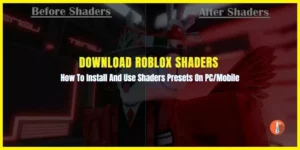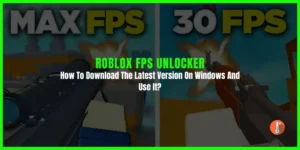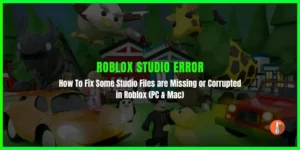When trying to play the Roblox you are getting an error message” an error was encountered during authentication please try again error code 429.” When this error appears you cant access Roblox.
According to multiple forums, the Roblox error code 429 authentication failure can occur due to various reasons. Some of these reasons include submitting too many requests from your device to Roblox, issues with the Roblox app, using Third-Party extensions, DNS issues, or being flagged by the Roblox server because of your IP address.
If you are in the same boat, then this article is for you as we are going to fix Roblox error 429.
How To Fix Roblox Error Code 429?
Before we delve into the most effective troubleshooting methods for Roblox error code 429, there are a few things that we recommend doing.
- Firstly, ensure that any pending restart on your PC is completed.
- Secondly, make sure you have a stable internet connection.
- If you’re playing Roblox through a browser, ensure that your browser is up to date.
It’s also worth noting that sometimes, this issue may resolve itself without any action required, so wait a little while to see if this is the case.
Only follow the methods that are relevant to your situation. Here are some of the best methods to troubleshoot and solve Roblox error code 429.
1. Repair Roblox
The first and foremost step is to repair the Roblox by:
Open the Start Menu > Search For Roblox > Right-click on it and go to App Settings > Click on Repair > Now Relaunch the game
2. Change DNS
You can fix this issue by changing the DNS. Here’s how you can apply this fix:
- Press Win + I on the keyboard to open Windows Settings.
- Go to Network & internet and then click Wi-Fi or Ethernet, depending on your connection type.
- Click on Edit next to the DNS server assignment.
- Choose Manual.
- Enable IPv4.
- Set the DNS as 8.8.8.8 and 8.8.4.4 and click on Save.
- Restart your PC.
3. Disable browser extensions
Disabling the browser extension might help you to resolve Roblox Error code 429. Here’s how you can apply this fix:
- Open Chrome, Edge, or the browser you use for Roblox.
- Type chrome://extensions/ or the appropriate one, depending on your browser, in the address bar and hit Enter.
- Toggle the switch off next to the extension you want to disable.
- Relaunch the browser.
4. Clear cache and cookies
Many players reported that clearing cache and cookies helped them to resolve Roblox Error Code 429. You can also try this fix by:
- Open your browser.
- Press CTRL + Shift + Del on the keyboard.
- Set the Time Range at All times.
- Check Cookies and other site data, and Cache images and files.
- Click on Clear data.
- Close the browser and open it again.
5. Repair Corrupted system files
Sometimes corrupted and missing game files cause Roblox error code 429. You need to repair the corrupted system files to get rid of error code 429.
- Press Win + X on the keyboard and choose Terminal (Admin).
- Type SFC /scannow and press Enter.
- Wait for a while to finish this process.
- Meanwhile, run this command: dism online cleanup-image restorehealth if the SFC command fails
- Restart your PC.
6. Reset Roblox
If all the above methods do not work for you then you need to reset the Roblox to get rid of error code 429.
Go to Roblox’s app settings > Click on Reset > Now Relaunch Roblox
7. Use a different browser
The current browser may have a problem running the game. You can try Download & Use Avast Secure Browser.