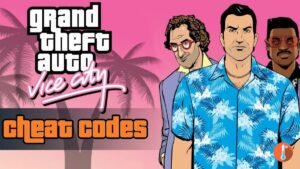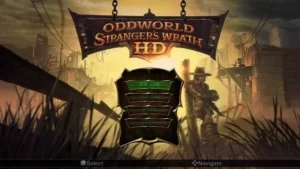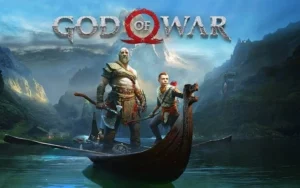Looking for Rust server & admin command? By using the commands you can take control of several variables in the game that was earlier available. This gives you the ability to tweak some of the game’s settings according to your own liking.
Apart from providing the server & admin commands, we’ll also tell you how to become admin & spawn items on Rust in 2022. So, let’s dive in.
How to become an admin on Rust in 2022?
Now, to get yourself the required privileges of an owner/admin, do the following:
- You will first need your Steam ID. To get that, type status in the console command line. You will get your Steam ID under the column “id”. If there are more people on the server, the list will be long, so search for your username and the corresponding ID.
- Once you have your Steam ID, copy it and then type owner id <your steam id> <yourname/anyidentifier> in the console command line to add yourself as an owYou will see a reply: Added owner <yourname/anyidentifier>, steam id <your steam id>. Example: Added owner kirina, steam id 67543236789098765. But, to make these changes take place, you will have to save them.ner. Example: owner id 67543236789098765 kirina.
- To save the above configuration, type writecfg in the console command line. You will receive a reply from the server saying that the configuration is saved. Congratulations, you are now an admin to your server!
How to spawn items on Rust in 2022?
Once you have completed the process to become an admin, reconnect to the server and the game.
To spawn items on Rust in 2022, just follow the below steps.
- Run the Game.
- On the home screen, press F1.
- A new window will open and then go to “Items”.
- Click on the Items bar, and this will open a host of items you can spawn in your server. Find the item that you want to spawn, and that’s it.
You can try the noclip command (type noclip in the command line) that will let you fly around. However, if you want to spawn items through the console command line, you can do that too. Here are the commands you can use:
- spawn <entity name>
- spawnat <entity name> <worldPos> [worldRotationAngles]
- spawnhere <entity name> [distance] [worldRotationAngles]
- spawnitem <item name>
Rust Server Commands

Here are all the server commands in Rust below. In these commands, 1 stands for true & 0 stands for false:
| Commands | Command Effect |
| fps.limit -1 | Use this command to set a high or low FPS |
| kill | Use this command to start a game all over again. The command has a 60-second cooldown |
| client.connect ip:port | Use this command to see a server that you want to play on the master server list |
| streamermode 0/1 | Use this command to enter stream mode in Rust. |
| bind q forward;sprint | Use this command to sprint automatically without having to press the shift and W keys. |
| bind m attack;duck | Use this command to combine the attack and crouch action. |
| perf | Use this command to find out stats about your PC. “perf1” displays only FPS. “perf2” displays FPS and RAM usage. |
| censornudity true/false | Use this command to enable or disable the nudity censor in Rust. |
Admin Commands
Check out all the admin commands in Rust in this list.
| Admin commands | Commands Effect |
| ban | Use this command to carry out a kick ban. This will be broadcast to the whole server. |
| status | Use this command to display a partial list of connected clients. Info like ping, IP & steamed will be displayed |
| say “I am server console” | Use this command to speak as the SERVER. |
| teleport “playername” | Use this command to execute teleportation. You can either type a partial or full name. |
| noclip | Use this command to switch the noclip between on and off. |
| weather.fog | Use this command to change the chance of fog in the game. A value of 0.30% will set fog chance to 30%. |
| teleportany [entity] | Use this command to teleport to the entity of your choice. |
| server.globalchat 0 | Use this command to set your text chat to local. The default value is 1. |
| weather.rain | Use this command to change the chance of rain in the game. This command is similar to weather.fog |
| env.time 0 – 24 | Use this command to change the server time. For example, 6 is Dawn, 12 is Noon, 18 is Dusk, and so on. |
| moderatorid STEAMID | Use this command to give anybody access to admin commands. |
| server.writecfg | Use this command to force the server to write all of the moderator id’s/bans that have been set to the config files. |
| banid STEAMID | Use this command to ban a player who has been given their SteamID. |
| inventory.give ITEM AMOUNT | Use this command to give yourself any item of your choice. You can use it to spawn large amounts of resources. |
| debugcamera | Use this command to shift the camera away from yourself or anybody you are spectating to look around. |
These were the Rust server and admin commands. You can use these to take better control of the game and play according to your choices and preferences.