Some users of Sony Vegas Pro are facing the issue of the Vegas pro clip greyed out. They shared that when they were editing the video or audio on Vegas they clicked something, and all video clips are greyed out in their timeline. This is a very stressful movement for them because they can’t edit the whole video project again on which they might be working for days.
There could be several reasons why the Vegas pro clip greyed out such as low memory, window bugs, or outdated drivers. You can try the space free-up solution to solve this problem. You can free up the space on your PC by just uninstalling the unnecessary programs, and deleting the monster files and caches, you can also use the disk cleanup tool.
If this method doesn’t work, take it easy because we are going to mention some fixes which can solve your problem. For knowing what they are……. keep reading this article.
Fixing the Sony Vegas Pro Clip Greyed Out Issue

UPDATE YOUR DRIVER
in Windows 11, 10 and 7
Use Driver Easy to update all the missing & outdated device drivers on PC for free.
1. Solo Button
Some of the Sony Vegas Pro users reported that when they press the solo button mistakenly then the specific track or video ungrouped from the video and Vegas Pro Clip Greyed out. The solo button is symbolized as “S“. So make sure you don’t disable the solo button otherwise it will cause this chaos.
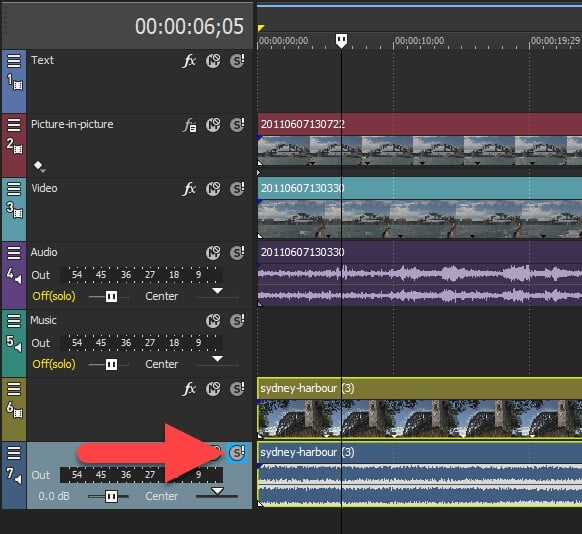
2. Unmute All Video
Sometimes Vegas Pro Clip Greyed out because users mute all the video, but the audio still can be played. We have to unmute the All video option to repair the Vegas Pro Clip greyed-out problem. To do so follow the steps below:
- Open the Sony Vegas pro on your Windows PC.
- Click on the Options from the top bar.
- Then a long menu will appear.
- See if the Mute All Video option is checked then click on it to unchecked.
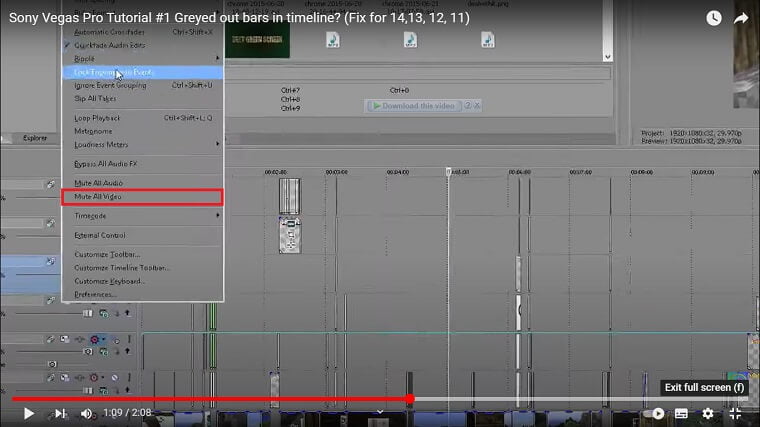
3. Unmute All Audio
If the previous method did not work, then you can try this one. Similarly, as above method, the user checked the option Mute All Audio by chance and face the issue of the Vegas pro clip greyed out. In this case, the user is unable to listen to the audio as it greyed out.
- Open the Sony Vegas pro on your Windows PC.
- Click on the Options from the top bar.
- Then a long menu will appear.
- See if the Mute All Audio option is checked then click on it to uncheck.
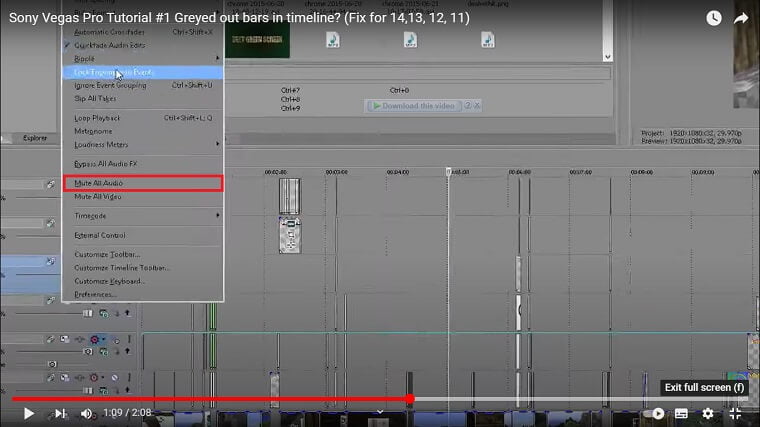
4. Restart the Sony Vegas Pro and PC
If the above method not helping you in solving this issue, then follow this one. You can solve this problem by just restarting Vegas or PC. Because sometimes this problem occurs due to old cookies and caches. Restarting can remove all the temporary errors by removing old cookies and cache.
5. Update Graphics Card Driver
Sometimes the outdated graphic driver might be a cause of Sony Vegas pro Clip greyed out. To update it follow the steps below:
- Click on the Search icon at the bottom left.
- Then type Device Manager then click on the first result
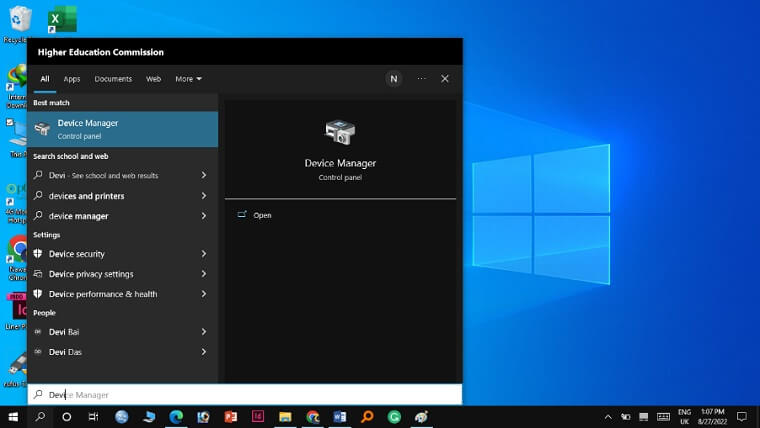
- Then click on the display adapter.
- An extended menu will appear and find your video driver.
- Right-click on the graphic card name and then click on the updated driver.
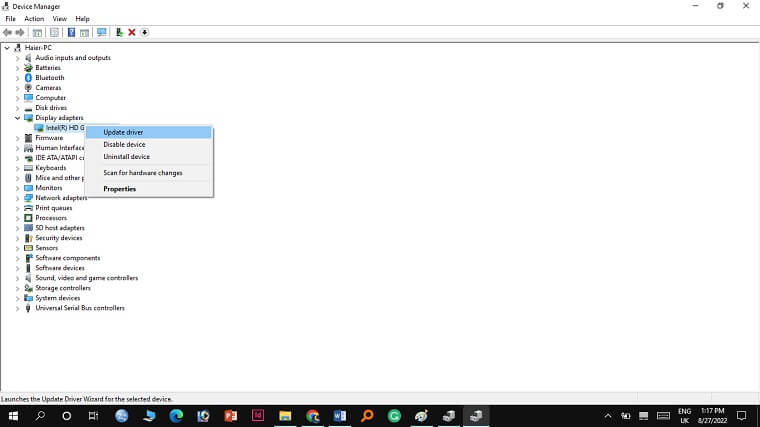
- Now successfully the graphic driver is updated.
- Check if the issue is resolved, if not then move to the next solution.
Alternative Method to Update Graphics Driver
Most of the time Sony vegas Clip greyed out when you have an outdated graphics driver installed on your PC. Make sure you have updated your GPU drivers to their latest version.
NVIDIA and AMD released the game-specific updates as well so download and install them on your PC.
Updating the graphics card drivers is a time-consuming task, and if you are a newbie you can end up installing the wrong drivers.
So we recommend downloading Driver Easy software on your PC. This program is a professional system driver updater that automatically scans a PC’s old driver and updates them instantly.
The Driver Easy is an N0.1 software updater tool in its field and for 12 years users are using it to fix their PC errors.
So download Driver Easy and let it deal with all the system drivers.
6. Check for Driver’s Updates of GPU/Video Card of different company
The most highlighted issues are the GPU drivers are outdated, and at the same time, the video card also has outdated drivers. GPU is incapable to align with the current video editing experience. Thus, it is suggested to update the video card drivers. You can make direct links to main GPU-making companies such as Nvidia, Intel, and AMD.
7. Contact the Support
If you are still facing the Vegas Pro clip greyed-out issue then the last solution for you is to contact Vegas Pro support for which you can visit this website.
You can explain the issue to them and the methods you have used before reaching them. You can also start the live chat which is very helpful for you to explain the whole scenario.



![[Fixed] Resident Evil Village Lag Issues on PC](https://www.cputemper.com/wp-content/uploads/2022/04/Fixed-Resident-Evil-Village-Lag-Issues-on-PC-300x168.jpg)


