By default text-to-speech option in God Of War Ragnarok is turned off. This is an amazing feature that you can find in accessibility options. What it does is enable the narration of the on-screen text and will speak anything that appears on the screen
This article will help you disable Screen Reader Voice In God Of War Ragnarok in case you have accidently turned it on.
2 Ways To Turn Off Voice In God Of War Ragnarok (Screen Reader)
There are two methods that you can choose to turn off the voice screen narrator.
Turn off Screen Reader via Accessibility
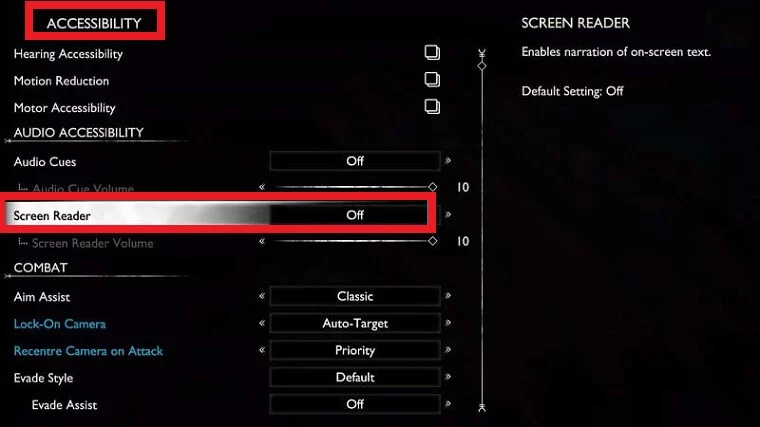
- Use the Option Button on your controller Pause the game and select Settings from the main game screen.
- Head to Accessibility.
- Under Accessibility, scroll to Audio Accessibility > Screen Reader > Turn it off
- You can also reduce the Screen Reader volume using the slider. (If you want)
Turn off Screen Reader via Audio & Subtitles
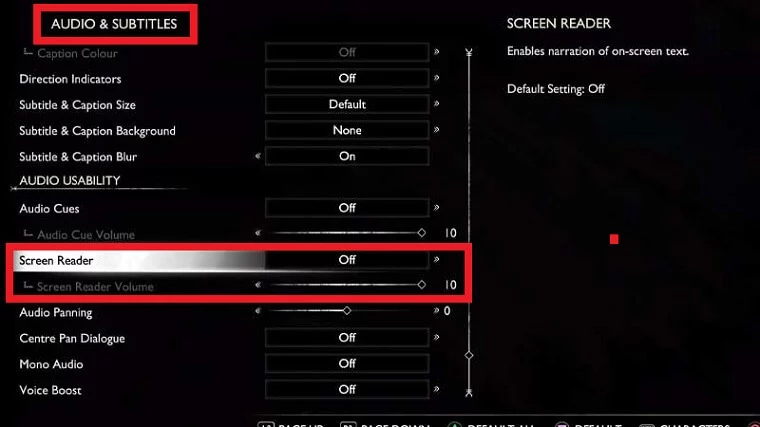
- Again go to the Game Settings > Audio & Subtitles menu.
- Scroll down to Audio Usability.
- Find the Screen Reader option and change the settings from here.
- Once finished, press O (circle) on your controller to return to the game.
You can also read our guide on How To Change Screen Size in God of War Ragnarok PS5/PS4 if you are seeing a black border. If you want to learn about trophies read this article List of All Ragnarok Trophies + Platinum. In case the game is crashing then read this guide on How To Fix God of War Ragnarok Crashing on PS4 & PS5



![[Fixed] Resident Evil Village Lag Issues on PC](https://www.cputemper.com/wp-content/uploads/2022/04/Fixed-Resident-Evil-Village-Lag-Issues-on-PC-300x168.jpg)


