Many players are excited to transition from CSGO to Counter-Strike 2, but it’s not always a smooth journey. A common hiccup causing frustration is an error message that pops up during the installation or update process. The message reads: “An error occurred while updating Counter-Strike 2 (missing executable).”
If you’ve encountered this error while installing or updating Counter-Strike 2, don’t worry; we’ve got you covered. In this article, we’ll provide you with a step-by-step guide on how to fix this issue. Let’s make sure you can smoothly move on to the world of Counter-Strike 2 without any more hassles.
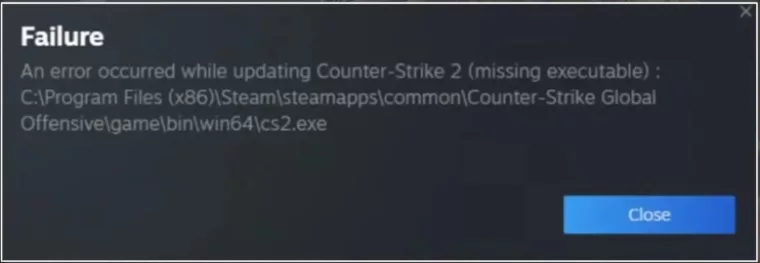
How to Fix the Counter-Strike 2 Update Error
1. Restart Steam with Admin Rights
Running Steam with administrator privileges can often resolve Counter-Strike 2 update errors.
- Make sure Steam is completely closed and not running in the background.
- Right-click the Steam shortcut and select “Run as administrator.”
2. Uninstall CS:GO/CS2
If you’re trying to switch from CS:GO or the CS2 beta to the full Counter-Strike 2 game and you encounter an error, here’s what you can do:
- Go to your Steam library.
- Remove all the game files for Counter-Strike 2. This means you uninstall the game completely.
- After that, install Counter-Strike 2 again. And remember to run it as an administrator, like we explained in the first method. This should help prevent the error from showing up again.
3. Modify Steam’s Download Region
Here’s another way to fix the “An error occurred while updating CS2” file error:
- Open Steam and click on the “Steam” tab in the top left corner of the program.
- Go to the settings page, and within that, click on the “Downloads” tab.
- In the Downloads tab, you can change your download region to a different one. For example, you can switch from the United States to the United Kingdom.
- It might sound strange, but after making this change, restart the Steam application.
- Now, try to download CS2 again, and it should work without any issues.
4. Clear Steam’s Download Cache
Similar to clearing the browser cache, this can help resolve various problems with Steam downloads.
- In Steam settings, go to the “Downloads” section.
- Click on “Clear Cache.“
- Restart Steam and attempt to download Counter-Strike 2 again.
5. Reach Out to Steam Support:
If the issue persists, contacting Steam Support is the next step.
- While waiting for a response from Steam Support, periodically attempt to reinstall the game and follow the above solutions.
These steps should help resolve common issues with Counter-Strike 2 on Steam and ensure a smoother gaming experience.






