Reshade is a post-processing injector for games to enhance graphics. However, for most players, it can also cause issues so it is best to uninstall Reshade. Unlike other utilities, the uninstallation process of Reshade is different.
So if you have added Reshade GTA V, Roblox, Sims 4, FFIV, RDR2, Skyrim, cyberpunk 2077, etc. You can use our guide to uninstall Reshade completely without damaging game files.
How To Uninstall Reshade?
Here we have explained 3 methods to uninstall Reshade from your PC. Whether you have installed Reshade 4.9.1, 5.5.1, or 3.0.8 the steps are the same.
Method 1: Uninstall ReShade via the Official Installer
Using this method you will use the same file that you use to install Reshade for the first time. So if you have installed Reshade 5.5.1 then again download its installer and run it.
Choose the game file using the same method that you adopted first.
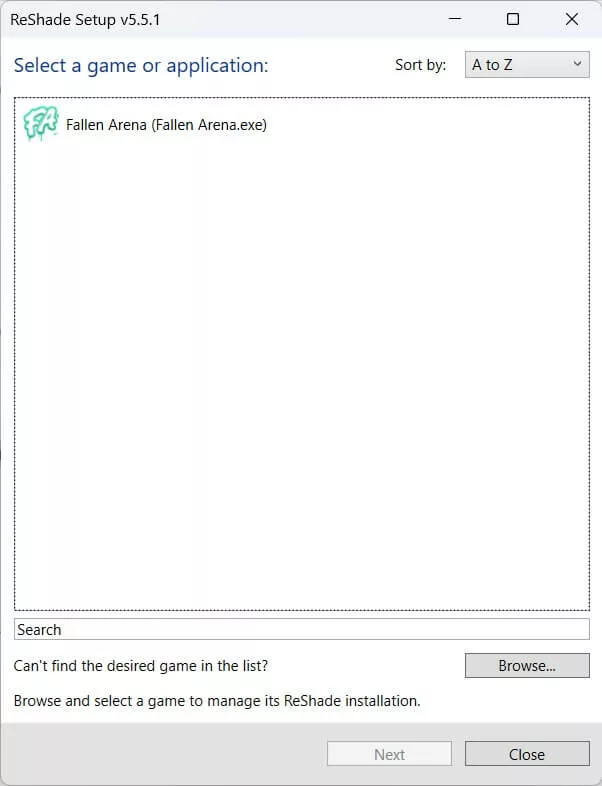
After that choose Which graphics accelerator you need to install.
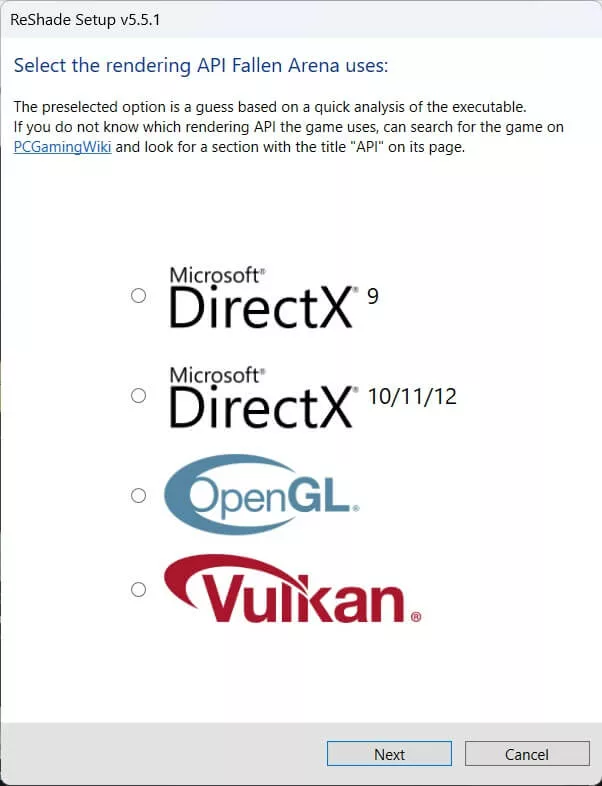
Click next and you will see the option Modify or Uninstall click on Uninstall and wait for the notification to appear.
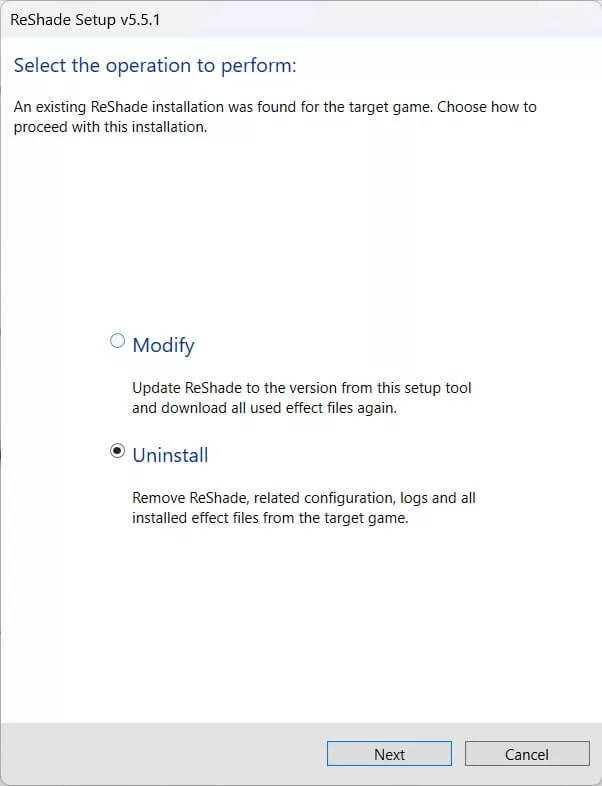
Method 2: Uninstall Reshade Manually
In case the above method doesn’t work and when you run the game you still notice the Reshade notification then follow these steps:
Using this method me mindful that one wrong file can cause the game crashing issues. So use Ctrl + Z command to Undo the action.
So when you first install Reshade certain dll files are added in the game directory. We will help you locate these files to delete them.
- Go to the game’s executable folder and delete any of the following files you see:
- D3D8.DLL
- D3D9.DLL
- D3D10.DLL
- D3D11.DLL
- OPENGL.DLL
- DXGI.DLL
- D3D9.INI
- D3D10.INI
- D3D11.INI
- OPENGL.INI
- DXGI.INI
- dxgi.log
- After that delete the entire reshade-shaders folder.
It’s possible that you may not find all of the above files so delete the available files only.
1. Reinstall GPU Drivers
Additionally, you need to reinstall your graphics driver. The Reshade tends to change the driver files so you might face game-crashing issues. That’s why it is important that you reinstall drivers. You can Download Driver Easy for this purpose.
2. Verify The Game Files
Another counter strategy to secure the integrity of your game file is to scan it using Steam, EpicGames, or Rockstar launcher.
This way all the game files will be scanned and repaired.
Method 3: Deleting the Game Folder
Last but not least you can delete the entire game folder from your PC. Then use Add/Remove feature in your Control Panel to completely wipe out the game.
Now download the game again. It will no longer have Reshade.






