If you’ve been encountering difficulties using Roblox executors recently, particularly due to measures implemented by Byfron, worry no more!
The solution lies in the downgrading Roblox version with the steps outlined in this guide. Just follow the steps provided, and you’ll be able to utilize an unpatched Roblox executor even after dealing with Byfron’s restrictions.
What is [UWP] Roblox Versions Archive?
This serves as a comprehensive repository for all UWP (Universal Windows Platform) versions released through the Microsoft Store. The notable advantage lies in the ongoing usability of these archived versions.
Whether for creating vintage private servers on Roblox or avoiding new features (excluding core scripts), the versatility of this archive opens up various possibilities for users.
Prerequisites to Downgrade Roblox
You require a Windows 10+ (build 1809) installation, with the latest Microsoft Store version on it and the App Installer installed too.
- Download any version from the releases page (the file you want is the .msixbundle)
- Soon after it successfully downloads, open the file, if it asks with what application, select App Installer, if App Installer doesn’t show up make sure the read the requirements yet again.
- When a window pops up, it will have a button yet Reinstall (if you had any other version installed already)
- Install (if you don’t have any Roblox version installed already)
- In case you want to downgrade your version, press Reinstall, and when it finishes, just open the app. In case you didn’t have Roblox installed already, just press install and press open afterward
That’s about it, you successfully installed/downgraded your Roblox Version.
How To Use The Roblox Version Reverter?
Here’s a quick rundown of the steps involved in using the Roblox Version Reverter:
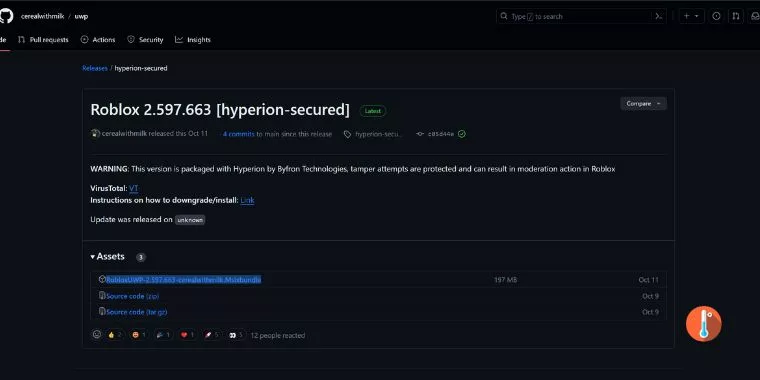
- Click on this link and you will be redirected to GitHub.
- Locate and select the file named “RobloxUWP-2.597.663-cerealwithmilk.Msixbundle.”
- Open the chosen file and click on “Reinstall.”
- Utilize HTTPS Debugger as instructed.
- Create a text file (name it as you prefer) and insert the provided code:
{“data”:{“UpgradeAction”:”None”}}. - Copy and paste your script into your Roblox executor, which you can acquire from the recommended source: BEST executor.
By following these steps, you’ll successfully revert your Roblox version, allowing you to use an unpatched executor without any hindrance from Byfron’s measures.






