Watching movies or TV shows with subtitles makes the content more enjoyable. Especially if you are using Disney Plus and the language is different then you need to adjust or turn on/off subtitles.
Roku and Firestick users may encounter such situations where the subtitles are turned off or you want to adjust them.
Fortunately, it’s easy to turn on/off the subtitles in Disney Plus on both Roku and Firestick. The steps are straightforward, and you can do it with just a few clicks. In this article, we will guide you through the steps to turn on/off the subtitles in Disney Plus on Roku and Firestick so that you can enjoy your favorite content with ease. So, let’s get started!
How to Turn On/Off Subtitles in Disney Plus on Roku and Firestick?
Turning on or off subtitles on Disney Plus are quite simple to configure. To find out exactly how to do this on Roku and Firestick, keep on reading.
How to Turn On/Off the Disney plus Subtitles on a Roku Device?
The following steps can be used to enable or disable the Disney plus subtitles on a Roku device:
- You begin by choosing the content you want to see. Choose Settings or Audio & Subtitles on the content description page after that. Of course, you can use the Roku remote to navigate or tap the corresponding icon on a desktop client or app.
- Press the * button on your Roku remote.
- This will bring up the Options menu. Use the arrow buttons on your remote to navigate to the “Subtitle” option, and then press the OK button.
- You will see a list of available subtitle options. Select the language you want to display subtitles in and press OK.
- Choose Closed Captioning On or Off or Subtitles from the menu, then click the back button to go back.
As an alternative, here’s how to adjust subtitles from the Roku Settings menu.
- Go down to the bottom of the Roku site and choose Settings.
- Then choose Accessibility in the Settings menu by scrolling down.
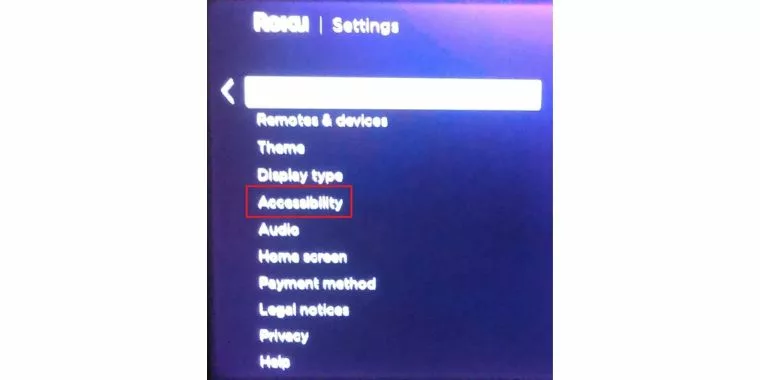
- You may select Captions mode, Captions preferred language, and Captions style at this point.
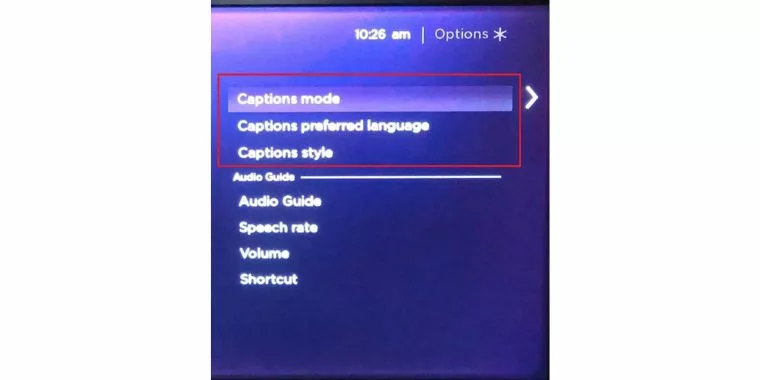
- For example, to manage subtitles, just click on Captions Mode and choose from Off, On always, and On replay.
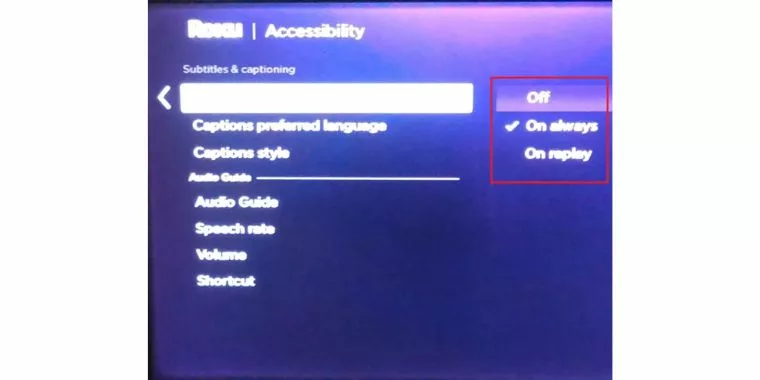
- You can choose your desired language and style for the subtitles using the other two options.
- There are many options available, so spending some time becoming familiar with the menu may be beneficial.
Disney Subtitles on Newest Rokus: Choose Audio & Subtitles from the menu by pressing the Up or Down button on the remote control. Other actions are the same, and this is the faster way to go. You should be aware that newer Rokus let you to turn off subtitles while Playback.
How to Turn On/Off the Disney plus Subtitles on a Firestick Device?
Here are the steps which you can follow to turn on or off the Disney plus subtitles on a Firestick Device:
- Play the movie or television show you want to watch. Use your remote’s Up button to bring up the menu icon while it is playing, then choose it.
- Go to the Subtitles option in the menu, click the selection button to toggle between On and Off, and then choose the one you want. To return to playback after finishing, click the back button.
How To Turn Off Subtitles on Disney Plus on iPhone?
- Open the Disney Plus app on your iPhone and select the movie or TV show you want to watch.
- While the content is playing, tap the screen to display the playback controls.
- Tap on the “Subtitles” button located at the bottom right corner of the screen. It looks like a speech bubble with “CC” inside.
- A list of available subtitle options will appear. Tap on “Off” to turn off the subtitles.
- If the subtitles don’t appear, you may need to check if the subtitles are available for the content you are watching. Some content may not have subtitles available.
How to Turn Off Subtitles Disney Plus Samsung TV?
- Start by launching the Disney Plus app on your Samsung TV and select the movie or TV show that you want to watch.
- Once the content starts playing, press the Down arrow button on your remote to display the playback controls.
- Use the arrow buttons on your remote to navigate to the “Subtitles” option, and then press the OK button.
- You will see a list of available subtitle options. Select “Off” to turn off the subtitles.
- If the subtitles don’t appear, you may need to check if the subtitles are available for the content you are watching. Some content may not have subtitles available.
What to do if Disney Plus Subtitles Keep Turning On?
You might end up in a situation where Disney Plus subtitles keep turning on even after you have turned them off. In that case, follow these steps:
- Check the subtitle settings: Make sure that the subtitle settings are turned off both in the app and on your device.
- Restart the device: Try restarting the device you are using to watch Disney Plus. This can help to clear any temporary bugs or issues that might be causing the subtitles to turn on.
- Update the app: Check if there is an update available for the Disney Plus app and update it if necessary. An outdated app can cause various issues, including subtitles not turning off.
- Clear the cache: Clearing the cache of the app can help to resolve various issues, including subtitles not turning off. You can do this by going to the app settings and selecting “Clear cache.“
- Contact Disney Plus support: If none of the above steps work, you can contact Disney Plus support for further assistance. They can help you troubleshoot the issue and provide a solution.
Hopefully, one of these steps will help you resolve the issue of Disney Plus subtitles turning on repeatedly.






