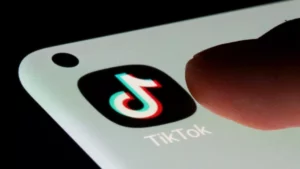In 2024, watching YouTube videos without an internet connection is still a challenge, especially if you don’t have a paid Premium subscription. However, there are free apps available for your computer that make downloading YouTube videos easy. This is useful when you want to watch videos offline, like during your commute or on a plane.
One such app we recommend is the 4K Video Downloader. It lets you download videos without adding a watermark, which some other apps do. But, there are other options worth checking out as well.
So, if you’re looking for a way to download YouTube videos to your PC for free, keep reading to find the best options available in 2024.
Best YouTube Video Downloader for Windows & Mac (Our Choice)
4K Video Downloader is the best free tool for quickly and easily downloading YouTube videos. It’s easy to use, fully customizable, doesn’t have ads, and doesn’t come with any extra software.
To get a video (or a playlist with up to 24 videos), just copy the URL from your browser, click ‘Paste URL,’ and choose the format, quality, and where you want to save it.
It supports various formats for both video and audio, such as MP4 and MP3. You can even download subtitles for individual videos, and it works with 3D and 360-degree videos.
If you want to tweak things, you can adjust options like multi-stream downloads (which can make downloads faster but may risk YouTube blocking your IP address) and set up a proxy connection.
While the free version has everything you need, spending £7.95 (around US$10, AU$15) for a lifetime license for three PCs gets you additional features like downloading longer playlists and playlists with captions. It’s a great deal!
The Best Free YouTube Downloader Apps to Use for 2024
1. Any Video Converter Free
Any Video Converter Free is a great option for downloading YouTube videos without paying. The only downside is that you can only download one video at a time with the free version, but if that’s okay with you, it’s a good choice.
You have many video formats to pick from, and there’s even a basic video editor included in this YouTube downloader. This editor lets you trim a video, make simple changes like adjusting colors, and add text on top.
The whole process is fast and simple. Some people might not like the way Any Video Converter looks, but that’s a small issue; overall, it’s an excellent free YouTube downloader. Just be careful during installation, as it might try to add extra software like ByteFence and Yahoo.
2. Free YouTube Download
Free YouTube Download is a super simple and focused YouTube downloader that cuts out distractions to get the job done well. Just paste a YouTube URL, and you can download the video in a couple of clicks, or none at all if you turn on the Auto Download option.
You can download multiple videos at once, and you can convert them to different formats on the go. The available formats depend on the original video quality, but you can usually get AVI, MP4, iPhone/iPod, and MKV. If you only want the audio, you can convert it to MP3.
Here’s the catch – you can only use Free YouTube Download for videos under three minutes. Unfortunately, that means most music videos are a no-go, which is a real bummer.
3. aTube Catcher
Even though aTube Catcher sounds like it’s just for YouTube, it can save videos from many big video hosting sites.
But, a quick heads up: be cautious during installation as there’s sneaky adware. When the first app shows up, click Cancel, and for the second one, click Decline. Then, you can use aTube Catcher without any surprise additions.
You can automatically convert downloaded videos to popular formats, making them suitable for your intended use or device. If you need to download a bunch of videos, you can grab them all at once, using up your internet speed – a feature not found in all the best free YouTube downloaders.
Besides downloading videos, this free tool comes with extra features like recording on-screen videos, merging videos, and burning them to a disc.
How To Download YouTube Videos on Your PC?
Downloading a video using the best YouTube video downloader is very easy. If the users are using offline video downloaders then they need to follow these steps.
Usually, there are 4 steps involved in downloading a video using the software.
- Install The App: For instance, download the 4K Video Downloader on your Windows PC. Double-click on the executable to complete the installation procedure.
- Select Video: There are two options you will find inside the YouTube downloader software. Either type a keyword to search for a video or browse YouTube and then copy the desired video’s URL. It automatically recognizes any valid URLs and will suggest initiating a download.
- Select Format: As already told most YouTube Video Downloaders support multiple video formats. You can also find a wide range of resolutions and formats i.e. audio as a 128 Kbps MP3 file, or an Ultra High Definition 4K video as an MP4. Choose the relevant format.
- Download Video: Once everything is set simply hit the download button. The app will optimize the download speed and only initiate a conversion in case it’s required.
Why Download Videos From YouTube?
Numerous reasons will push you to download videos from YouTube.
- To create a backup because often videos from YouTube get removed or deleted.
- You might want to edit videos for some projects.
- If you are a student you need to download YouTube videos to prepare a presentation.
- If you have internet connectivity issues then it’s recommended to use YouTube Videos Downloaders.
Is It Legal To Download YouTube Videos?
Generally, it’s illegal to use someone else’s video. It’s against the YouTube Terms of Service.
However, there is an exception that comes under “Fair Use”. Fair Use is an internationally recognized concept in intellectual property but the burden to prove lies upon the person who is using videos.
Another exception that YouTube has made available for us is to use only those videos that come under the Creative Commons. You won’t be penalized for using this content.

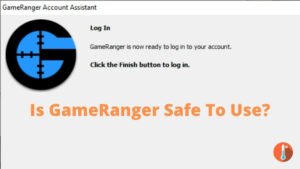

![Best CPU for Video Editing in [year] [Intel + AMD 4K performance]](https://www.cputemper.com/wp-content/uploads/2022/01/Best-CPU-for-4K-Video-Editing-jpg-300x150.webp)