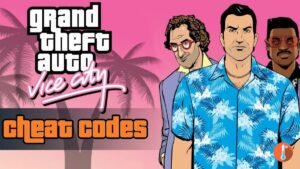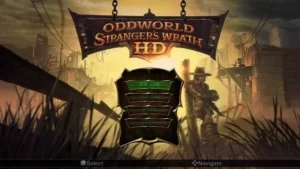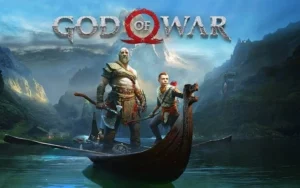The Black Mesa console commands let you use infinite items & weapons. However, you may encounter issues like the console commands not working or the console not opening issue.
This issue may arise due to different keybinding used to open the console or wrongly entering the syntax. In this article, we have explained 5 simple steps to resolve the Black Mesa console commands not working issue.
How To Fix Black Mesa Console Commands Not Working Issue?
If you’re experiencing difficulties with Black Mesa console commands not working, there are a few things you can try:
1. Enable the Developer Console
Before you can use console commands, make sure the developer console is enabled in the game settings. There are two methods to open the console. Make sure you follow the same steps:
- 1st method: Right click on Black Mesa in your library > Properties > Set Launch Options > Type: -console > Launch the game > Once the game is loaded Type: bind p toggleconsole
- 2nd method: In Game > Keyboard settings > Advanced > Enable Developers Console > Save > In Game > hit tilde (~) > Enter “sv_cheats 1”
This will allow you to access the console during gameplay.
2. Check the Key Binding
The default key to open the console in Black Mesa is the tilde (~) key. Press this key during gameplay to open the console. If the console doesn’t appear, you might need to check your key bindings in the game settings to ensure it hasn’t been changed.
3. Verify Command Syntax
Ensure that you are entering the console commands correctly. Commands are typically entered without quotation marks and with proper spacing between the command and any arguments or parameters.
4. Update the Game
Make sure you have the latest version of Black Mesa installed. If the console commands are not working, it’s possible that the issue may be resolved in a newer update.
5. Try Different Commands
If a specific Black Mesa command is not working, try using a different command to see if it functions properly. Some commands may be disabled or restricted depending on the game mode or settings.
If none of these steps resolve the issue, you may want to seek assistance from the official Black Mesa support channels or the game’s community forums for further troubleshooting and guidance.