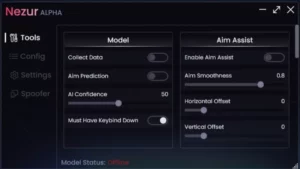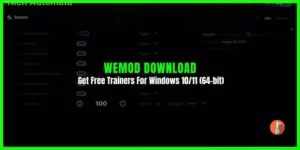If you are tired of continuous clicking while working or playing games then download OP Auto Clicker 4.0. It’s the best auto clicker software for Roblox, Minecraft, idle clicker games, and Cookie Clicker games that fluently automate mouse clicks and keystrokes.
Besides developers, testers OP Auto Clicker is most popular among gamers. You can Download OP Auto Clicker versions 4.0 & 3.0 on Windows PC, Mac & Android mobiles.
App Information
| App Name | OPAutoClicker |
| Publisher | mousetool |
| License | Free |
| Size | 844 KB |
| Latest Version | 3.0 |
| Rating | 4.3 |
| Language | English |
| Operating System | Windows 11/10 PC, Android, & Mac |
After testing it on Windows 11 we can state that OP Auto Clicker is the best alternative to TG Macro in various aspects. OP Auto Clicker is a completely free-to-download, open-source auto clicker tool however it’s not a macro-creating software.
Features Of The OP Auto Clicker 4.0 & 3.0:
Playing RPG games, shooting games, and clicker games with this software offers several benefits. Let’s take a look at some of these advantages to better understand how they help you.
Simple UI
The user interface of the OP autoclicker is very straightforward, similar to basic software you can find anywhere. It’s not confusing like Pulover’s Macro Creator. You can easily move it from one corner of the screen to another, and it can also stay on top of other applications on your PC.
Customize Time Delay Between Clicks
One of the rarest features of this auto clicker is how easy it is to set the time delay between clicks. You can do this in the Click Interval settings. If you want faster clicks, you can change the milliseconds to anything below 500 milliseconds. Additionally, you can make the clicks slower by entering anything around 1000 milliseconds or using seconds for the time delay. Check How To Speed Glitch In Da Hood Game.
Clicks From the Left, Right, and Middle Mouse Buttons
If you need to click from the left mouse button, you can choose it from the click type menu. You can also select the right or middle mouse button to get clicks from those accordingly. It’s easy to see that you can choose between a single click or a double click depending on what you need.
Clicks At Present Cursor Location or Different Locations:
OP Auto Clicker gives you the option to choose between the current cursor location and a custom location for the clicks. It’s up to you to decide where you want the clicks to happen. In my opinion, it’s usually a good idea to go with the current cursor location so you receive clicks where you place your cursor while playing games.
Selecting a predefined screen location for the clicks can be detrimental to your in-game progress, leading to a poor gaming experience. So, it’s generally best to avoid using the custom location unless you have a specific reason for doing so.
Record & Playback Options:
This option allows you to click at different spots on your screen. With OP Auto Clicker, it records everything you do on the screen. For instance, if you want clicks at different places, you can turn on the recording feature and click where you want the clicks to happen.
The recorded actions are saved, and you can activate them with a hotkey while playing your game. OP Auto Clicker will repeat the task exactly as you did when you recorded it. Additionally, there are options in TinyTask for adjusting the playback speed if you want it to be faster or slower.
OP Auto Clicker Download For Windows 10/11/8.1/7 PC
OP AutoClicker download is available here although its official website is https://opautoclicker.com/ you may also go to the SourceForge page to download the latest version.
We think that you don’t need to visit these sites as the official opautoclicker.exe provided here is 100% safe from malware /viruses.
OP Auto Clicker Download For For Mac
OP Auto Clicker for Mac is also available but you can download Mahdi Auto Clicker as the best alternative. Because op lacks performance on mac devices.
How to Download & Install OP Auto Clicker on Windows PC?
Requiring just a few steps, downloading OP Auto Clicker is as easy as pie. Follow these-
Here’s how to download and use OP Auto Clicker on your PC:
Step 1: Click the “Download” button to start the download.
Step 2: Since the downloaded file is small, it should only take a few minutes to complete. Once it’s done, go to your download folder and open the file you just downloaded.
After opening the file, a small window will appear on your screen. This is the OP Auto Clicker’s user interface, and you can use it from here. All the settings for your screen will be displayed here.
Now, you’re ready to learn how to use OP Auto Clicker on your PC.
How To Use OP Auto Clicker On PC?
There’s no need to install OP Auto Clicker on your PC. It’s a standalone software, which means you can just double-click the software to launch it, and you won’t have to go through any installation process.
- Find the OP Auto Clicker PC Software folder on your device.
- Click on the software file, right-click it, and choose “Run as administrator.”
- The OP Auto Clicker for your Windows PC will open and always stay on top of other windows.
- Configure it the way you want:
- Set the time between clicks.
- Choose the mouse button you want to use.
- Decide if you want a single or double click.
- Set how many times you want the clicks to repeat.
- Select where you want the clicks to happen on the screen.
- Click the “Run” button or use the hotkey you assigned to start and stop the OP Auto Clicker app.
How to Use Record & Playback in OP Auto Clicker
The “Record & Playback” feature in OP Auto Clicker allows you to record a series of custom keystrokes and mouse clicks and then replay them. This can be really handy for AFK (Away From Keyboard) farming in games that need both keyboard and mouse actions. It helps you avoid getting kicked from the game for being AFK.
Follow the instructions below to learn how to automate a combination of keystrokes and mouse clicks:
Step 1:
- Click the red recording button or press Ctrl + 3 to begin recording. Now, every key press and mouse click will be recorded.
- When you want to stop recording, press the red button again or use Ctrl + 3.
Step 2:
- After you’ve finished recording your custom keystrokes and clicks, press the green play button or Ctrl + 1 to replay what you recorded.
How to Download and Use OP Auto Clicker on Chromebook & Android
Officially, OP Auto Clicker isn’t available for Chromebooks because they use ChromeOS, which isn’t supported at the moment. However, you can run APK files on Chromebooks, which means you can use the Android version of OP Auto Clicker on them.
Step 1: Download OP Auto Clicker from the PlayStore and install it.
Step 2: Once installed, launch OP Auto Clicker and you’ll see two options
- Start Single Target Mode: You can set automatic tapping at only one chosen spot.
- Start Multi Targets Mode: You can set automatic taps at multiple spots and also automatic swiping.
Step 3: For this example, we will use multi targets mode because it can do everything the single-target mode can. So, tap on Start multi-targets mode.
Step 4: See the table and the picture below to see what each option from the left column does.
| Button | Button Function | Detailed Description |
|---|---|---|
| Yellow hand button | Adds connected points like S3 and E3 | Menu for custom options like click interval, click duration, swipe duration, and repetition times. |
| + & – buttons | Adds points like 1 and 2 | Menu for custom options like click interval, click duration, swipe duration, and repetition times. |
| Green Play button | Starts the autoclicker | Menu for custom options like click interval, click duration, swipe duration, and repetition times. |
| Settings Icon on the right | Opens a detailed settings menu | Starts auto-clicking and auto-swiping at the set spots until told to stop. |
| Stop Multi-Targets Mode | Closes the auto-clicking mode | Instantly stops multi-target mode and all active auto-clicking functions being performed. |
Step 5: Using the information above you can now set up OP Auto Clicker on Android and Chromebooks for your desired task.
OP Auto Clicker FAQs
What is the fastest autoclicker?
From various sources, it’s widely regarded that Speed AutoClicker is one of the fastest autoclickers available. However, OP AutoClicker is also a strong performer and is noteworthy for being available for Android as well. Both are popular choices for automating clicks in different applications and games.
How to refresh a web page automatically?
To refresh a webpage using OP Auto Clicker on a Mac or Windows PC, you can follow the same steps as mentioned in the above (How to Use OP Auto Clicker on Mac & Windows PC)guide. In Step 4, you can select the refresh button as the location for autoclicking by using the “Pick Location” option. This way, you can automate the process of refreshing a webpage at the chosen location.
Is OP Auto Clicker safe?
Yes, OP Auto Clicker is completely safe to use and free of viruses. We have personally tested this software and no such problems arose.
How to use OP Auto Clicker in Roblox?
Just change the curser location as shown in Step 4 of How to Use OP Auto Clicker on Mac & Windows PC to where you want the software to click.
How to use OP Auto Clicker in Minecraft?
Set the cursor location towards the way you want to mine using the Pick Location option and start the autoclicker.
How to use OP Auto Clicker for Cookie Clicker?
Set the cursor location on the cookie showing on the left side and start the autoclicker. You can adjust the interval between clicks to generate cookies even faster.
How to make OP Auto Clicker faster?
There isn’t a one-size-fits-all “best” setting to make OP Auto Clicker faster because different tasks require different configurations. However, if you want to increase the speed of OP Auto Clicker, you can consider reducing the interval time between clicks/taps and selecting options for double or triple clicks. These adjustments can help you achieve a faster clicking or tapping rate to suit your specific needs.