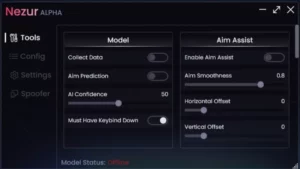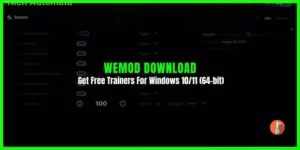Sideloadly is a side-loader application that you can download on your Windows PC to use iOS apps & games from sources other than the Apple Store. You don’t need to jailbroken your iPhone or Mac Apple devices. This minimalistic Cydia impactor alternative comes with a clean user interface and powerful new features.
Sideloadly iOS is safe and a free-to-download app available for Windows & macOS. Now you can sideload your favorite games and apps to your iOS device, Apple Silicon Mac, or Apple TV.
To download Sideloadly on Windows PC make sure you have the web version of iTunes & iCloud installed. This application is specifically designed to enable users to sideload IPA files onto their iOS devices, without the need for a jailbreak.
App Information
| App Name | Sideloadly |
| Publisher | Sideloadly |
| License | Free |
| Size | 126 MB |
| Latest Version | 0.43 |
| Rating | 4.1 |
| Language | English |
| Operating System | Windows 7 & Above + Mac + iOS |
What is a Sideloadly?
Sideloadly is a handy tool for iOS devices, compatible with both Windows and Mac computers. Its main purpose is to make it easy for users to install and use apps and games not found on the official Apple App Store. Sideloadly works by helping you sign and install these apps effortlessly. You can do this using a free certificate, and it allows you to install apps from sources other than the App Store over a wireless network.
In simpler terms, Sideloadly is a reliable alternative to AltStore. It lets you install apps (IPA files) on your iPhones or iPads, whether they’re jailbroken or not, without much hassle.
Sideloadly Download Features
- No Jailbreak required! Sideloadly was built with Non-Jailbroken devices in mind
- Ability to sideload apps with a free or paid Apple Developer account
- Ability to save your credentials for easy & quick sideloading
- Supports iOS 7 and all the way up to iOS 17.0+
- Wi-Fi Sideloading! Sideload/Install apps without needing to connect your device via USB!
- Automatic app refreshing. Sideloadly will automatically refresh your apps every few days to prevent them from expiring! NEW!
- Just-In-Time compilation for sideloaded apps! JIT allows certain apps to run faster and work better by surpassing iOS restrictions. NEW!
- Apple Silicon Sideloading Support! Use Sideloadly to install (unsupported) iOS apps to your M1/M2 Pro/Max/Ultra Mac! Works with Free/Paid Apple IDs & SIP enabled
- Apple TV (tvOS) Sideloading Support! Sideloadly can now sideload apps onto your Apple TV! NEW!
- Drag & drop.IPA support
- Change the minimum iOS version required to run the app
- Remove app/IPA restriction on supported devices
- Change the app name that will appear on your home screen
- Change the app icon that will appear on your home screen to NEW!
- Change the application bundle ID to allow multiple/duplicate app installs
- Multiple install options. Apple ID Sideload (default), Normal Install, Ad-hoc sign & export tweaked IPA! Each feature is explained when hovered over.
- App file sharing option. Allows you to access the sideloaded app’s Documents on your PC & via the iOS Files app
- Remove individual or all app extensions (PlugIns) option
- URI Scheme to easily download and sideload an IPA directly from the web
- Installation logs for easier troubleshooting
- Device System Logs viewer for troubleshooting general device or app installation issues
- Ability to hide sensitive information to make it easier to take screenshots, record tutorial videos, or share your logs for troubleshooting
- Ability to inject multiple .dylib, .deb, .framework & .bundle to your IPA. Including Cydia Substrate & Substitute framework support for Non-Jailbroken!
- Light/Dark mode for macOS
- More features to be added based on community suggestions
Sideloadly Support Devices
- iOS 10 and all subsequent firmware upgrades.
- iOS 11 and its subsequent firmware upgrades.
- iOS 12 and any subsequent firmware upgrades.
- iOS 13 and any subsequent firmware upgrades.
- iOS 14 and its firmware updates.
- iOS 15 and any subsequent firmware upgrades.
- iOS 16 and its firmware updates.
- iOS future any subsequent firmware upgrades.
How to Download Install Sideloadly on iOS
You can download Sideloadly for free and install it by following the steps below.
Step 1: Scroll to the top of the page to start the download.
Step 2: Click the download option and you will be navigated to a request stating:“ Do you want to download “SideloadlySetup.dmg”?
Step 3: Check your downloads and open it.
Step 4: The most important step is to Connect the gadget to the computer. Simply drop the IPA file into the Sideloadly Tool after downloading.
Step 5: Click on the IPA icon and find the YouPlus IPA file you have downloaded.
Step 6: You will be asked to provide your Apple ID and password.
Step 7: After signing in use your Apple ID and password. Then, enter your Apple ID verification code to confirm.
Step 8: Wait till the IPA is downloaded to complete.
Download IPA File Apps from Sideloadly
- How to Install Sideload IPA on Windows and Mac OS X Step 1: Click the appropriate download link above. Set it up and launch
- Get an IPA and set it up on your computer. Connect the iOS Device to the computer. Simply drop the IPA file into the Sideloadly Tool after downloading.
- Please wait for the application to finish processing until it achieves 100% completion.
- sign in using your Apple ID and password.
- Then, enter your Apple ID verification code to confirm.
- Holding off till the IPA installation is finished
- When the Setup is Finished Navigate to Preferences > Devices & Profiles > Hit on “Trust”.
- On iOS 16 Select “Privacy” under “Settings” Please enable developer mode and trust the unknown developer option in the settings.
How to Use Sideloadly on Windows & Mac
Before we proceed with using Sideloadly, we need to have iTunes & iCloud installed and set up.
Follow the instructions below to sideload any app with Sideloadly.
Setting Up iTunes
- Make sure your Windows PC/Mac and your iOS device are both connected to the same Wi-Fi network.
- If you don’t already have iTunes, download and install it on your computer. If you’re using Windows, you’ll need “iTunes for Windows.”
- Open iTunes, sign in with your Apple account, go to “Account,” then choose “Authorizations,” and click on “Authorize This Computer.” This step gives your computer permission to install apps on your iOS device.
- Check two options in the connected device’s settings:
- “Automatically sync when this iPad is connected”
- “Sync with this iPad over Wi-Fi”
Setting Up iCloud
Step 1: Install iCloud. Upon installation completion, click on Yes when iCloud asks you to reboot the PC.
Step 2: After rebooting has completed, start the iCloud app and log in with the same Apple ID you used to log into iTunes.
Sideloading Apps with Sideloadly
Step 1: In the iDevice drop-down menu, select your connected iOS device signified with (@USB or @Wi-Fi). In the Apple ID section, use the same ID that was used in iTunes & iCloud.
Step 2: Click on the IPA pic on the left and select the IPA file of the app you wish to install. Finally, click on Start, it’ll prompt you to enter the password for your Apple ID.
How to Uninstall Sideloadly
To uninstall Sideloadly, you can’t use the usual “Add or Remove Programs” method. Instead, follow these steps:
Uninstall Sideloadly From Windows PC
- Go to your computer’s installation folder:
- Open “Local Disk (C:).”
- Navigate to “Users.”
- Find your PC’s name and click on it.
- Look for “AppData” and click on it.
- Then, find “Local” and click on it.
- Finally, locate the “Sideloadly” folder.
- Inside the “Sideloadly” folder, you’ll find an “uninstall.exe” file. Click on it.
- Follow the instructions provided by the uninstaller to successfully remove Sideloadly from your computer.
Uninstall Sideloadly From iOS & Mac Devices
- First, move to your iDevice home screen.
- Next, do a long press on the app icon. The app icon will go into wiggle mode with the (x) symbol in the upper right corner.
- To delete the sideloadly IPA signer from the main screen of the device, simply tap on that “x”.
- To permanently delete the sideloadly from your iDevice, Go to Settings > General > Profile and Device Management. Then, select the Sideloadly application profile among all installed profiles on the device, and delete it.