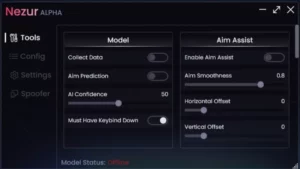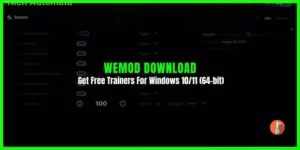Real Temp is a temperature monitoring program designed for all modern Intel processors. RealTemp download collects data using the DTS sensors placed on all processors. These sensors report temperature data relative to TJMax which is the safe maximum operating core temperature for the CPU. As your CPU heats up, your Distance to TJMax will decrease.
If it reaches zero, your processor will start to thermal throttle or slow down so maximizing your distance away from TJMax will help your computer run at full speed and more reliably too.
Typically RealTemp is an Intel CPU temperature monitor, those who have Intel single Core, Dual Core, Quad-Core, or Core i7 processors must download Real Temp on Windows 11 & 10 PC for accurate readings. You can check maximum and normal CPU temperature readings along with the thermal status log. No installation is required after RealTemp downloads onto your PC. It’s a free portable software utility.
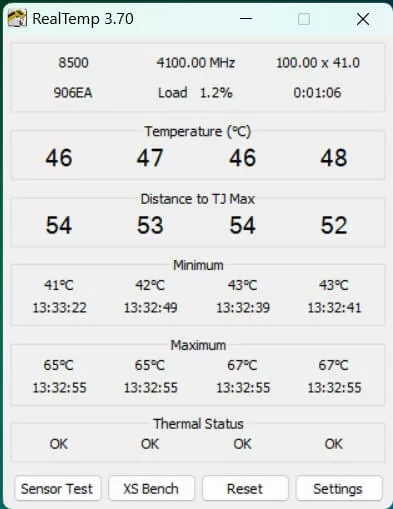
- Latest Version: 3.70
- Requirements: Windows XP / Vista / Windows 7 / Windows 8 / Windows 10 / Windows 11
- File Size: 323 KB
- Updated: Jan 16, 2012
- Developer: TechPowerUp
Real Temp – Best Intel Temperature Monitor
Recently high computer temperature is becoming the major cause that damages your sensitive hardware components. Primarily it’s the CPU temperature that quickly heats up due to voltage fluctuations and CPU load. But if you have an Intel device on your PC then you should download the Intel CPU temperature monitor.
If you are dealing with a CPU heat problem and you want to protect your system from overheating or want to check CPU temperature. Download RealTemp in Windows 10 & 7 as it’s the best CPU monitor that can answer all of your needs.
Related: How to Check CPU Temperature on Windows 10 PC
This Intel CPU temperature monitor is a freeware program that presents active information about CPU temperature and GPU temperature.
No Doubt, Real Temp portable is a compact software utility designed for power PC users, with the sole purpose that is to monitoring CPU temperature. Its features include benchmark and sensor tests along with other handy customization settings.
Related: Core Temp Review For Windows 10
Real Temp is system tray software after you download it, it adds a constantly updated icon in the notification area of the taskbar.
Real Temp Thermal Status Log
RealTemp thermal status log is another amazing feature. This log means that the CPU is overheating and has created a log file for you to look at. With the CPU getting to that point, it is thermally throttling the CPU speed to lower levels.
Displays Current PC Temperature with details
When you run this CPU heat monitor it displays current and maximum CPU temperature and many other types of information. You can easily check the real temperature of the CPU with RealTemp.
Realtemp displays the processor model, CPU frequency, and CPU load on top of the screen. In the middle, it displays TJ max. It’s a safe CPU temperature that you must also maintain.
As experts say good CPU temperature is around 45 degrees Celsius and to attain that temperature the TJ max distance must be around 40 to 50 degrees Celsius. At the bottom real temp shows the thermal status.
Portable Temp Monitoring Utility
No installation is required, right after you download the real temp, extract the file run the program, and see your computer temperature range.
You can also save this CPU tester on a USB flash disk and run it on any other PC. Plus, it does not create new entries in the Windows registry or Starts menu.
Its Clear-cut interface does not confuse users, even a newbie can easily check CPU temperature with live readings using this CPU monitoring software.
It’s very simple to navigate. It also shows the time of recording CPU temperature. Among other features of this CPU thermometer is it runs sensor benchmarks and customizes rich settings.
You can easily perform sensor tests to find out the average CPU load along with the average CPU temperature. The sensor test also gives the difference between the maximum CPU temp, time, speed, and score.
As far as customization settings are concerned, you can calibrate the maximum temperature, enable system tray icons for monitoring the CPU cores and maximum temp, enable alarms, log all activity to file, and more. Settings may be restored to default.