Reshade is a popular graphics enhancement tool used by many gamers to improve the visual experience in games. However, after a recent update, Reshade may fail to work in GTA 5 FiveM.
If you have recently installed Reshade in FiveM and pressed F12 and it’s not opening or showing effects, then don’t worry. Reshade not opening in FiveM is caused due to a bug in Reshade ID along with other factors that we have explained below. However, you can easily resolve Reshade Not Opening issue.
In this guide, we have explained the tested process to fix Reshade not opening/working in GTA V FiveM.
Why is ReShade Not Working or Opening in FiveM?
After a thorough study, we have come to know that Reshade FiveM issues are caused due to:
- Incorrect Installation:
- Ensure that you have correctly installed ReShade.
- Double-check that you have selected the correct executable for FiveM during the installation process.
- Incompatible Game Version:
- Verify if the version of FiveM or the game is compatible with the installed version of ReShade.
- Update to the latest version of ReShade if necessary.
- Antivirus or Security Software:
- Temporarily disable or add an exception for ReShade in your antivirus program.
- Some security software may interfere with ReShade’s functionality.
- Conflicting Mods or Overlays:
- Disable other mods or overlays in FiveM that may conflict with ReShade.
- Test ReShade without any additional modifications.
- Incorrect ReShade Settings:
- Review the ReShade settings to ensure proper configuration for FiveM.
- Enable the ReShade effects and select the appropriate shaders.
- Outdated Graphics Drivers:
- Update your graphics drivers to the latest version.
- Outdated drivers can cause compatibility issues with ReShade.
- FiveM Server Restrictions:
- Certain FiveM servers may have restrictions on the use of ReShade or modifications.
- Consult the server rules or contact the server administrators to confirm ReShade’s compatibility.
How to Fix Reshade Not Opening in GTA 5 FiveM
Follow these steps to make the Reshade function correctly in the latest version of GTA 5 FiveM.
Step 1: Download Reshade
First, you need to download the latest version of Reshade from its official site. However, we do suggest you download Reshade 4.9.1 as it is more stable and works with almost all games.
Step 2: Locate the GTA5.exe File
Now you need to find the GTA5.exe file, which is located in your game installation directory. The exact path may vary depending on whether you purchased the game through Steam, Epic Games, or the Rockstar Games Launcher.
For example, it could be in “SteamApps,” “Epic Games,” or the Rockstar Games Launcher folder.
Step 3: DirectX 10+ / 11
Once you have located and selected the GTA5.exe file. Choose the “DirectX 10+ / 11” option (or the corresponding version for your system).
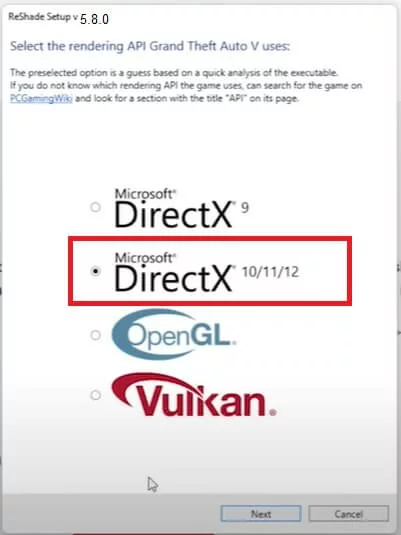
If this is your first time installing Reshade, select the desired preset and effects package to install. Otherwise, you can skip this step.
After that select all Reshade effects packages for GTA V to install. Now complete the installation process.
Step 4: Run FiveM to Get Reshade ID
Now run the FiveM and press the hotkey (F12). You will notice that Reshade won’t open instead it shows a message.

You need to get the Reshade 5 ID as in our case it is e63e1793. Copy the Reshade 5 ID value mentioned in the message (e.g., “e63e1793”).
Depending upon Reshade version your ID value will be different.
Step 5: Use this Configuration File
Now use the underlined statements along with ID and paste it into your NotePad, or you can also use the below text.
UpdateChannel=canary
[Addons]
ReShade5=ID:e63e1793 acknowledged that ReShade 5.x has a bug that will lead to game crashes
Make sure you use the values shown in the ID.
Step 6: Locate the CitizenFX.ini File
Locate the CitizenFX.ini file in your GTA V FiveM folder. Before that close the FiveM and navigates to the app’s data folder.
To access this folder, right-click the FiveM shortcut and choose “Open file location.” In the application data folder, find the “citizenfx.ini” file and double-click it to open it.
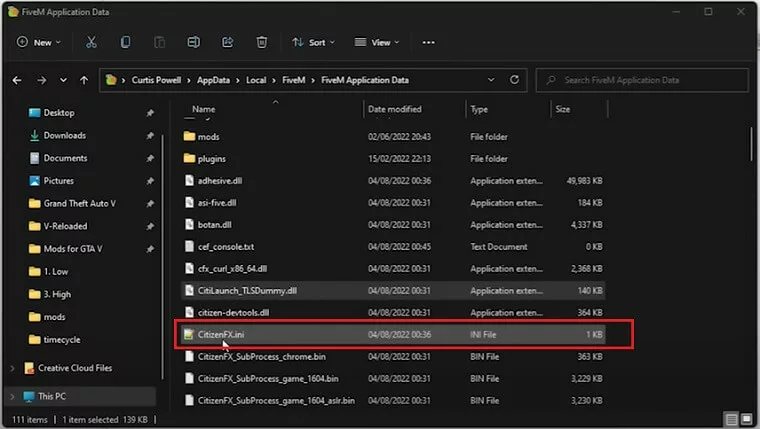
Step 7: Apply the Configuration
Now use this Reshade configuration text and manually change the ID according to yours
UpdateChannel=canary [Addons] ReShade5=ID:e63e1793 acknowledged that ReShade 5.x has a bug that will lead to game crashes
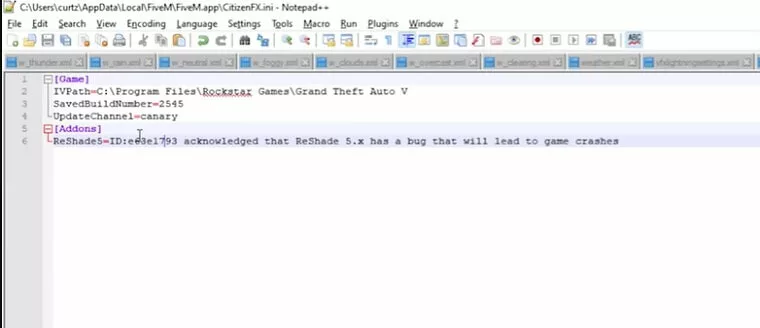
Copy the above text content and paste the copied content into the “citizenfx.ini” file, replacing any existing content.
Save the changes and close the file.
Step 8: Launch FiveM
double-click on FiveM to launch it and press the Reshade HotKey to open its prompts interface. now you should be able to see Reshade with its version at the top of the screen.
Alternate: How to Fix the “ReShade Not Working FiveM” Problem?
In case the above method doesn’t work and Reshade still not opening in FiveM, there here you have other methods.
1. Verify Installation
Ensure that you have properly installed ReShade specifically for FiveM by selecting the appropriate executable file during the installation process. Double-check that you have chosen the correct executable file for FiveM when setting up ReShade.
2. Verify Graphics Drivers
To avoid conflicts with ReShade, it is crucial to keep your graphics drivers up to date. Outdated or incompatible drivers can lead to issues.
To update your graphics drivers, visit the website of your graphics card manufacturer or simply download DriverEasy. It will locate the appropriate drivers for your specific graphics card model. Download and install the latest drivers to ensure compatibility with ReShade.
3. Clear FiveM & Reshade Cache
If you are still encountering the issue of ReShade not opening or working in FiveM, clearing the cache of both FiveM and ReShade can help resolve any potential caching conflicts.
Follow these steps:
Clear FiveM Cache:
- Open the FiveM application.
- Go to the Settings menu.
- Select the Cache tab.
- Click on the “Clear Cache” button to remove cached data.
Clear ReShade Cache:
- Navigate to the game’s directory where ReShade is installed.
- Locate the ReShade folder.
- Delete any cache files or folders within the ReShade directory.
4. Reinstall ReShade
There may be some Reshade files that are corrupt and can’t be fixed. It is best to uninstall/delete everything relating to Reshade in the game directory and then reinstall it.
5. Disable Antivirus/Firewall
If ReShade is not opening in FiveM, it might be due to your antivirus software or firewall blocking its functionality. You can temporarily disable your antivirus software or firewall and check if ReShade starts working. Here’s what you can do:
- Disable Firewall:
- Press the Windows key + R to open the Run dialog box.
- Type “control panel” and press Enter to open the Control Panel.
- In the Control Panel, select “System and Security” and then click on “Windows Defender Firewall.”
- In the left pane, click on “Turn Windows Defender Firewall on or off.”
- Select the option “Turn off Windows Defender Firewall” for both private and public networks.
- Click “OK” to apply the changes.
- Launch FiveM and test if ReShade is working correctly.
- Add ReShade as an Exception:
- You can also add this app to the exception list for that read: How To Fix Avast Won’t Let Me Run A Program
6. Remove Conflicting Mods
If ReShade is not working in FiveM, there may be conflicts with other mods or overlays you have installed. To troubleshoot this issue, try disabling or removing any conflicting mods temporarily






