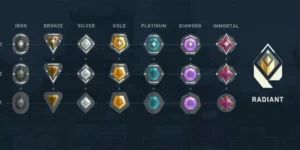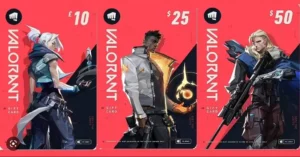The multiple crosshair setting is becoming the most popular choice for Valorant players. Out of them, big or small circle crosshair is best for beginners. The circle crosshair in Valorant can make shooting more precise and easy.
This guide will explain how to get a circle crosshair in Valorant. We have explained the code and settings that you can simply copy and paste to get circle crosshair in Valorant.
Valorant Circle Crosshair Codes To Copy Paste
The easiest way to create a circle crosshair in VALORANT is with a crosshair code.
Here are the codes that you need to copy and paste into crosshair settings.
- Cyan Circle Crosshair code:
0;P;c;5;h;0;f;0;0t;4;0l;1;0v;1;0g;1;0o;2;0a;1;0f;0;1t;0;1l;0;1o;0;1a;0;1f;0 - Filled Circle Crosshair:
0;P;c;8;u;177059FF;h;0;d;1;b;1;z;3;f;0;0t;3;0l;1;0o;1;0a;1;0f;0;1t;1;1l;1;1v;1;1o;1;1a;1;1m;0;1f;0 - Big Circle Crosshair:
0;P;c;5;o;0;d;1;z;6;0t;8;0l;1;0o;0;0a;1;0f;0;1b;0 - Green Circle Crosshair:
0;P;c;1;h;0;d;1;z;3;f;0;0t;3;0l;1;0o;1;0a;1;0f;0;1t;0;1l;0;1o;0;1a;0;1f;0.
How to Use the Circle Crosshair Codes in Valorant Settings?
To use the above crosshairs codes copy-paste, you need to simply follow these steps.
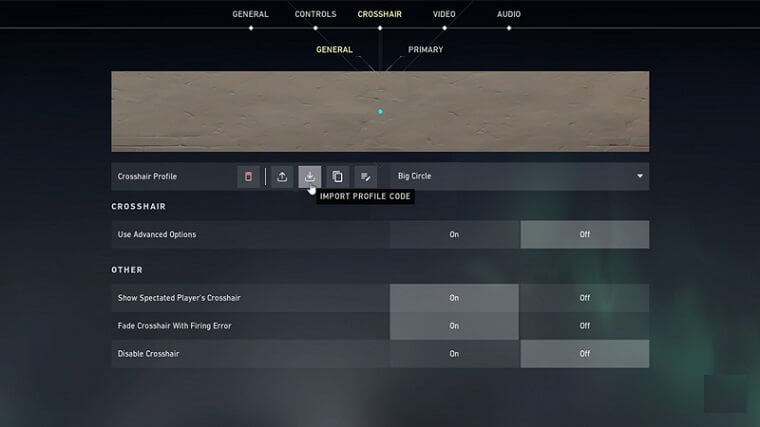
- Launch Valorant.
- Press the Escape key on your keyboard.
- Click on the settings icon on the top right corner of the screen.
- Go to Settings.
- Here, click on the Crosshair tab at the center.
- Below you can find the Crosshair Profile section, here you get several options like:
- Delete Crosshair Profile
- Export Profile Code
- Import Profile Code
- Duplicate Profile
- Edit Profile Name
- Click on the Import Profile Code that has a download icon.
- It will bring up a popup that says Import Profile.
- Paste the codes in the textbox and click on the Import button.
How To Manually Create a Circle Crosshair in Valorant?
If you want to manually create a circle crosshair or start from scratch. Use these settings:
- Go to the Crosshair settings in the menu.
- Then reset your current crosshair to default.
- Now select any crosshair color: 51% of players are using green crosshair as it doesn’t blend in with the backgrounds of the different maps.
Center Dot: On - Now scroll down to the Inner Lines settings and turn the Show Inner Lines option on.
Players can also save customized crosshair settings and rename them as per their choice for future reference.
| Crosshair setting | Detail |
| Color | Any |
| Outlines | Off |
| Outline Opacity | 0 |
| Outline Thickness | 0 |
| Center Dot | Customizable |
| Center Dot Opacity | 0 |
| Center Dot Thickness | 0 |
| Fade Crosshair with Firing Error | OFF |
| Show Inner Lines | On |
| Inner Line Opacity | 1 |
| Inner Line Length | 1 |
| Inner Line Thickness | 3 |
| Inner Line Offset | 1 |
| Outer Line Opacity | 0 |
| Outer Line Length | 0 |
| Outer Line Thickness | 0 |
| Outer Line Offset | 0 |
| Movement Error | Off |
| Firing Error | Customizable |
After applying these steps you will get a perfect circle crosshair in Valorant.