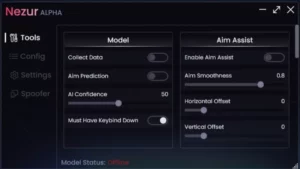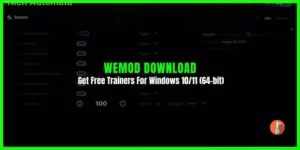HWiNFO64 is a free System Information and Diagnostics Tool with a temperature monitor add-on feature for Windows PC. This tool is designed to collect and show the maximum amount of information about your PC/laptop hardware.
Using the HWiNDO64 download you can instantly check the operating system, storage capacity, RAM, memory speed, and CPU/GPU temperatures.
HWiNFO64 is available to download as an installer and portable version for both 32-bit & 64-bit Windows 11, and 10 PC.
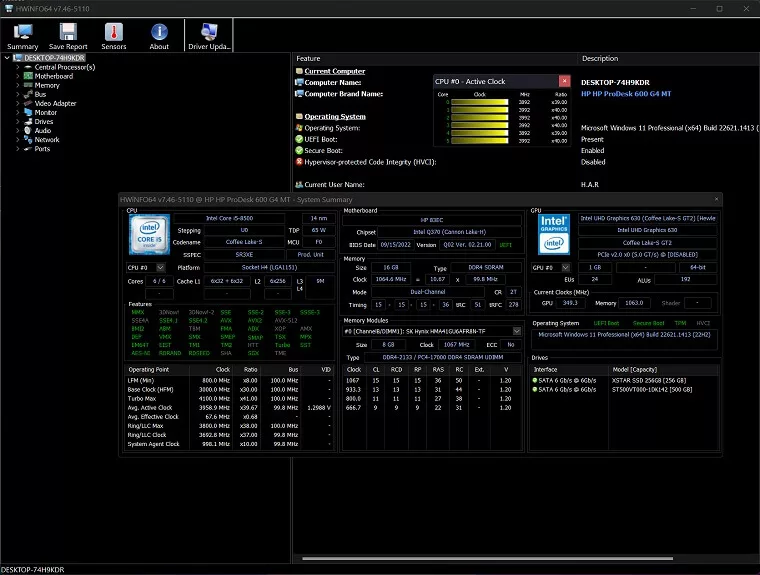
- Latest Version: 7.60
- File Size: 9.91 MB
- Requirements: Windows 11/Windows 10/ Windows 8/ Windows 7
- Updated: May 10, 2023
- Developer: Martin Malík, REALiX s.r.o
HWiNFO64 Download Review
There are many reliable PC part checker utilities out there but HWiNFO is standalone software. This system information utility is a free lightweight app that shows a more stable result than other PC hardware monitors.
It’s a solid app that monitors the disk temperature of overclocked PC and detects troubleshooting problems. Unlike other system information Windows 10 utilities that only detect software info, the HWiNFO mainly focuses on hardware as well.
If you don’t know how to check system specs on Windows 10, then download HWiNFO. This computer information program gathers data from PC sensors and presents it in ten main categories. These are the CPU, motherboard, memory bus, video adapter, monitor, drives, audio, network, and ports.
Interestingly, this HWiNFO Download is available in two versions e.g. HWiNFO64 and HWiNFO32. Apart from the setup version, you can also download a portable version namely portable HWiNFO64 and portable HWiNFO32. What is the advantage of using the portable version of info? Well, portable HWiNFO also offers the same features except you don’t need to install this program.
As far as the interface is concerned, HWiNFO64 likely seems overwhelming to untrained users. The HWiNFO download setup finishes in a few seconds. At startup, it gathers a lot of data on the computer and classifies it into different categories for quick access.
The system summary and CPU usage are shown in separate windows. There’s a lot to digest because HW Info64 displays information in a two-window layout, which I found more accessible and easier for every user.
This PC temperature monitor can identify the processor brand name, frequency, number of cores, clock speed, and current CPU temperature range. It can also identify BIOS information, driver detail, number of open memory slots left on the motherboard. It also allows users to create reports in multiple formats (including . HTML and. TXT).
HWiNFO64 download versions support Windows 10, Windows 8, Windows 7, Windows Vista, and Windows XP. Both 32-bit and 64-bit versions are available.
Is HWiNFO safe? Well, there’s much to like about this comprehensive tool. The HWiNFO 64 works fine in Windows OS without hanging, crashing, or popping up error messages. Quickly refreshes its information while remaining light on system resources. Especially when it comes to checking CPU temp on Windows 10 is displayed remarkable result
You can view the summary on one page. The information is in detail and easy to read. You can either create a full report of all devices or any selective one and can export it. HWiNFO64 extensions are available for more options.
You can easily create indicators for any specific sensor in the system to keep track of the PC’s temperatures and other data. HWiNFO64 hardware monitor clearly labels each component to make it easier for the user to understand the information.
As already explained it’s an advanced freeware app. It’s a bit technical so less experienced users find it difficult to understand. This program doesn’t track an application’s resources so you cannot know which applications are the biggest resource eaters.
Are HWiNFO CPU and GPU Temperatures Accurate?
Yes, HWiNFO64 CPU temp sensor performance is reliable and accurate. It will inform you about everything that is possibly available on your computer. The information is split into 3 windows: a system summary, a full report, and active sensor readings.
Can HWiNFO Control CPU/GPU Fans?
Yes, HWiNFO fan control options let you check real-time RPm with the ability to manually control fan speeds. However, you must use this feature carefully. HWiNFO was primarily designed to show system information. If you’re looking to control CPU and GPU fan speeds you should take a look at SpeedFan or FanControl, which are specialized tools, both are free and have been tested extensively.
Best Alternatives to HWiNFO64?
Two solid alternatives are Speccy and Open Hardware Monitor, which are also free and easy to use. You should also check out our feature about apps to analyze and monitor your PC.