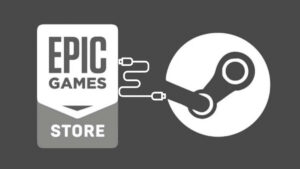Minecraft players occasionally encounter OpenGL Error 1281 (Invalid Value), a pesky issue that can disrupt the gaming experience. This error often appears in the chat box and may lead to visual glitches or even game lag.
The OpenGL Error 1281 signifies an issue with the graphics rendering in Minecraft. It is crucial to address this error promptly to ensure smooth gameplay and prevent any adverse effects on the visual elements of the game.
In this article, we will explore the potential causes of this error and provide a detailed solution to fix OpenGL Error 1281.
Related: OpenGL 4.6 Download for Windows 11/10/8/7 PC [Latest 2023]
What Causes The OpenGL Error 1281?
- Enabling VBOs in the game settings can sometimes trigger OpenGL Error 1281. This issue is associated with how the game handles graphical data.
- Certain resource packs and shaders may not be fully compatible with the version of Minecraft or OptiFine you are using, leading to OpenGL errors.
- In some cases, having OpenGL debugging turned on in the game settings can result in the continuous display of the error message.
- Outdated or incompatible graphics card drivers can contribute to OpenGL errors. Ensuring that your drivers are up to date is a fundamental step in resolving such issues.
How To Fix OpenGL Error 1281 (Invalid Value) Error in Minecraft
Below we have listed the confirmed solutions that have helped many Minecraft players fix this error. You should also apply them.
Related: How to Fix Minecraft OpenGL Error: 1282 (Invalid Operation)
- Disable VBOs:
- Open Minecraft and go to “Options.”
- Navigate to “Video Settings” and then “Other.”
- Disable Vertex Buffer Objects (VBOs) by toggling the corresponding option.
- Check Resource Pack and Shader Compatibility:
- Ensure that the resource pack and shaders you are using are compatible with your Minecraft version.
- Consider updating or reinstalling the resource pack and shaders to resolve any compatibility issues.
- Turn Off OpenGL Debugging:
- In the game settings, locate the option for OpenGL debugging.
- Disable OpenGL debugging to prevent the continuous display of the error message.
- Update Graphics Card Drivers:
- Visit the official website of your graphics card manufacturer.
- Download and install the latest drivers for your graphics card.
- Disable Mods and Shaders:
- Some mods and shaders may use excessive system resources, causing OpenGL errors. Disable mods and shaders one by one to identify the problematic ones.
- Before disabling, copy them to another location to retain them for future use.
- Update OptiFine:
- If using OptiFine, ensure it is up to date. An outdated version of OptiFine can lead to OpenGL errors.
- Make sure to download OptiFine’s latest version.
- Reinstall Java:
- Open the Control Panel and navigate to Programs and Features.
- Locate Java in the list, right-click, and select Uninstall.
- Download and install the latest version of Java from the official website.
- Disable OpenGL Error Display in Minecraft:
- Open Minecraft and go to “Single Player” to create a world.
- In the world, go to “Settings,” then “Options,” and finally “Video Settings.”
- Scroll down to find the “Others” option.
- Turn off “Show GL Errors” and click “Done” to apply the changes.
- Play the game to see if the OpenGL error persists.
- Reinstall Minecraft:
- Type ‘Apps and Features’ in the Start Menu and select the top result.
- Search for Minecraft Launcher, click the menu button next to it, and select Uninstall.
- Download and install Minecraft from the Windows Store.
By following the steps outlined in this guide, Minecraft players can effectively address and resolve OpenGL Error 1281 (Invalid Value). Regularly checking for updates, ensuring compatibility, and adjusting settings will contribute to a smoother gaming experience free from graphical glitches and interruptions.