Popular CPU Temp Guides
Find the best guides on high PC CPU temperature solutions. How to check PC temp and prevent it from overheating. Get the latest tools list that help you diagnose temperature issues.

How To Control CPU Fan Speed on Laptop and PC Windows 10/11

How To Fix Skyrim Won’t Launch After Pressing Play On Windows 11 and 10 PC?

NZXT CAM Download For Windows 10 (2024 Latest Version)
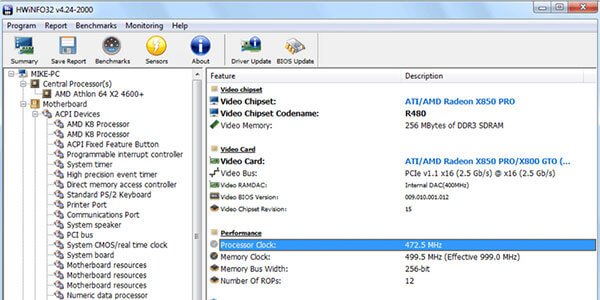
HWiNFO64 Free Download – System Diagnostic Tool
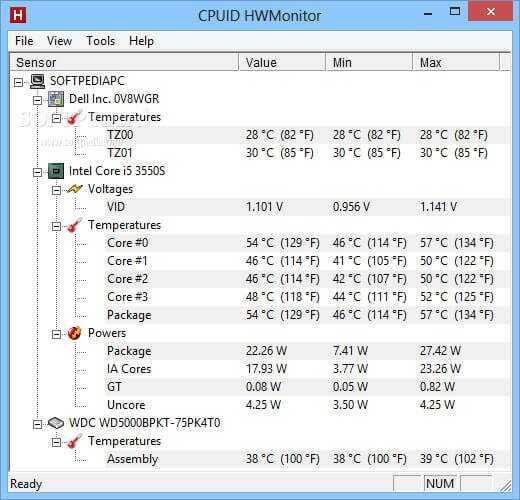
CPUID HWMonitor Free Download -Best Free Hardware Monitoring Tool

8 Best Tools To Monitor System Hardware For Windows 11 PC in 2024

Ultimate Guide To Diagnose and Fix Overheating Laptop
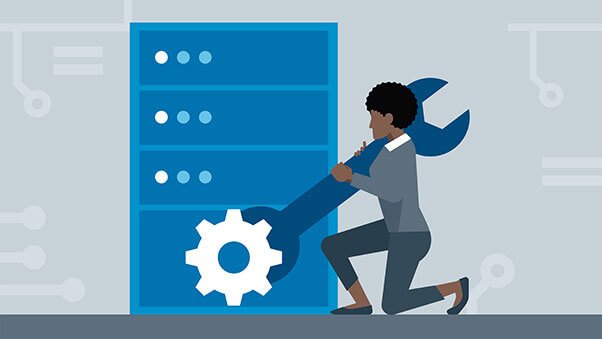
How To Fix NZXT Cam Not Opening/ Detecting or Showing Anything 2024
Game Fixes & Solutions
Facing crashing, freezing, FPS drops, or not loading issues while playing modern games on PC, PlayStation, or XBOX. Read our tested solutions that will help you fix gamer errors.

How To Fix 7 Days To Die Won’t Launch On Steam
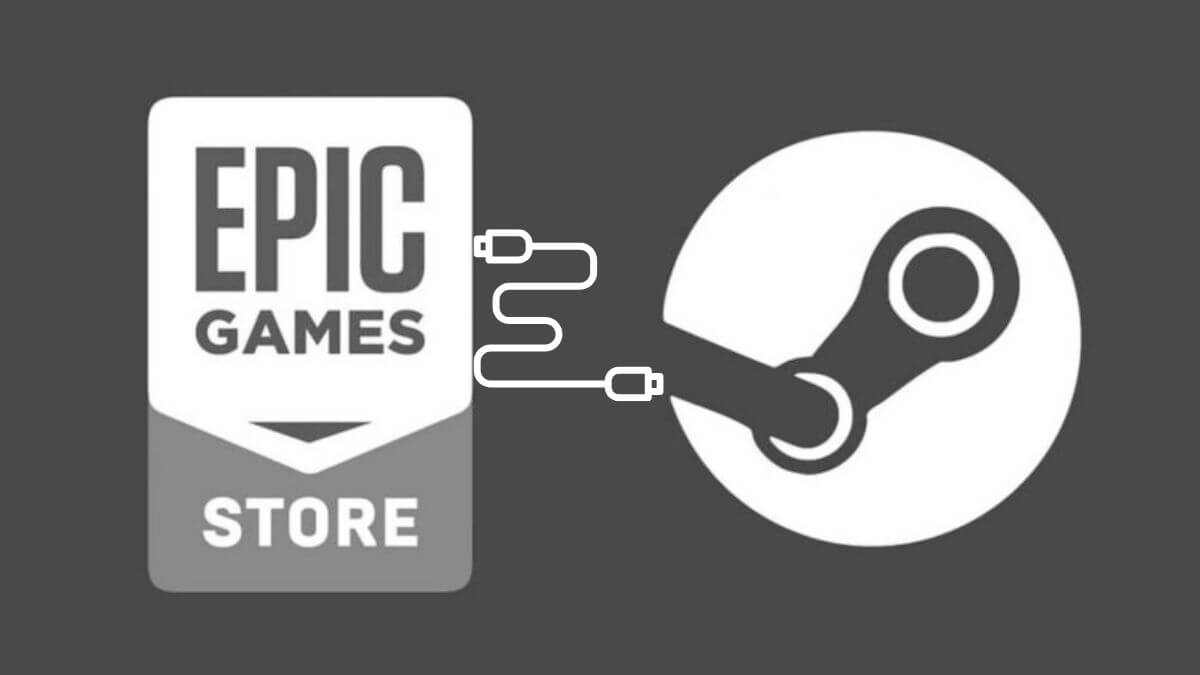
How Do I Connect Epic Games To Steam Account in 2024
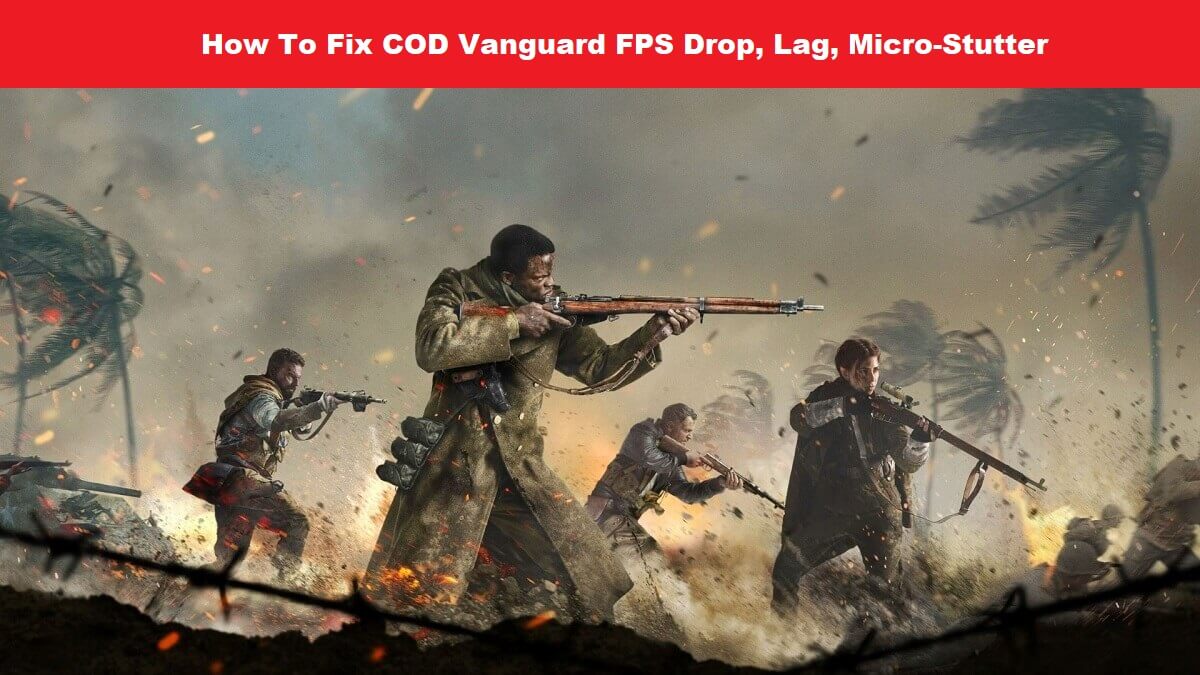
How To Fix COD Vanguard FPS Drop, Lag, & Stuttering Issues
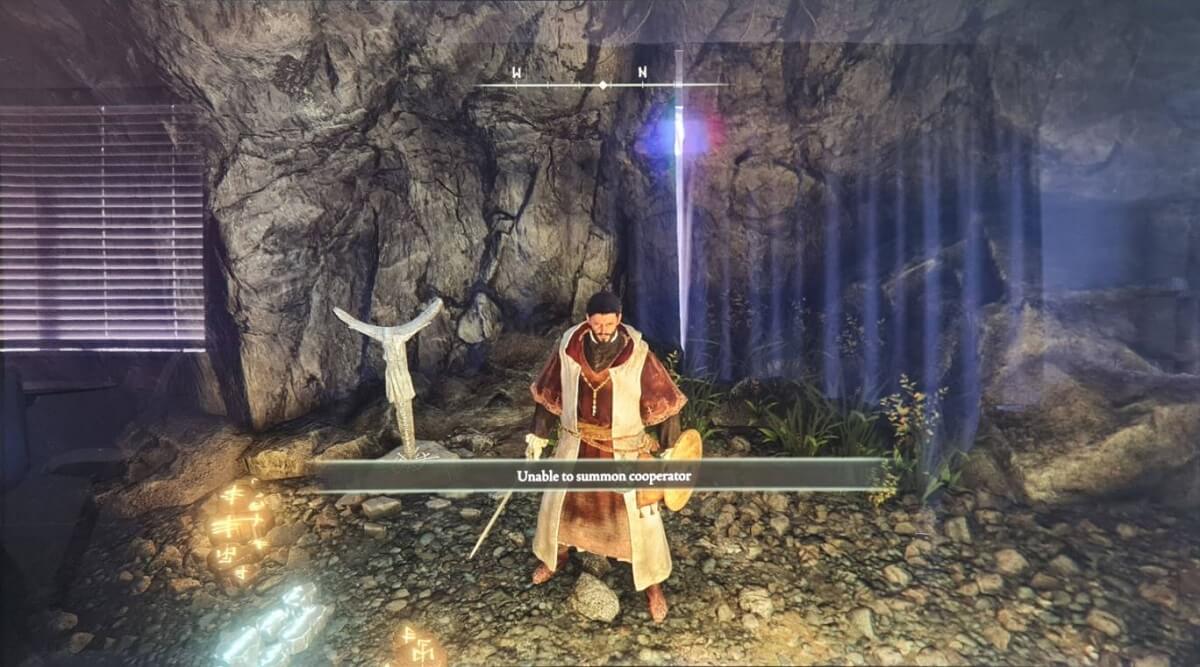
How To Fix Elden Ring Unable To Summon Cooperator Error?

How To Fix PS4 Controllers Not Working on PC Windows 10/11

How To Fix GTA San Andreas Crashing On Android 11

How To Change Asus TUF Laptop Keyboard Backlight Color
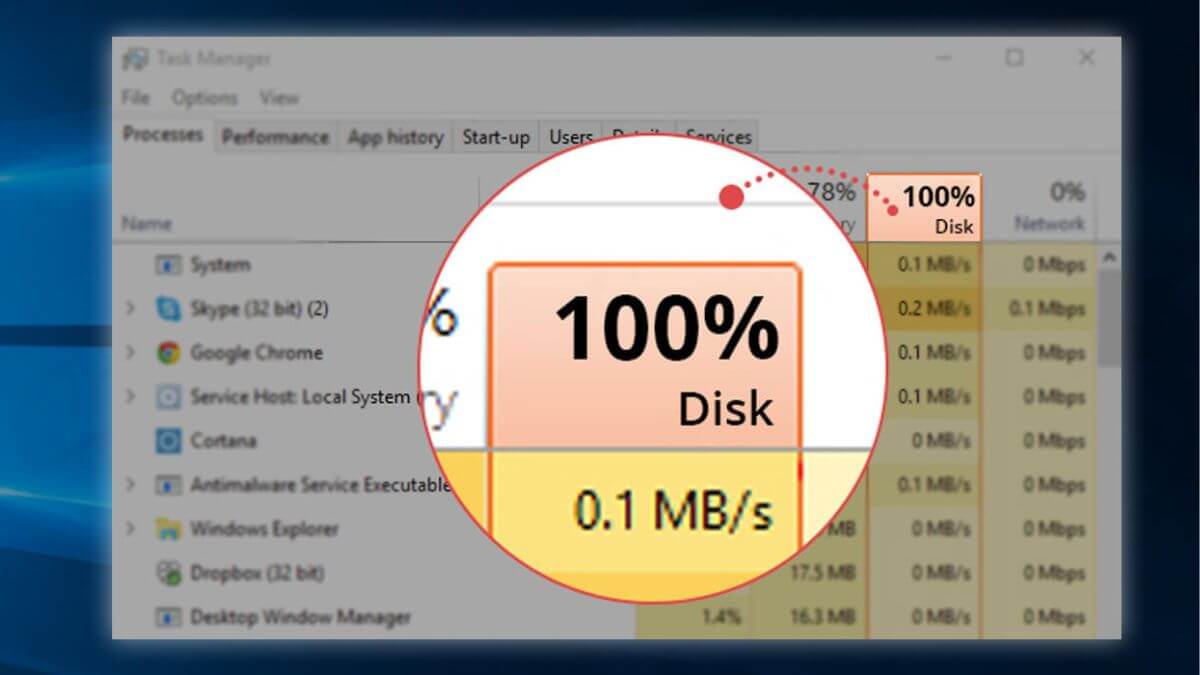
How To Fix 100% Disk Usage in Windows 10 Task Manager in 2024
Game Cheat Codes
Cheats are a fun way to enhance the gaming experience. Check our developer-made game cheats that will give you an edge over pro players.
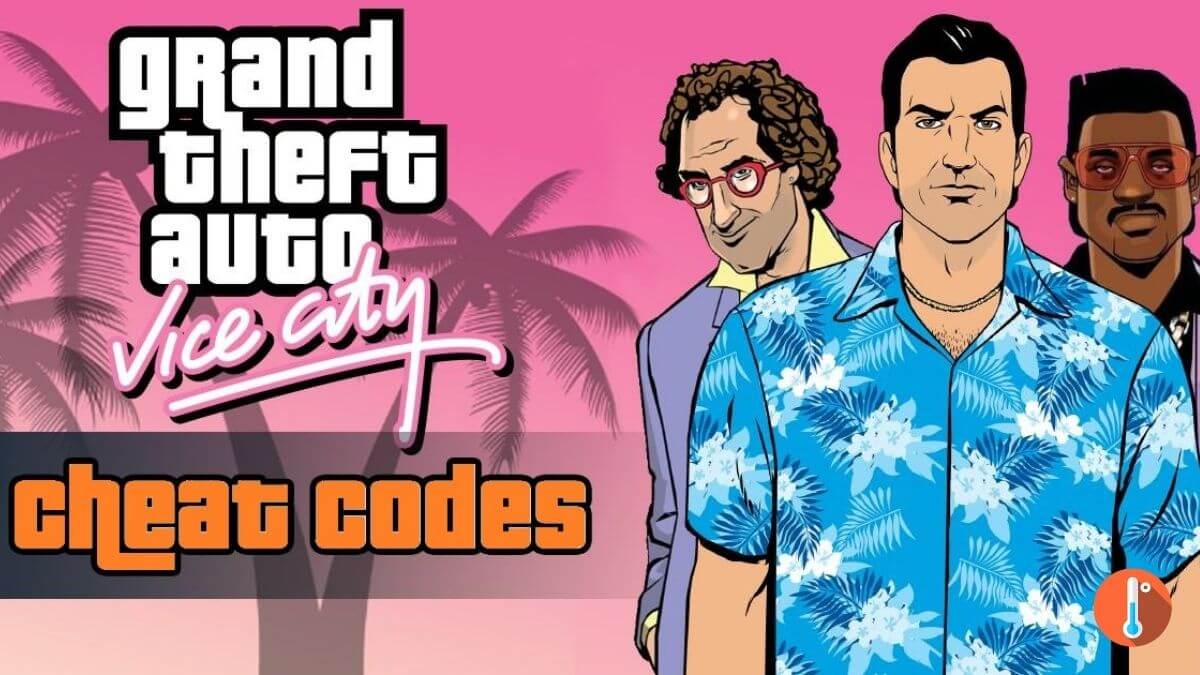
GTA Vice City Cheats For PC, PS4, PS5, & XBOX
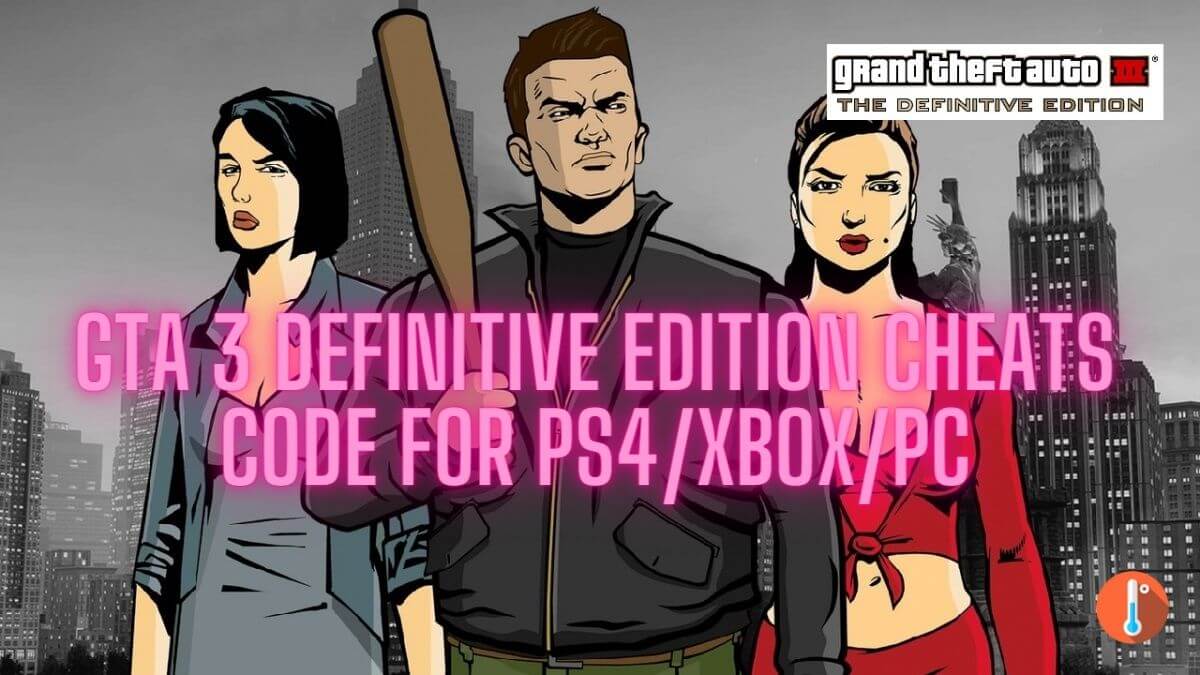
All GTA 3 Cheats For PS5, PS4, Xbox, PC in 2024
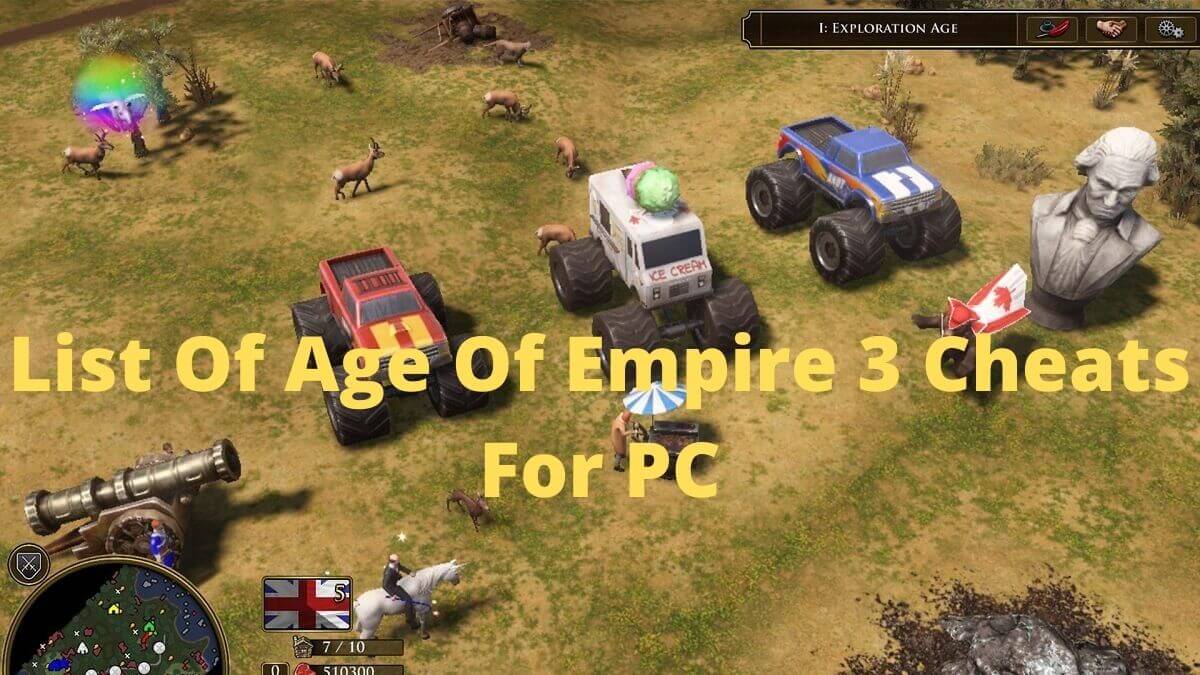
List Of Age Of Empire 3 Cheats Codes For PC
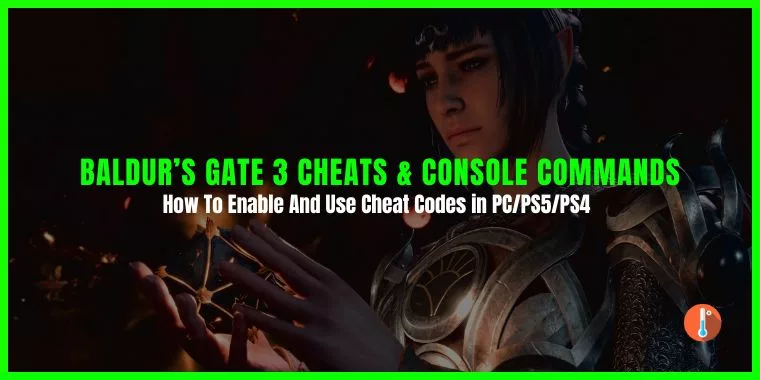
List of Baldur’s Gate 3 Cheats & Console Commands For PC/PS5 Updated May, 2024
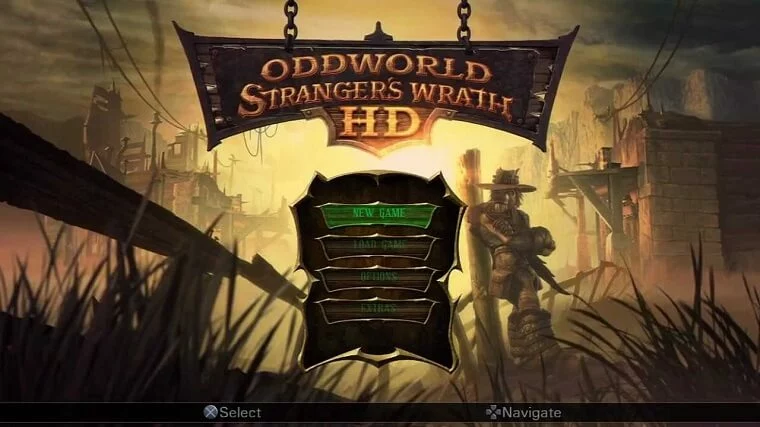
Oddworld: Stranger’s Wrath HD Cheats For PC/PS3/PS4/Xbox
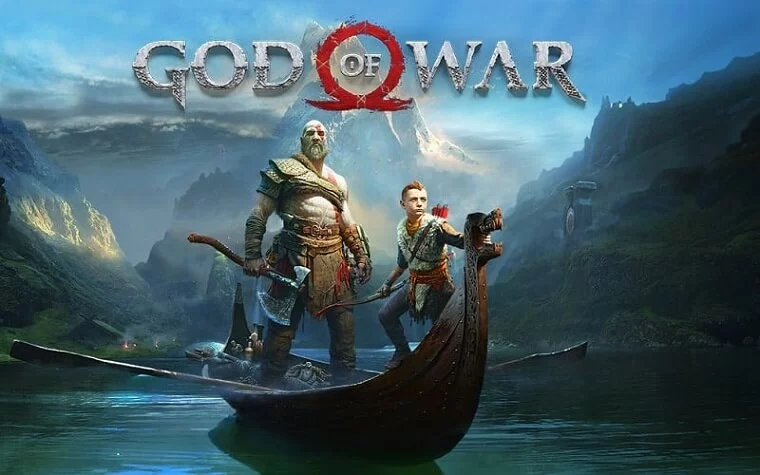
God Of War PC Cheat Codes For PS3/PS4/Xbox

Destroy All Humans Cheat Codes For PC/PS2/PS4/XBOX

Crash Bandicoot 4: It’s About Time Cheats & Trainers For Windows PC
Roblox Guides
Roblox is a popular game with a lot of error problems. Check our Roblox fixes and if you are interested get mobile executors to run scripts.
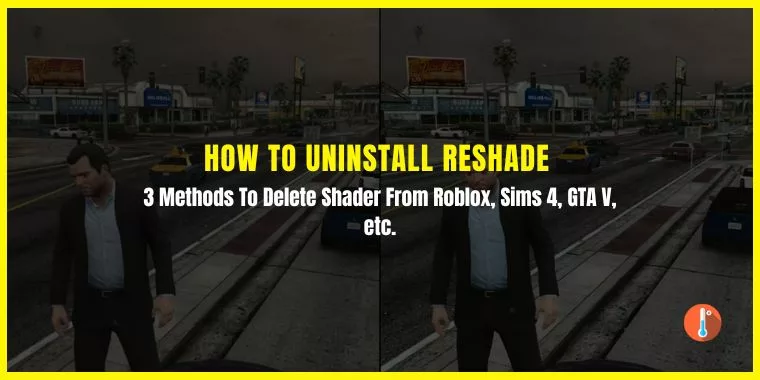
How To Uninstall Reshade From GTA V, Roblox, Sims 4, FFIV, RDR2, Etc
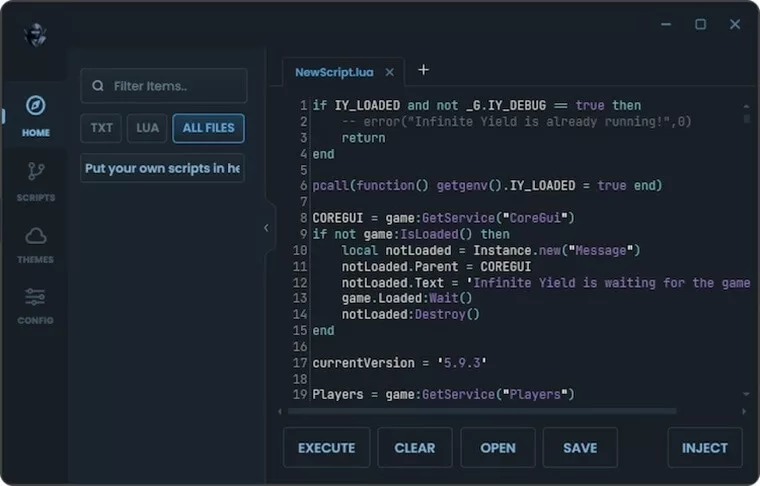
Delta Executor New Update For APK 2.621 Download
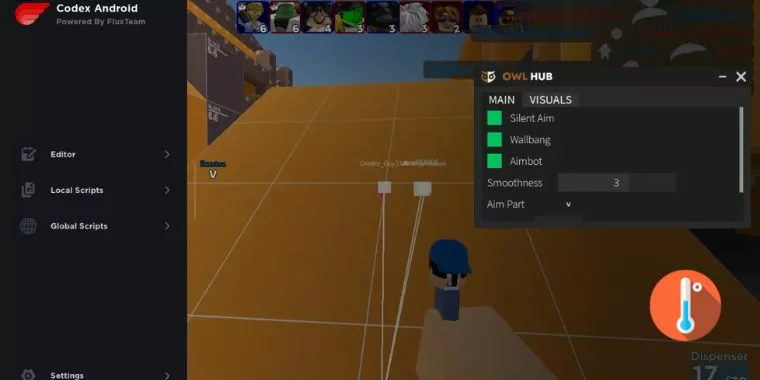
CodeX Executor 2.620 APK Download For Android
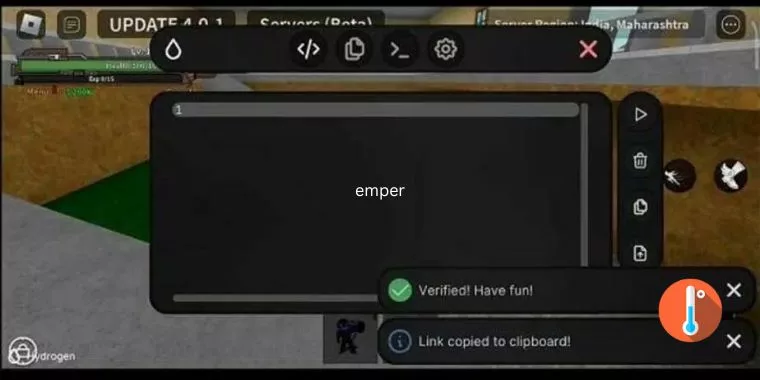
Download Hydrogen Executor v2.6.4.2 APK For Android Roblox 2.616
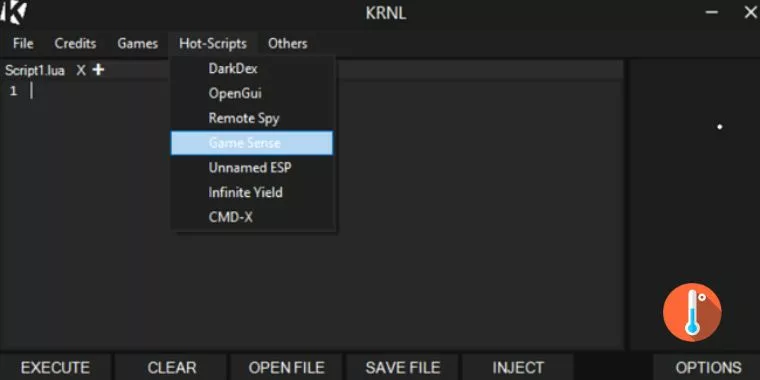
Krnl Executor Download for Free – 2024 Latest Version
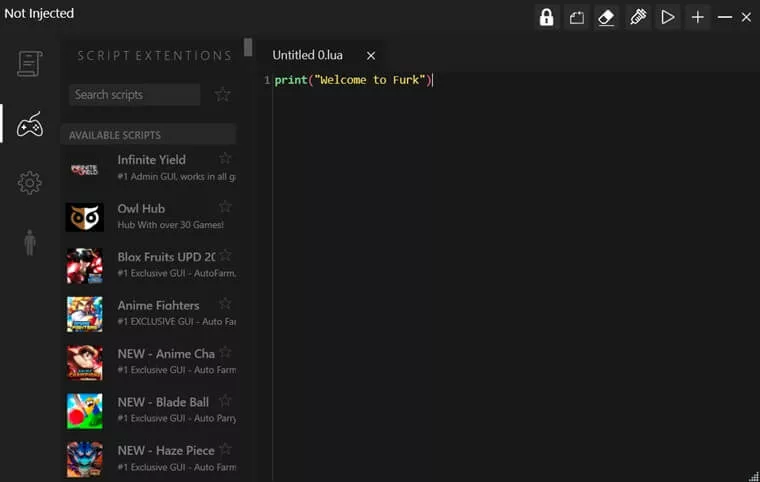
Furk Ultra Executor Download Latest Version 2024
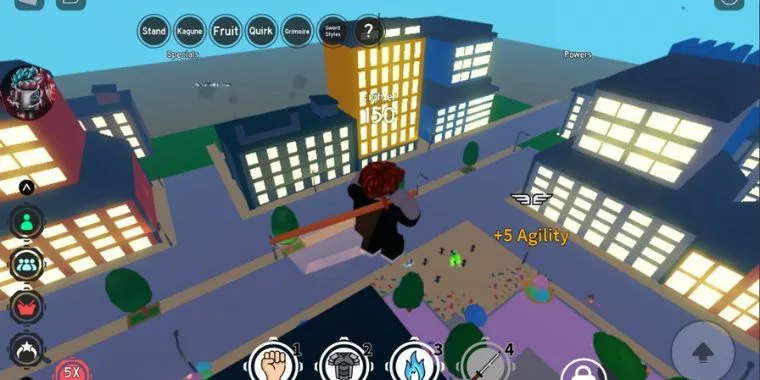
Roblox Mod Menu APK Download For Android (Mega Menu, 60+ Features)
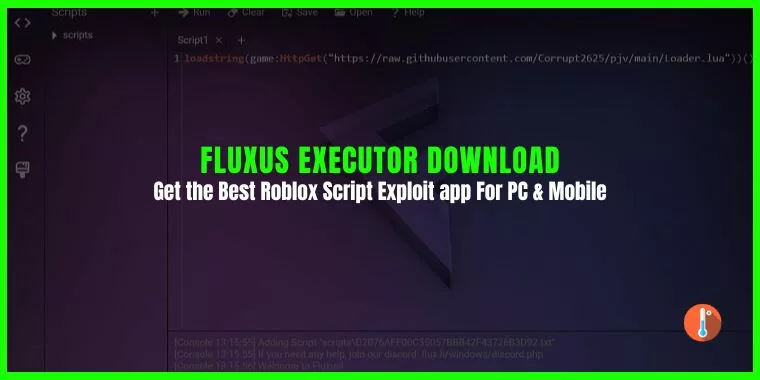
Fluxus Executor v7 APK Download For Android Mobile
PC Monitoring Tools
For gamers PC health monitoring tools are crucial. Check out our review on a PC monitoring tool that lets you check your system problems at a glance.
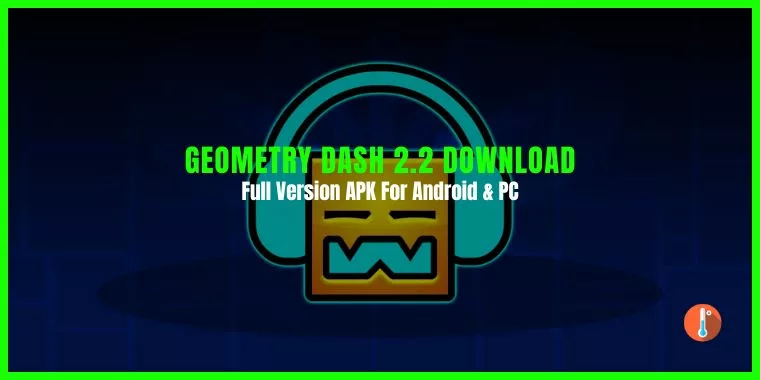
Geometry Dash 2.2 Download Full Version For PC

8 Best CPU Fan Control Software For Windows PC (2024)

How To Download Rainmeter CPU Temp Monitor in 2024
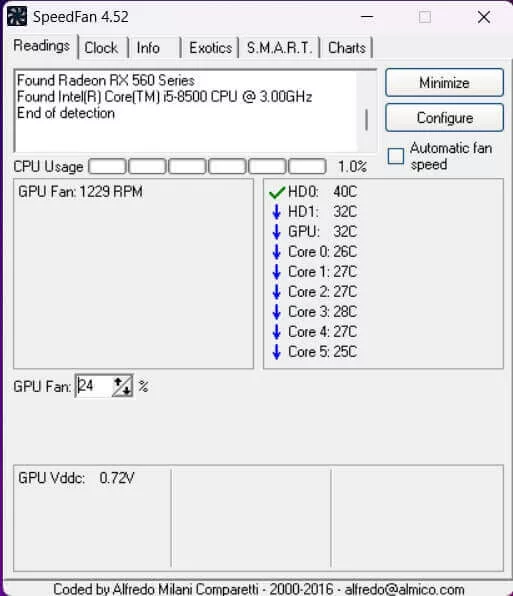
Download SpeedFan 4.52 For Windows 10/11 PC
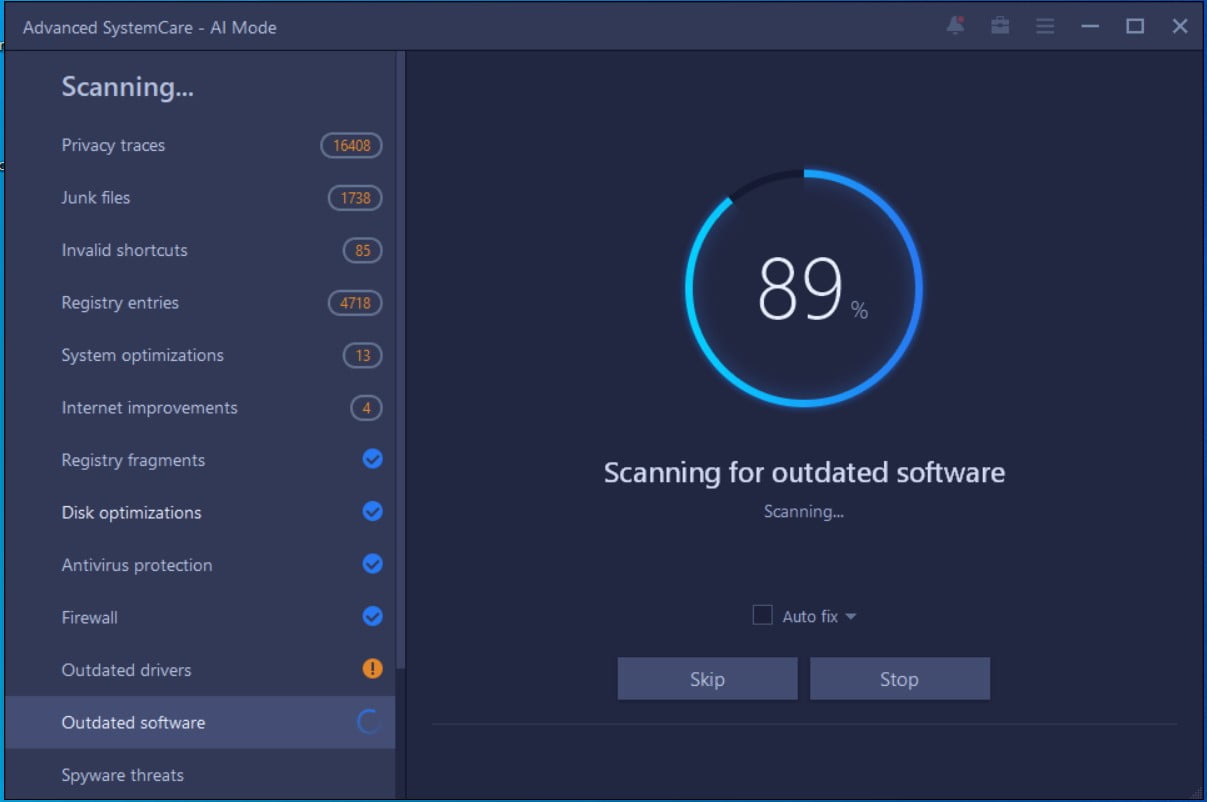
Advanced SystemCare Download Latest Version 2024
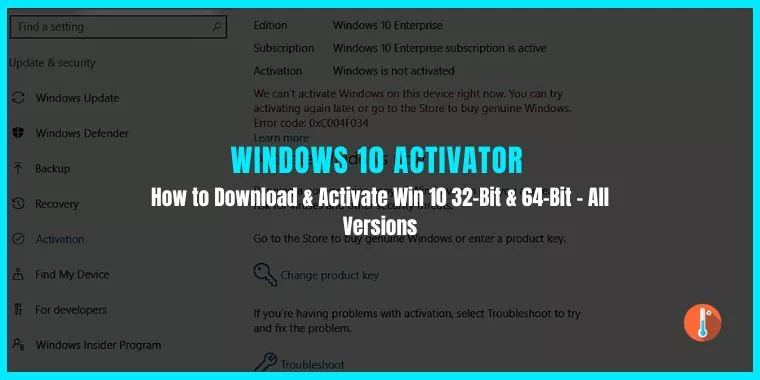
Windows 10 Activator Free Download: Instant Loader For 32-bit & 64-bit Win 10 Version
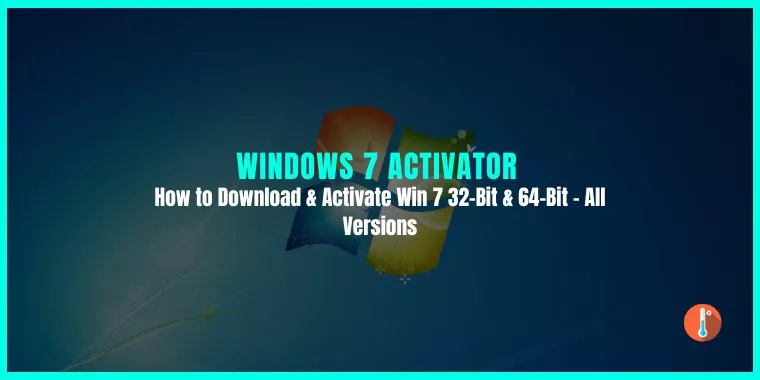
Windows 7 Activator Free Download 32/64-Bit PC [Latest 2024]

