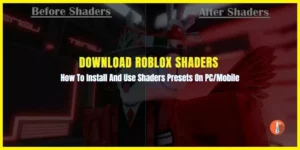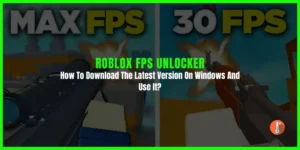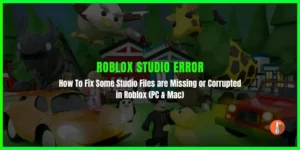One of the most frustrating issues that players can experience while playing Roblox is being disconnected from the game, with error code 282 being one of the most common culprits. Error code 282 is an error message that players often see when they are disconnected from a Roblox game.
This error message typically reads “Disconnected from the game. Please try again. (Error Code: 282).” While this error message may seem vague, it typically indicates that there has been an issue with the connection between your computer and the Roblox servers. There are several reasons why this error message may appear, including internet connectivity issues, server downtime, or problems with the game itself.
This error code can be caused by a range of factors, from issues with your internet connection to problems with the Roblox servers. Fortunately, there are several steps you can take to fix error code 282 and get back to enjoying your favorite Roblox games.
How to Fix Error Code 282 on Roblox?
Here are some of the most effective solutions to this problem:
1. Check Your Internet Connection
One of the most common causes of error code 282 is an unstable or unreliable internet connection.
To fix this issue, you should try resetting your router and modem, and checking your internet speed to make sure it meets the minimum requirements for playing Roblox.
You may also want to try connecting to a different Wi-Fi network to see if the issue persists.
2. Restart Your PC
Many users can easily solve the Roblox error code 282 problem by restarting their PC. You need to restart your PC.
3. Disable Ad Blockers and VPNs
If you are using an ad blocker or VPN, these may be interfering with your connection to the Roblox servers. Try disabling these programs and see if the error code disappears.
4. Check for Server Down
To check server issues, you can visit the Roblox Status Page at status.roblox.com. This page will show you the current status of all Roblox services, including the website, game servers, and developer services.
On this page, any known issues with Roblox’s servers will be displayed along with updates on when the issue is expected to be resolved.
5. Run In Compatibility Mode
Compatibility mode allows you to run the game using settings that are optimized for older versions of Windows or different software configurations. To run the Roblox client in compatibility mode, follow these steps:
- Right-click on the Roblox client icon on your desktop and select “Properties” from the context menu.
- Click on the “Compatibility” tab in the Properties window.
- Check the box next to “Run this program in compatibility mode for” and select a version of Windows from the drop-down menu. You can try selecting different versions of Windows to see if any of them resolve the error code 282 issue.
- Check the box next to “Run this program as an administrator” to give the client elevated permissions.
- Click on “Apply” and then “OK” to save the changes.
- Launch the Roblox client and try playing the game again.
6. Flush DNS
Flushing DNS clears your computer’s DNS cache, which can help to refresh your computer’s connection to the internet and resolve error code 282 in Roblox.
To flush your DNS, follow these steps:
- Open the Command Prompt on your computer. To do this, type “cmd” into the Windows search bar and select “Command Prompt” from the search results.
- Type the following command into the Command Prompt: “ipconfig /flushdns“
- Press enter to execute the command.
- Wait for the command to complete, which should take just a few seconds.
- Once the command has been completed, close the Command Prompt and restart your computer.
7. Reinstall Roblox
Reinstalling the Roblox client can sometimes help to resolve issues with the game, including Roblox error code 282. When you reinstall the client, you are essentially reinstalling all the necessary files and components required to play the game. This can help to resolve any issues with corrupted or missing files that may be causing the error code 282.