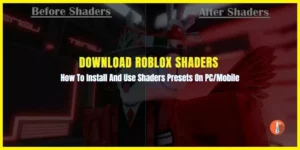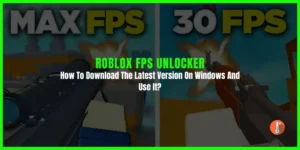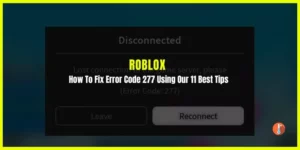The “Some Studio Files are missing or corrupted” error in Roblox arises when the Roblox Studio, the software utilized for game creation and editing on the Roblox platform, encounters difficulties accessing specific files required for its proper functioning. This issue can occur due to various reasons, including problems with the computer’s local cache, a damaged installation of the Roblox Studio, or the presence of a virus or malware infection.
Technical glitches within Roblox Studio or the operating system can occasionally result in missing or corrupted files. Abruptly closing Roblox Studio or experiencing a sudden power outage while the software is running can lead to file inconsistencies. Malicious software can damage or delete important Studio files, causing them to go missing or become corrupted.
If you are also dealing with the “Some Studio Files are Missing or Corrupted in Roblox” problem then here we have explained easy and tested solutions to help fix it.
How To Fix Missing or Corrupted Studio Files in Roblox
Before attempting any fixes, it is essential to create a backup of your existing Studio files to prevent further loss. Here are some steps you can follow to resolve the issue:
1. Restart the PC and Run as an Administrator
Restarting your computer and running Roblox Studio as an administrator can be helpful in resolving various issues, including those related to missing or corrupted files.
While it may not specifically target the underlying cause of missing or corrupted Studio files in Roblox, it is a good general troubleshooting step that can potentially resolve certain software conflicts or permission-related issues.
Run Roblox Studio as an administrator:
- Locate the Roblox Studio shortcut on your desktop or in the Start menu.
- Right-click on the Roblox Studio shortcut.
- From the context menu that appears, select “Run as administrator.” If prompted, provide the necessary administrator credentials.
Here’s how you can run Roblox Studio with elevated privileges on Mac:
- Open Finder and go to the “Applications” folder.
- Locate the “Roblox Studio” application.
- Right-click on the Roblox Studio application icon and select “Get Info.”
- In the Get Info window, expand the “Sharing & Permissions” section.
- Click on the lock icon in the bottom right corner and enter your administrator password to unlock the settings.
- Click on your username in the list of users and then click on the gear icon beneath the user list.
- From the dropdown menu, select “Make [username] the owner.”
- Click on the lock icon again to prevent further changes.
- Close the Get Info window.
2. Change Compatibility Settings
Adjusting compatibility settings can indeed be another useful step in troubleshooting missing or corrupted Studio files in Roblox.
Here’s how you can change the compatibility settings:
- Right-click on the Roblox Studio shortcut or executable file.
- From the context menu, select “Properties.”
- In the Properties window, navigate to the “Compatibility” tab.
- Check the box that says “Run this program in compatibility mode for.”
- Optionally, you can also check the box that says “Run this program as an administrator” to ensure elevated privileges.
- Click “Apply” to save the changes, and then click “OK” to close the Properties window.
3. Clear Roblox Studio Data:
On Windows:
- Press the “Windows” key + “R” to open the Run dialog box.
- Type “%localappdata%” (without quotes) and press Enter.
- Find the “Roblox” folder and delete it. This will remove any remaining Studio data.
On Mac:
- Open Finder and click on the “Go” menu.
- Select “Go to Folder” and enter “~/Library” (without quotes).
- Locate the “Roblox” folder and move it to the Trash.
4. Sign out other users
If you use a shared computer, you can try signing out other users to solve the error issue. To do this:
- Right-click on the Windows search bar.
- Click Task Manager.
- Navigate to the Users section.
- Sign out all other users.
Other users may lose all data after applying this fix. So make sure you have created a backup.
5. Scan Hard Drive
Sometimes the problem occurs on your hard drive where you have installed Roblox Studio.
Follow these steps to scan your hard drive:
- Launch File Explorer and right-click the C: Drive.
- Select Properties.
- Navigate to the Tools menu and choose “Check.”
6. Examine the Disk’s Condition
In case the problem of Some Studio Files is Missing or Corrupted in Roblox pops up frequently then there may be wrong with the hard disk.
There are chances that damaged disks or corrupt files, make it impossible for your Roblox app to open.
Here’s how to do this:
- Launch the Start menu
- Type cmd and click on Command Prompt.
- Write CHKDSK and click Enter.
- Let your PC scan and check the integrity of the disk.
- Examine the findings to ensure everything is in order.
If your disk health is okay, the problem is with the Roblox Studio app, not your PC. If not, you may want to back up your data and repair or replace the disk.
7. Reinstalling Roblox Studio
Reinstalling Roblox Studio and clearing data can be an effective solution for resolving missing or corrupted Studio files in Roblox.
Here’s a step-by-step guide on how to do it:
Uninstall Roblox Studio:
On Windows:
- Go to the “Control Panel” and select “Uninstall a program” or “Add or Remove Programs.”
- Locate “Roblox Studio” in the list of installed programs.
- Right-click on it and select “Uninstall“.
On Mac:
- Open Finder and go to the “Applications” folder.
- Locate “Roblox Studio.“
- Right-click on it and select “Move to Trash” or drag it to the Trash.
Download and Install Roblox Studio:
- Visit the official Roblox website (www.roblox.com) and navigate to the “Develop” section.
- Click on “Create” and select “Start Creating.”
- On the following page, click on “Download Studio” and save the installer file to your computer.
- Double-click the downloaded file and follow the on-screen instructions to install Roblox Studio.