So you have seen an icon telling you moisture detected in the charging port and you are worried about it. If there is moisture that exceeds a set limit then charging will stop. The Samsung moisture detected won’t go away until dry your phones completely.
All of Samsung’s latest models are equipped with IP68 a moisture detection sensor. That means if a tiny drop of water is detected you will see a moisture detection issue in the charging port.
However, there is also another scenario that “Phone says there is water in the charging port but it’s dry” If you are sure that there is no issue with the charging port still Samsung Galaxy S20 moisture detected error won’t go away.
Here in this article, we have explained fixes to resolve moisture in the charging port issue. We have also explained how to disable moisture-detected issues in Samsung if the charging port is not wet.
How To Fix Moisture Detected Error on Galaxy S20’s Charging Port?
Here we have come up with some potential fixes for this problem. Here they are.
- If there is moisture in the charging port of your mobile then you must dry it delicately using cotton, tissue paper, or any soft dry wipe. However, tissue paper or a soft wipe is preferred to dry the charging port of your mobile device so may you don’t damage the port.
- You can also blow the compressed air in the port.
- Try cleaning the port with an alcohol swab and keep it dry.
- You may also use a hair dryer on mild heat maintaining enough distance from the port.
- You may also put your mobile in an airtight container of rice grain or in silica gel for an hour to dry up all the moisture in your mobile device.
- Moreover, to fix the error leave the mobile to dry up it may take hours depending on the amount of moisture your Galaxy S20 was exposed to.
After due time, you may check if the error is fixed or not.
How to Disable Moisture Detected Samsung S20 if the Error Won’t Go Away
If your phone says there is water in the charging port but it’s dry and the Samsung moisture detected icon won’t go away. Then apply these fixes.
Fix 1. Update Device’s Software and Related Apps
Sometimes the moisture has been detected issue might be caused by a bug. Make sure you have updated your mobile OS. Follow these steps:
- Go to Settings > Software update.
- Tap on Download and install.
- Follow the on-screen instructions.
Fix 2 Clear USB Setting Cache
If the reason behind the “moisture detected” error is in the software then clearing the USB setting cache may fix it.
- Go to Settings and click on Apps
- Click on the three dots in the upper right corner and choose Show system apps.
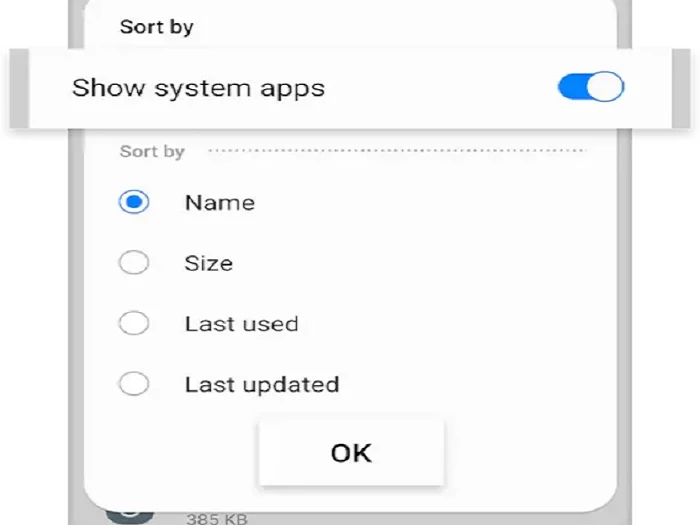
- Find USB Settings and tap on Storage.
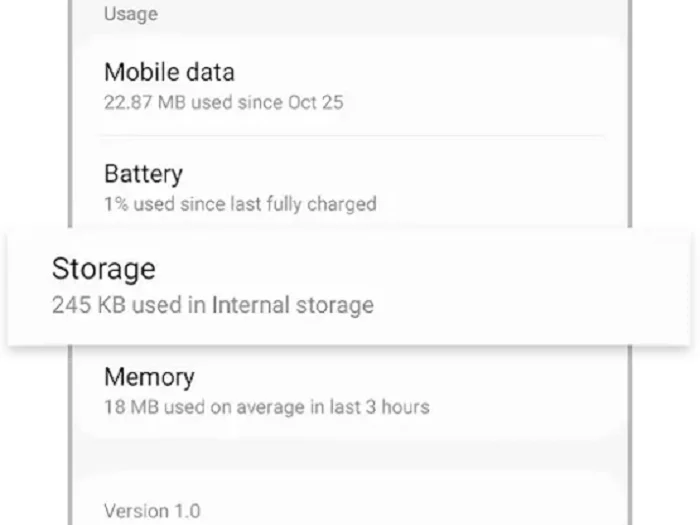
- Now Clear Cache and Clear Data for USB Settings.
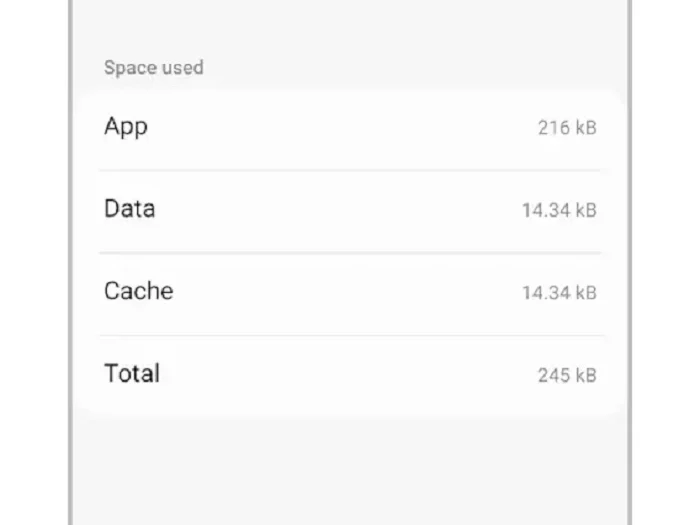
Fix 3. Check for an Accessory Problem
The Moisture detected error on the Galaxy S20 can be displayed even if your charging port is cleaned and dried if there is damage to the charging accessories or even the charging cable. You must dry and clean the charging port and check for physical damage and change the charging accessory if needed.
Fix 4. Use of Wireless Charger
If your Galaxy S20 is showing an error on using a USB-C cable then you may try using a wireless charger. This is not a permanent solution but you can try this to resolve the “moisture detected” error and charge your phone.
Fix 5: Wipe Cache Partition
- Turn off Galaxy S20 and press and hold the Volume down, and Bixby and Power buttons at the same time.
- When the Android screen appears, release the buttons.
- Now, use the Volume buttons to navigate to the Wipe cache partition and press the Power button to select it.
- Now Reboot the system.
Fix 6. Force Stop Galaxy S20
Try to force-stop your android to fix the moisture detected in the charging port issue.
- Open Device Settings and navigate to the Android System.
- Now open the app info page and click on Force stop.
Fix 7. Disable Fast Charging
It is reported that disabling the fast charging option on your device can make the moisture-detected warning fixed.
- Go to Settings and head over to the Device maintenance/Device care
- Click on the Battery option and then click on three dots in the corner of the screen,
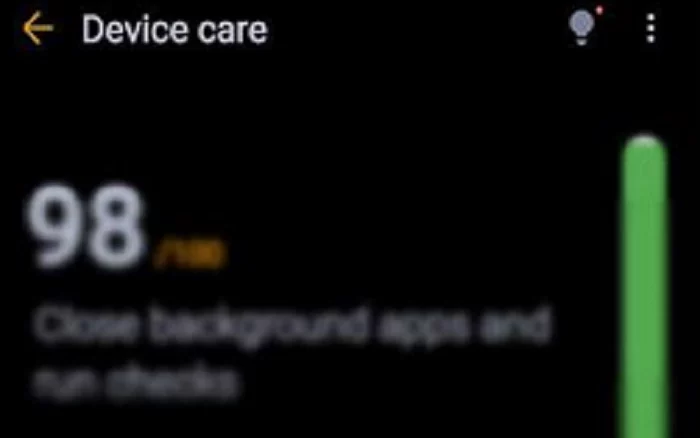
- Now go to the Advanced settings.
- Here, disable the Fast charging option.
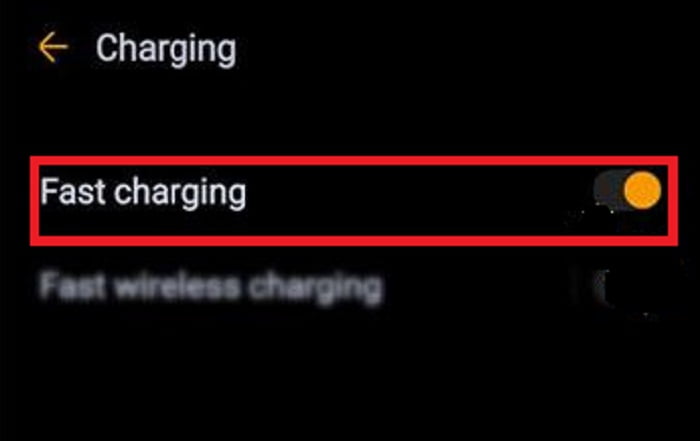
Fix 8. Reboot your Device in a Safe Mood
- Switch off your device and press and hold the Power button
- Once Samsung appears on the screen leave the Power key
- Now instantly press and hold the Volume down button
- Now click on Safe Mode in the bottom left corner
- Now charge your phone for at least 30 minutes and check if the error is fixed.
Fix 9. Sign In to Your Samsung Account
Users on the Samsung forum have suggested that if you sign out and then sign in again it fixes the moisture in the charging port issue. You can also give it a go.
Fix 10. Factor Reset
If nothing has worked then try a factory reset to fix this issue.
- Go to Settings and select General management.
- Select Reset and tap on Factory data reset.
- Follow the on-screen instructions to factory reset your phone.
You May Also Like
- How To Fix Samsung Galaxy A10 Won’t Connect To WiFi
- How To Fix Samsung Galaxy S10 Not Registered On Network Error
- How To Fix Galaxy A70 Not Charging Problem
- How To Fix Samsung Galaxy S22 Keeps Lagging, Stuttering, and Crashing
- How To Fix Samsung Downloading Do Not Turn Off Target Issue
- How To Fix Google Pixel 6 not Charging or Turning On?






