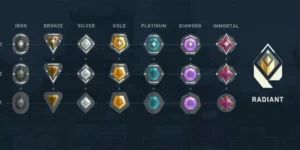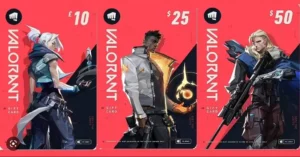Many Valorant players have been experiencing the “VAL 19” error code in Valorant along with the message “There was an error connecting to the platform. Please restart your game client.” The VAL 19 error code is linked to an issue with the Riot Client, and your PC has nothing to do with it.
This error occurs if the Valorant game client was not started properly, due to outdated drivers, connection issues, or when Riot Games released an update. You can fix the issue by restarting your PC or checking the stability of your internet connection.
In case the problem persists then here we have explained the tested tips to fix Valorant error code VAL 19.
How To Fix Valorant Error Code VAL 19
1. Restart Riot Client
The first thing you may attempt to do to fix error code VAL 19 is to restart the Riot Client. In most cases, clicking the QUIT button and reopening the game client solves the problem.
Follow these steps to restart the Riot client:
- Press Ctrl+Shift+Esc to launch Task Manager.
- Click on Processes and locate the Riot Client by choosing Processes.
- Right-click on the process and click on End Task.
2. Activate the VGC Service
VGC service is used while Valorant is running so make sure it is activated.
Firstly, type run in the search section and click on the first application.
- When the Run Dialog Box appears, then enter “MSConfig” and hit Enter.
- Select the Services tab to launch the System Configuration window.
- Check the box Hide all the Microsoft Services at the bottom.

- Scroll down to look for VGC service and make sure services are on.

- Press Apply and then OK.
- Open the search section and type services and click on the first result
- Among the services find the VGC service.
- Right-click on it and select properties.
- Change the Manually feature to automatic then press start.

• After the service starts, click on apply and then OK.
3. Perform a Clean Boot
You can close background programs that aren’t necessary by doing a clean boot. And it will terminate any programs that are incompatible with another one and trigger Valorant Error Code VAL 19.
- Press the Windows key and R together first.
- When the Run Dialog Box appears, then enter “MSConfig” and hit Enter.
- Select the Services tab to launch the System Configuration window.
- Uncheck every pointless service.
- Only select those that you require, then click OK.
- Now that you’ve completed your clean boot and disabled any unused programs, you may enjoy Valorant without encountering Error Code VAL 19.
4. Close Unwanted Programs
A “Valorant there was an error connecting to the platform” issue can occur if there are too many unnecessary background apps consuming up too much internet bandwidth. Let’s shut down unwanted applications:
- Open Task Manager by using the keys Ctrl + Shift + ESC.
- Check which program is consuming more resources, then right-click on it and choose the End Task option.
- Now confirm if the Valorant error 19 has been resolved or not.
If the previous fix didn’t work for you then update your Wifi drivers, to repair Error Code VAL 19.
5. Keep your PC Updated
Such errors are caused by your PC’s older OS because a newer update that is compatible with the most recent OS prevents the game from working properly. Drivers and RAM are updated and reinitialized along with Windows updates, which will resolve the Valorant Error Code VAL 19 problem.
- Firstly, press the Windows icon and choose the Settings button.
- Then a new window will open.
- From the left menu, click on Windows Update, then another window will open.
- Next, choose to Check for updates.
- The PC will begin upgrading if there are any updates.
6. Update WiFi Drivers
Make sure you have updated Wifi adapters drivers. You will get to enjoy a better internet experience with stable Wifi connectivity. This will resolve the Valorant Error Code VAL 19 and allow you to play Valorant uninterrupted.
- First, press the Windows icon and choose the Settings option.
- A new window will open.
- From the left menu, click on Windows Update.
- Choose Advanced options from the newly appeared window.
- Then choose Optional updates.
- The Driver Updates drop-down menu should be selected.
- Now, select the drivers you want now and then tick the box.
- Hopefully, the Valorant Error Code VAL 19 will now be repaired when you click the Download & install option.
7. Update Graphics Card Driver
The Valorant Error Code VAL 19 may be caused by the out-of-date graphic card drivers. To fix this, update the graphic card driver.
- Firstly, click on the Search icon.
- Then type Device Manager.
- To access Device Manager, click on it.
- Next, choose Display adapter then a new menu will appear.
- Locate the video driver and right-click on the name of the graphic card.
- Select Update Driver then the drivers will be updated.
Best Alternate To Update Graphics Driver
If you don’t have time or skills to update drivers and you want to fix error code VAL 19 in valorant, then try an automatic method to update the drivers.
Updating the graphics card drivers is a time-consuming task, and if you are a newbie you can end up installing the wrong drivers.
So we recommend downloading Driver Easy software on your PC. This program is a professional system driver updater that automatically scans a PC’s old driver and updates them instantly.
The Driver Easy is an N0.1 software updater tool in its field and for 12 years users are using it to fix their PC errors.
So download Driver Easy and let it deal with all the system drivers.
8. Clear DNS Cache and Data
Clearing the DNS cache data may also fix Valorant Error Code VAL 19.
- Firstly, from the bottom left corner select the Windows start option.
- Then press the Windows and R keys together.
- Then a Run box will pop up.
- Enter cmd.exe, and select OK.
- Type the following commands on the cmd window and hit the Enter key after every entry.
- “ipconfig/flushdns”
- “ipconfig/registerdns”
- “ipconfig/release”
- “ipconfig/renew”
- netsh winsock reset
- Lastly, restart your system and see if the Valorant 19 error is resolved.
Unfortunately, if none of the methods have helped you, there is still a chance that you may eliminate the Valorant Error Code 19.
9. Reinstall Riot Client
Reinstalling the whole Riot Client is another way to resolve the Valorant Error Code VAL 19 issue. Here is a step-by-step tutorial for reinstalling the Riot Client since it isn’t as challenging as it may seem:
- Look for Riot Client in the search box below.
- On the right side of the Riot Client, click Uninstall.
- Reinstalling the Riot Client is done by starting the Valorant game.
- Restart your computer and reinstall the valiant Riot client.
- You may also open the Valorant installation file to install the game client along with other necessary files when you reinstall the Riot Client.
10. Contact Riot Support
If none of the aforementioned methods help you to resolve your Valorant Error Code VAL 19, you should contact Riot Support. The goal of the Riot Support team is to assist every valorant gamer with any error codes.