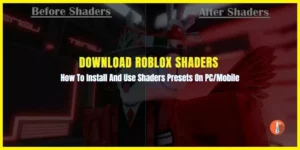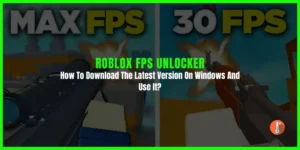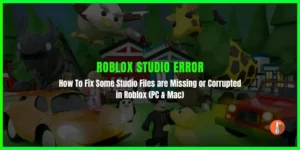Are you dealing with Roblox error code 103 that pops up with the message “You are unable to join a particular game’s server?” When 103 error occurs you may also see this error as well “The Roblox experience you are trying to join is currently not available.”
Error 103 can occur due to age restriction, content from other people’s options being disabled, NAT forwarding issues, firmware has gone bad, or installed files getting corrupted.
This guide will show you how to fix the Roblox error code 103.
What is The Roblox Error Code 103?
The Roblox Error Code 103 is a standard error that occurs when trying to join a game or access certain features in Roblox. The error message for this error code is “The Roblox game you are trying to join is currently not available Error Code 103.” There are several root causes that can lead to this error:
- Age Restriction: If your profile is identified as below 13 years of age, Roblox restricts access to certain features and games, especially on Xbox where this rule is more stringent.
- Privacy Settings: The game you are trying to access may have privacy settings that do not allow you to join.
- Firewall Settings: In some cases, the Firewall on your computer or router can block Roblox from working properly.
- Date of Birth Restriction: If you’re accessing Roblox from an Xbox account with a date of birth (DOB) of 13 or below, it can be a major reason for encountering this error. The Xbox’s security feature creates a safe online space for kids aged 13 or under, requiring an adult’s account to join user-created worlds.
- The ‘Content from Other People’ Option Is Disabled: Roblox itself has a protective layer of security that blocks user-created content unless the player specifically opts into it. If you’re seeing this error, it’s possible that the option to allow content from other people is disabled on your account.
- NAT Forwarding Issue: Improper NAT forwarding of ROBLOX ports in your internet connection can be another cause. You may need to enable the UPnP feature or manually forward the ports used by ROBLOX in your router settings.
- Firmware Gone Bad: If your Xbox console experiences unexpected shutdowns during critical software updates or gameplay, it can potentially damage the console’s firmware, leading to the ROBLOX error code 103.
- Corrupted Install Files: Corrupted installation files of ROBLOX on your PC or Xbox can also be a culprit, causing errors and unexpected crashes.
How To Fix Roblox Error Code 103
Here are a few steps you can take to troubleshoot and potentially resolve this issue:
1. Create a New ROBLOX Account (For Age Above 13)
Age restrictions can sometimes cause conflicts and result in issues accessing certain games or servers on Roblox. If you’re encountering Roblox Error Code 103 and suspect that age restrictions might be the cause, creating a new Roblox account with age restriction involves following the standard account creation process and providing accurate information regarding your age.
Here are some steps you can take:
- Go to the official Roblox website at www.roblox.com.
- Look for the “Sign Up” or “Join” button on the Roblox homepage and click on it.
- Provide the necessary information to create your new account. This includes your desired username, password, and email address.
- When prompted, enter your accurate birthdate. Make sure to input your actual age to comply with Roblox’s terms of service and age restrictions.
- Review Roblox’s terms of service and community guidelines.
- Once your account is verified, you can proceed to set up your account preferences, such as privacy settings and other account customization options.
- Check for the issue.
Some users we found from different tech forums also suggested this solution that might resolve the problem.
2. Adjust Firewall Settings
As a troubleshooting step, you can temporarily disable the firewall to see if it resolves the connection issue.
- Click on the “Start” button, then navigate to the Control Panel.
- In the Control Panel, locate and click on the “System and Security” option.
- Look for the “Windows Firewall” or “Windows Defender Firewall” option and click on it.
- On the left-hand side of the Windows Firewall settings window, click on the option to “Turn Windows Firewall on or off.“
- In the next window, select the option to “Turn off Windows Firewall” for both private and public networks. Make sure to choose this option for all active network connections.
- Click the “OK” button to save the changes and disable the firewall.
3. Using Port Forwarding
Using port forwarding can potentially help in resolving connectivity issues and improving network performance for certain applications, including Roblox. Enabling UPnP on your router can potentially help with establishing direct connections between your computer and the Roblox servers, which can improve connectivity and reduce issues such as Roblox Error Code 103.
- Open a web browser and enter your router’s IP address in the address bar. This will typically be something like “192.168.1.1” or “192.168.0.1.” Consult your router’s manual or manufacturer’s website if you’re unsure about the IP address.
- If you haven’t changed them before, you can often find the default username and password in the router’s manual or on the manufacturer’s website.
- Look for the UPnP settings in your router’s configuration interface.
- Enable or turn on the UPnP feature. This may involve checking a box or toggling a switch to enable UPnP functionality on your router.
- Once you’ve enabled UPnP, save the settings and apply the changes in your router’s configuration interface.
4. Allow the “Content From Other People” Option on Xbox
To access user-created content in ROBLOX on Xbox One, enable the “Content From Other People” feature in Xbox Console settings. This setting, when disabled, prevents access to content from other players.
If a child’s account is linked to a parent’s account, disabling content affects both accounts. Enabling this feature helps resolve ROBLOX error code 103, but the fix requires logging into the parent account. Follow these steps to enable the option on Xbox.
Follow these steps:
- Sign into the Xbox One console with the parent account.
- Once in the dashboard, go to the “My Games & Apps” section.
- Here, select the Settings menu.
- As you enter the settings menu, go down to the Family tab and choose the current child account that you’re encountering the error on.
- You’ll see the Privacy menu here; choose the Custom option to pick and choose different privacy measures for the child’s account.
- You’ll see the option called “See Content Other People Make” option here. If it’s blocked, change its status to Allow.
- Once you’re done, reboot the console and sign in from your Child’s ID again.
5. Reinstall Roblox
Reinstalling Roblox can be an effective troubleshooting step if you’re experiencing persistent issues, including Roblox Error Code 103. Here’s a guide on how to reinstall Roblox:
Uninstall Roblox:
- Open the Start menu and go to “Settings.”
- Click on “Apps” or “Apps & Features.“
- Scroll down and locate “Roblox” in the list of installed applications.
- Click on Roblox and select “Uninstall” or “Uninstall/Change.”
Clear Roblox-related files and folders:
- Press the Windows key + R to open the Run dialog box.
- Type “%localappdata%” and press Enter.
- Locate the “Roblox” folder, right-click on it, and select “Delete.”
Download and reinstall Roblox:
- Visit the official Roblox website (www.roblox.com) and click on “Play” or “Download” to initiate the download.
- Follow the on-screen instructions to download the Roblox installer.
- Once the installer is downloaded, run it and follow the prompts to reinstall Roblox on your computer.