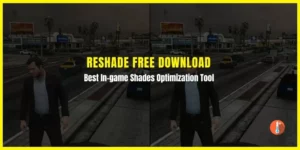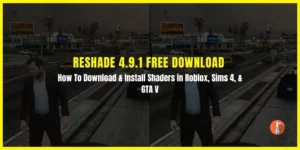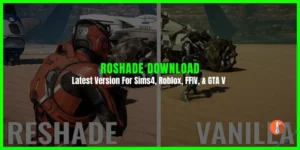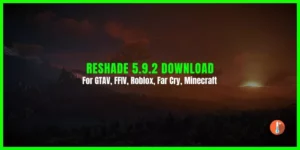ReShade 5.9.1 is a powerful post-processing tool designed to enhance the graphics and visual effects of various video games on Windows PCs, including popular titles like The Sims 4, Roblox, Cyberpunk 2077, World of Warcraft, Minecraft, GTA 5, and more.
By injecting custom shaders into a game’s rendering pipeline, ReShade shader alters the way graphics are processed before being displayed, resulting in improvements to aspects such as color filters, lighting, shadows, depth of field, and more.
- Devs: Reshade
- Version: 5.9.1
- License: Free
- File Size: 3.2 MB
- Updated: Aug 14, 2023
- Requirements: Windows 11/10 PC

While ReShade 5.9.1 download offers a wide range of capabilities, some users have noted a steep learning curve and potential performance impacts on their games.
ReShade vs GShade
On the other hand, an alternative to ReShade called GShade has gained popularity for being lighter, faster, and smoother. GShade is often considered more user-friendly and comes pre-loaded with a variety of reading presets. Despite an earlier false rumor about malware, GShade is generally regarded as safe to use.
Related: Roshade Download [Latest Version 3.3.1] – Roblox Shaders Injector
How to Set Up ReShade 5.9.1for Final Fantasy XIV (FFXIV)
Setting up ReShade for a specific game, such as Final Fantasy XIV (FFXIV), involves a few steps:
- Download the ReShade setup executable, such as “ReShade_Setup_5.9.1.exe.”
- Locate the game’s executable file (e.g., “ffxiv_dx11.exe”) in the game’s installation folder when prompted during the ReShade installation process.
- Choose the appropriate rendering API option, such as DirectX 10/11/12.
- Select desired effects to install during the setup process.
- Launch the game, press the Home button to access the in-game ReShade menu, and adjust settings to customize the visual effects.
How to Download & Install ReShade
Downloading & installing ReShade is a very short and easy process. Here’s how you can get it done in no time:
Step 1: Go to the top of this page to download the setup of ReShade and launch the “ReShade_Setup_5.9.1.exe”.
Step 3: In the new windows, select your desired game or application by clicking Browse and then click Next.
Step 4: In the next window select the rendering API for the game/application and click Next. This should begin the installation process.
Note: If you’re unsure about the rendering API your game employs then use Google to find out. DO NOT TRY TO GUESS.
Step 5: Select all the effect packages by pressing the Uncheck all button twice and then click Next. This will start the download for these effects and then install ReShade.
How To Uninstall Reshade 5.9.1
To uninstall/delete ReShade from a game, there are several solutions:
- Delete the entire game folder and then re-download the game.
- Delete specific DLL and INI files associated with ReShade, including the reshade-shaders folder.
- Use the ReShade setup’s built-in uninstaller.
How to Fix ReShade Cinematic DOF Not Working
Some troubleshooting tips include fixing ReShade’s Cinematic Depth of Field (DoF) effect by adjusting a configuration setting and resolving compilation errors by ensuring you have the latest version of ReShade and have selected all the necessary effects during installation.
How to Open Up ReShade Menu
ReShade can be opened in-game by pressing the Home menu hotkey, allowing users to enable/disable shaders, adjust effects, and more. While ReShade is generally safe to use, caution is advised when installing Reshade presets from unknown sources to avoid potential malware.
In conclusion, ReShade 5.9.1 is a versatile tool that can significantly enhance the visual experience of various video games, and its setup and usage can be facilitated by following the steps outlined above.