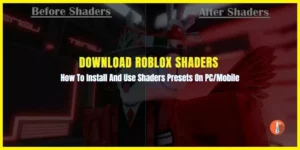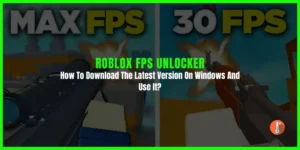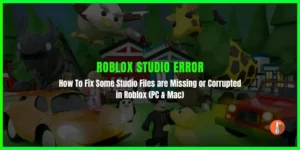Roblox Error Code 268 is haunting many players as they playing and having fun. When this error occurs users complain that they are instantly kicked out with an error message telling them that:
“You have been kicked due to unexpected client behavior. (Error Code: 268)”
or
“You have been kicked by the server. Please close and rejoin another game (Error Code: 268)”
This extremely frustrating problem occurred for both Windows and Xbox users. However, this article will have explained tested methods that can solve error code: 268 in Roblox.
Why Am I Dealing With Error Code 268’on Roblox?
There are many reasons why we see this Roblox error code.

One of the reasons servers being undergone maintenance or dealing with an unexpected server shutdown. In this case, you need to wait for the developers to fix the problem.
Related: How To Fix Roblox Error Code 403: Acces Is Denied?
Other prominent reasons include:
1. The conflict between Cheat Engine and Exploit Software: Error 268 in Roblox might occur if you are using debugging software like Cheat Engine, GameGuardian, jjsploit, krnl, or any other applications to cheat games on Roblox. If you are running any of this cheat or Roblox script then uninstall it.
2. Corrupted Game Files: If you are experiencing this issue on Xbox, then this might be due to the game files’ integrity issue. To resolve this issue, you’ll need to resolve the game conventionally because it is important to play Roblox with its updated game files.
3. Browser issue: If you receive an error message while playing in the browser then you need to use the UWP Roblox app.
4. Third-Party interference: You might get errors because of third-party software like antiviruses or VPNs. So to get rid of this you need to uninstall any third-party software.
5. Issues with internet settings: You will get this error code because your browser has stored corrupted cached data. In such a situation, you need to clear the cached data.
How to Fix ‘Error Code: 268’ on Roblox on Windows & XBOX?
Below are some fixes that will help you to mitigate Error Code 268 on Roblox
1. Check the server status
When the Roblox servers are down then they will kick players out. To check the server status, use services like DownDetector. This will tell you whether the game developers are in the middle of fixing the server problem, then just waiting until the developer fixes this issue.
2. Uninstall any Memory Scanners or Debuggers
You can apply this fix by:
- Press CTRL + R to type appwiz.cpl and press OK.
- This will open the Programs and Features menu of the control panel.
- Scroll and browse all exploits and cheating software
- Right-click to Uninstall by following the on-screen instructions.
- Restart your computer to complete the installation
3. Disable Third Party Interference
Antivirus might block important game processes. To get rid of Error Code 268 on Roblox, you need to disable all windows defender.
Here is how you can apply this fix:
- Type Windows Defender and open it.
- Select the Virus & Protection tab.
- Click Manage settings
- Choose Firewall & network protection
- Find the Windows Defender Firewall option and Turn off the feature by clicking on the switch under it
- Now restart your computer
4. Use the UWP Roblox App on Windows 10/11
Many users fixed their Roblox error code 268 by using the UWP (Universal Windows Platform) Roblox App. This fix is applicable to Windows users only.
- Go to the Roblox UWP download page and click on the Get button to start downloading.
- Once it is downloaded Microsoft Store will open here click on Play and it will launch the UWP version of the Roblox.
- Enter your login credentials to access your account.
This should have resolved the Roblox error code 268.
5. Delete your Internet Settings
If you applied the potential fixes and all goes in vain then it might be that you are encountering some network problems due to network inconsistency. Here’s how you can apply this fix
Open Run > Type inetcpl.cpl > Press enter to launch the Internet Options Settings > Click on the Advanced tab > Click on the Reset button under Reset Internet Explorer Settings > tick off Delete personal settings before clicking Reset to begin the process > Launch Roblox now and see if the problem mitigated
6. Reinstall Roblox
Here’s how you can Reinstall Roblox on Windows
Go to Programs and features > Find Roblox clients > Select Uninstall > Restart your computer > Now log into Roblox using the default browser
Reinstall Roblox on Xbox One
Press the Xbox button on your controller > Open My Games &Apps > Find Roblox > Press Start button > Go to Manage game > Uninstall All > After Roblox is uninstalled, restart your console > Now reinstall Roblox from the My Games & Apps list > Launch the game in Roblox
7. Play Roblox using Now.gg
If all the potential fixes are not working to resolve this issue, then you can play Roblox on Now.gg Roblox (It’s a platform that you can access to play mainstream games).